- Print
The system is basically divided into Modules. Modules are fixed according to their meaning. Most modules are further divided into Agendas. An Agenda (or also a series of documents) is user-definable and to use a selected module you must have at least one Agenda set up for it in the system. For modules that support agendas (which are the majority, and the only exceptions are those modules where the division into agendas does not make sense), all the detailed settings take place on the agenda, not on the module itself. This has the advantage that you can define the settings of each agenda separately in a relatively small way, and as a result each part of the module, i.e. the individual agendas, can behave completely differently.
List of modules to which agendas are set
- Traveling orders
- Dictionaries > Partners
- Helpdesk
- Key holdings
- Property
- Purchase > Invoices Received
- Purchase > Purchase Orders
- Purchase > Cash Receipts
- Sales > Offers
- Trade > Business Opportunities
- Business > Events Calendar
- Mail > Inbox
- Mail > Mail sent
- Sales > Invoices issued
- Sales > Billing documents
- Projects > Order Budgets
- Projects > Contracts
- Document Publications
- Service > Work orders
- Service > Maintenance Equipment
- Stock > Transfers
- Warehouse > Receipts
- Warehouse > Receipts
- Contracts
Each agenda is of a certain type, which is determined by the selected module in the agenda settings. All agendas have basic settings in common and then they have specific settings depending on the selected module. The specific settings are explained in the manuals for each module.
Overview of agendas
In the administration, you can access the agendas via Administration > System > Agendas.
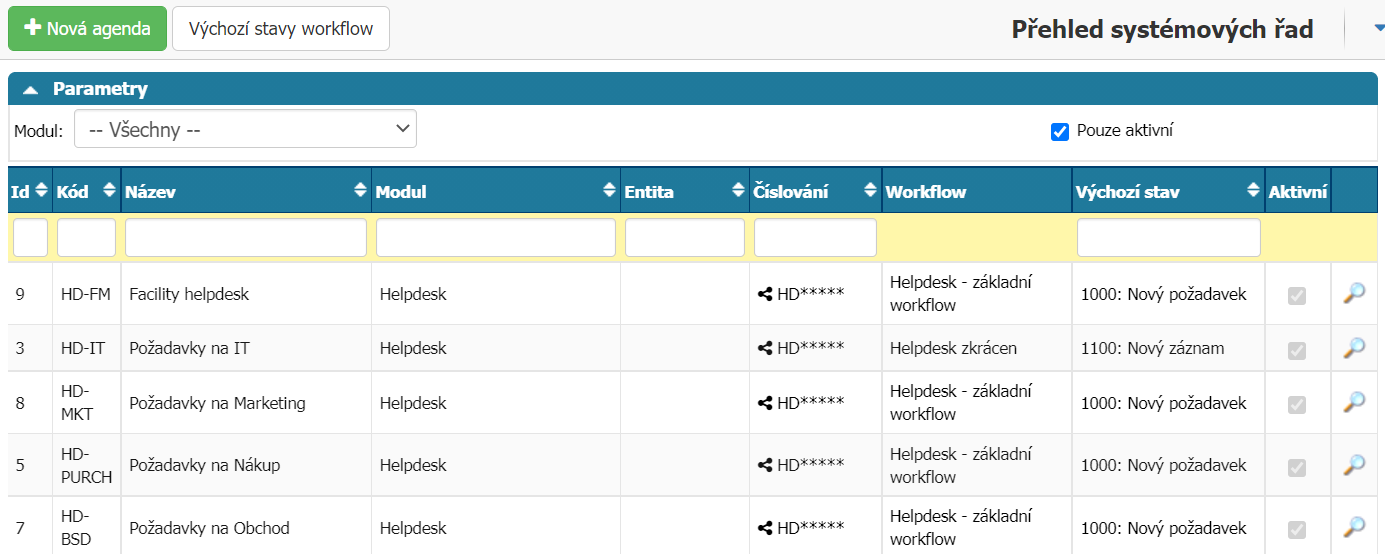
- New Agenda - Button used to create a new agenda
- Parameters - used to filter this report
- Module - filters only agendas of the selected module (agenda type)
- Active only - hides inactive records
Default states workflow
In case there are more agendas registered in the system for one module - for example, for a helpdesk - the list of states will be loaded only when you select an agenda in the requirements overview if you do not explicitly force (in the menu link settings) the loading of the list of states. As you can see in the image below, you can assign a default Workflow process to each module. This will ensure that whenever you view the requirements overview (or the records overview of another module), the workflow series or process set here, or its statuses, will be loaded automatically.
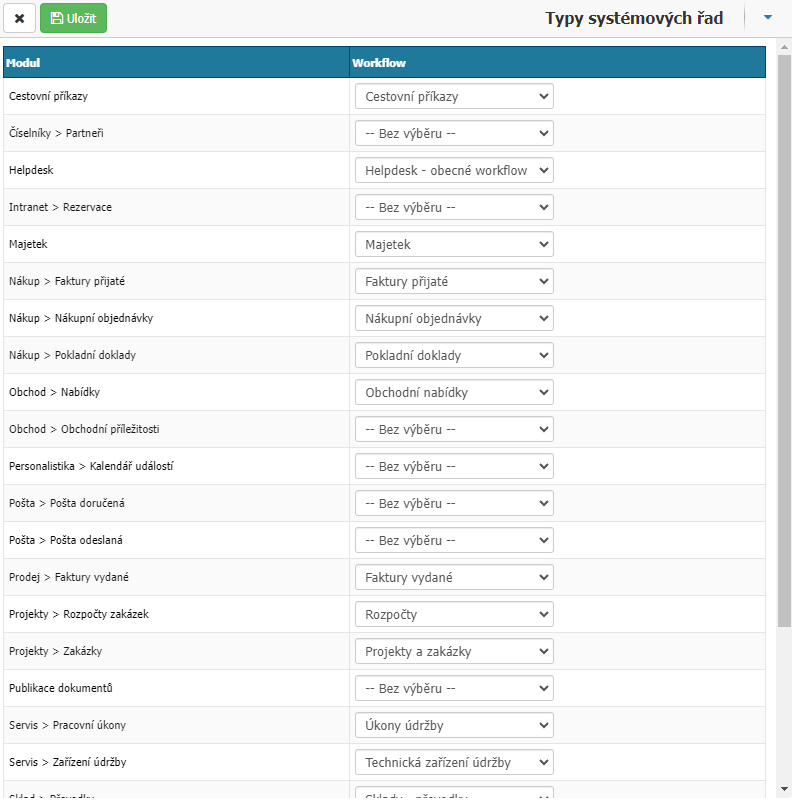
Basic agenda options
This section is common to all agenda types.

Basic data
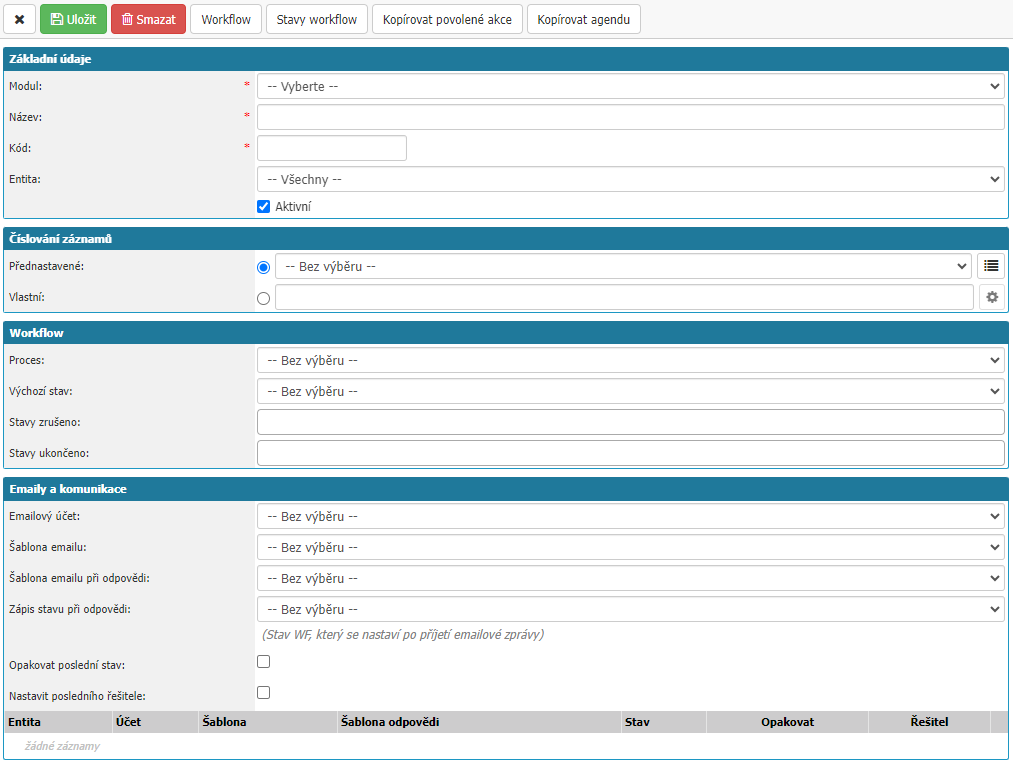
In this section you can set Module, Name, Code, Entity, Activity.
Module is a selection of available options. The settings determine the type of agenda and the options for its specific settings. Required.
Name is the name of the agenda. Required.
The Code serves not only as a shortened name of the agenda, but can have a deeper meaning, especially if it is used for integration (e.g. with an accounting system where agendas are also used and a match in the agenda code on both sides is usually used to correctly classify an invoice from Insio to the accounting system), or the agenda code can be used in the numbering of records. Mandatory.
The Entity is used to identify the company for which the agenda is valid. If you have one entity, it's simple, list it everywhere. If there are multiple entities, the following options are to be considered:
- One agenda for all entities - in this case leave the entity selection field blank.
- Agenda is strictly bound to an entity - in this case fill in the entity.
If the entity is bound to an agenda, then the entity is also automatically filled in the downstream modules when the agenda is selected (e.g. when you select an agenda in the order detail that has an associated entity, the entity is automatically filled in).
Active is used to determine whether the agenda is active or not. Inactive agendas are not offered in the system and cannot be worked with.
Numbering of records

Each record that is created under a given agenda will be numbered according to the settings here. The numbering can be
- Preset - Selects the numbering format from the numbering series in the system according to the selected module in the settings of the given agenda.
- Custom - Type your own mask definition in the field in a format where the asterisks are then replaced with a sequential number series, in short. So, for example, the format "HD****" will generate the number "HD0001" for the first record and "HD0002" for the second record, etc. In the case of a custom mask definition, the filled value is automatically stored among existing number series and is marked as a locked number series.
Preset record numbering is useful if you have multiple agendas and want to use a uniform numbering format. If you want to have multiple agendas and all documents are to use a common number series, the preset number series will achieve just that. This is particularly useful if documents can change agenda during their lifetime. Generating a new number in the case of an existing document and changing the agenda is not supported by the system.
Workflow

The workflow settings determine which process the document created under a given agenda will follow, what its default state will be, and what the cancelled and terminated states will be.
Process the possibility to select an already created workflow according to which the documents of the given agenda are to be managed.
Default state is the first workflow state that a new document gets after it is saved.
States cancelled indicate workflow states that have the meaning of a cancelled document for the system. The records in this status will not show how many days are left to complete the task in the task overview, cancelled orders will not be displayed in the business case (order) detail, and other cancelled invoices for the same order will not be included in the total performance for the received invoice.
States closed indicate workflow states that have the meaning of a completed document for the system. That is, one that is finished, processed and in which no changes are expected in terms of form or substance.
Emails and communication
This section is used in case you are going to send emails from the system. It can be orders, issued invoices, responses to helpdesk requests, in short sending from any module that supports email communication. The advantage is to communicate using a single email address. Communication to the counterparty is uniform regardless of the user - for example, a group of merchants can use a common address shop@yourcompany.cz and users are easily replaceable due to the communication history on the document. The reply is then automatically matched to the document using a license plate in the subject line.
In the section, you have the option to set how email communication should be managed within a given agenda.
- Email account - select the email account to be used for sending email from the agenda. Selection from already set up account in the application.
- Email template - selection of the email template to be used for a new email in the given agenda.
- Reply email template - select the email template to use for the reply in the given agenda.
- Response Status Record - option to select the workflow status that is set when a reply email arrives in the application.
- Reply last status - option sets again the workflow status that was before the reply was received.
- Set last solver - option sets the solver who was the last solver in the workflow when the workflow state changes.
In order to work properly, it is necessary to take into account the settings of the e-mail box itself, the e-mail templates and other, further broken down HERE. On the agenda, only the settings for the behaviour of the documents of the agenda are finalized.
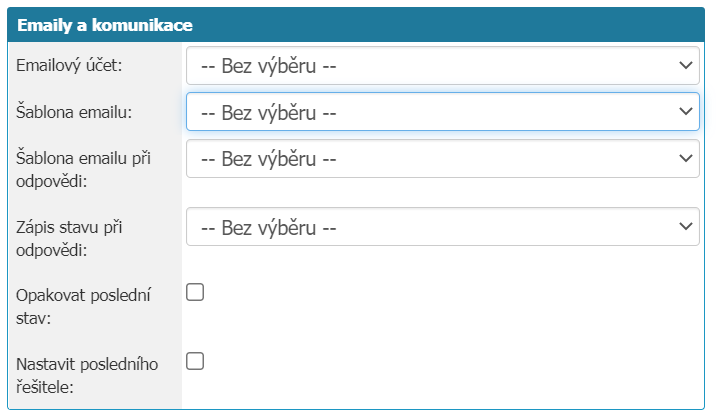
- Email Account - used to select the mailbox from which the system should send the document from the system.
- Email template - this is used to select the template to be loaded into the new email message as preset text.
- Reply email template - if we respond to the sent email in the document using the "Reply" option (button), this template will be preset as a predefined text in the body of the email message.
- Write status on reply - this is the workflow status to be written to the document in case the recipient replies to the sent email and the system pairs his/her reply with the document. It can be illustratively a status called "New message", which you then follow up with a notification email.
- Set last solver - if you set the option "Write status on reply", then in case of reply this new status will be written without solver. This option will cause the last known solver to be transferred to this new state.
- Repeat last state on reply - if you do not want to lose continuity in the workflow and keep the follow-up states in the workflow process, using this option will cause the system to write the last state on reply (to which you will have notifications tied) and further write the last state of the workflow before the reply.
Options in the top bar

- Cross - used to close the agenda settings window. All unsaved changes will be lost.
- Save - used to save the changes made in the settings.
- Delete - used to delete the agenda from the system.
- Workflow - switch to workflow settings.
- Copy Allowed Actions - used to copy the settings of the Allowed Actions section. On the agenda, after selecting copy allowed actions a window will pop up with a list of existing agendas from which you can take settings. The condition is that the agenda you want to copy settings from has the same module and workflow.
- Copy Agenda - used to speed things up if you need to set up multiple agendas that share most of the settings.
Other settings tabs
Additional tabs and sections such as Email communication, Settings, Document transfer, Allowed actions,... depend on the module to which the agenda belongs. As a rule, these are "global" settings affecting all documents falling under the agenda. These settings are described in more detail in the individual modules, here we will only introduce some of them:
Settings
The Settings tab contains highly module-specific options. As a rule, it affects all documents of the agenda. Explanations can be found in specific modules.
Transfer of documents
This tab contains options related to integrations (for example, transferring documents to the accounting system).
Allowed actions
In the Permissions section, we note that the permissions with a cog are related to the workflow. In order for these permissions to actually take effect, for anyone with such permissions (actions), other conditions still need to be met at the same time:
- The permission is valid (allowed) here in Allowed Actions for some workflow state.
- The document of the given agenda is currently in one of the states defined here
The individual permissions are related to specific modules, you can always find a list of them in the manual for the module.
The mechanism of allowed actions is described in more detail and with an example in the chapter Permissions.
Returning agendas
Often in the system, one document becomes another document - an opportunity becomes an offer, an offer becomes an order, an order becomes a helpdesk request, a request becomes an action, a request becomes an offer, a request becomes an order, etc.
Especially when you have multiple agendas for each module, you need to set/restrict from which agenda to which binding should be enabled. This is what is set in this section.
The setting in the screenshot below illustrates that from the agenda we are in (IT Requests), a new request can be entered into the Sales Department agenda (to enter a suggestion for a potential business opportunity) and also into the Event Calendar agenda (to enter a statement of work).
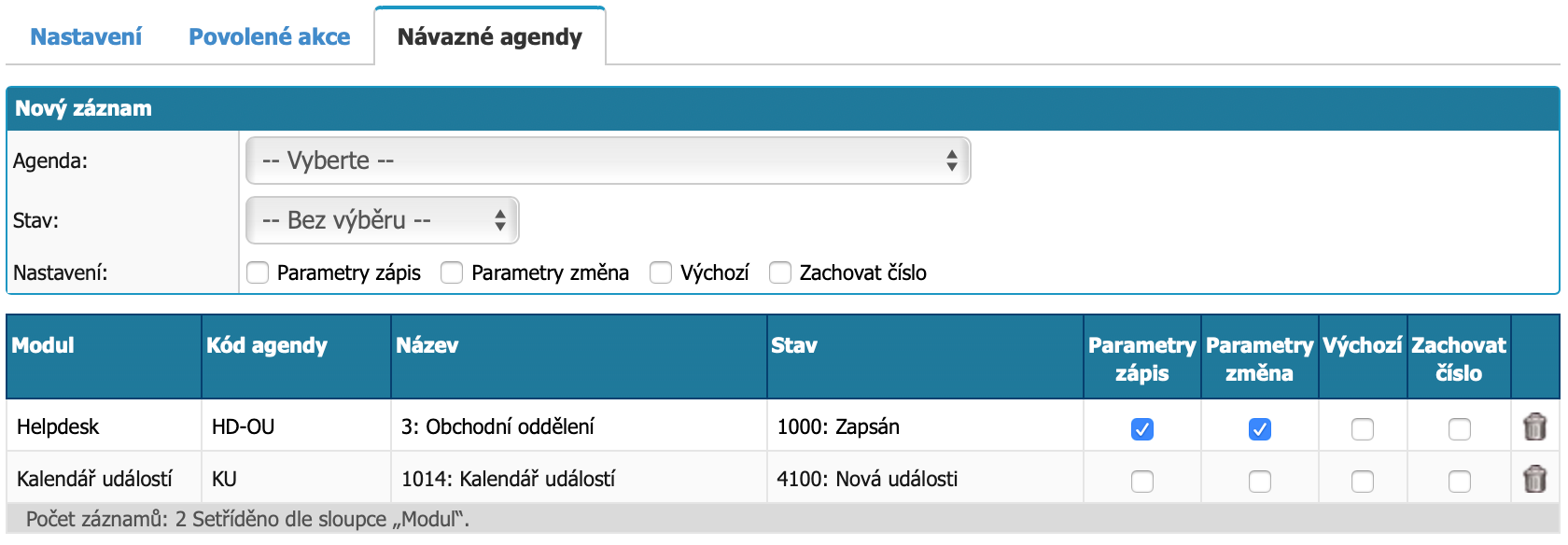
When writing a new record (in the header of this page), you must select the Agenda field. If the State field is selected, this value will take higher priority over the default state of the target agenda and the new document record will have this state as the first workflow state. Other values of the follower agenda attributes have the following meaning:
- Enrollment Parameters - if the user attributes in the source document and the target document match, their values are copied when enrolling.
- Change Parameters - in case of identical user attributes between follow-up documents, when a change is made in only one of them, it is overwritten (updated) in the other document.
- Default - this option is valid only in the following modules:
- Billing documents - when billing is performed, the invoice is primarily billed to the agenda that is the default and the follower.
- Mail sent - in the case of a reply to mail, the reply is written primarily to the follow-up agenda that is marked as the default
- Save number - this option will not generate a new number for the follow-up record, but will use the existing one with an additional number. Thus the addendum to contract SM0001 will have the number SM0001.01 and the next SM0001.02.



