- Print
In the administration, you can access the agendas via Administration menu > System > Agendas.
General information about setting up agendas is available Here then we will focus on the specific settings of the agendas in the Invoices Received module.
In the left part of the agenda settings you will find the sections Basic data, Record numbering, Workflow and Emails and communication.
Basic data

- Module = Invoices received.
- Agenda name - option to define the name of the agenda. Required option.
- Agenda Code - Unique code that can be further used in request numbering.
- Active - option whether the agenda is active in the application.
Record numbering

- Default - Selects the numbering format from the number series in the application according to the selected module in the settings of the agenda.
- Custom - Type your own mask definition in the field in a format where the asterisks are then replaced with a sequential number series, in short. So, for example, the format "HD****" will generate the number "HD0001" for the first record and "HD0002" for the second record, etc. In the case of a custom mask definition, the filled value is automatically stored among existing number series and is marked as a locked number series.
Workflow

- Process - Workflow that you will use in the given agenda.
- Default State - Definition of the default state from the workflow process you selected. This is the state the invoice gets when it is created in the system.
- Cancelled Status - The status(es) that indicate the cancellation of the invoice.
- States Completed - Status(es) that indicate the end of the invoice process.
Emails and communications
In this section you have the option to set how email communication should be managed within a given agenda.
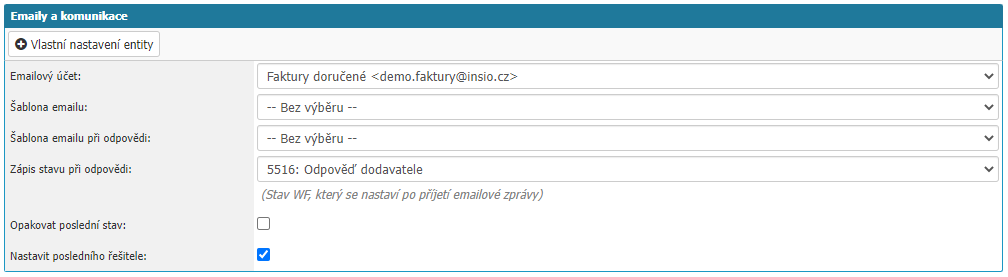
- Email account - selection of the email account to be used for sending email from the agenda. Select from the accounts already set up in the application.
- Email Template - selection of the email template to be used for a new email in the given agenda.
- Reply email template - select the email template to use for the reply in the given agenda.
- Response Status Record - option to select the workflow status that is set when a reply email arrives in the application.
- Reply last status - option sets again the workflow status that was before the reply was received.
- Set last solver - option sets the solver who was the last solver in the workflow when the workflow state changes.
On the right side you will find the tabs Settings, Status Groups, Document Transfer, Allowed Actions and Agenda Assignments.
Settings
In the tab you can find the specific agenda settings for the Invoices Received module. The settings are divided into Agenda Settings and Global Settings sections.
Agenda settings
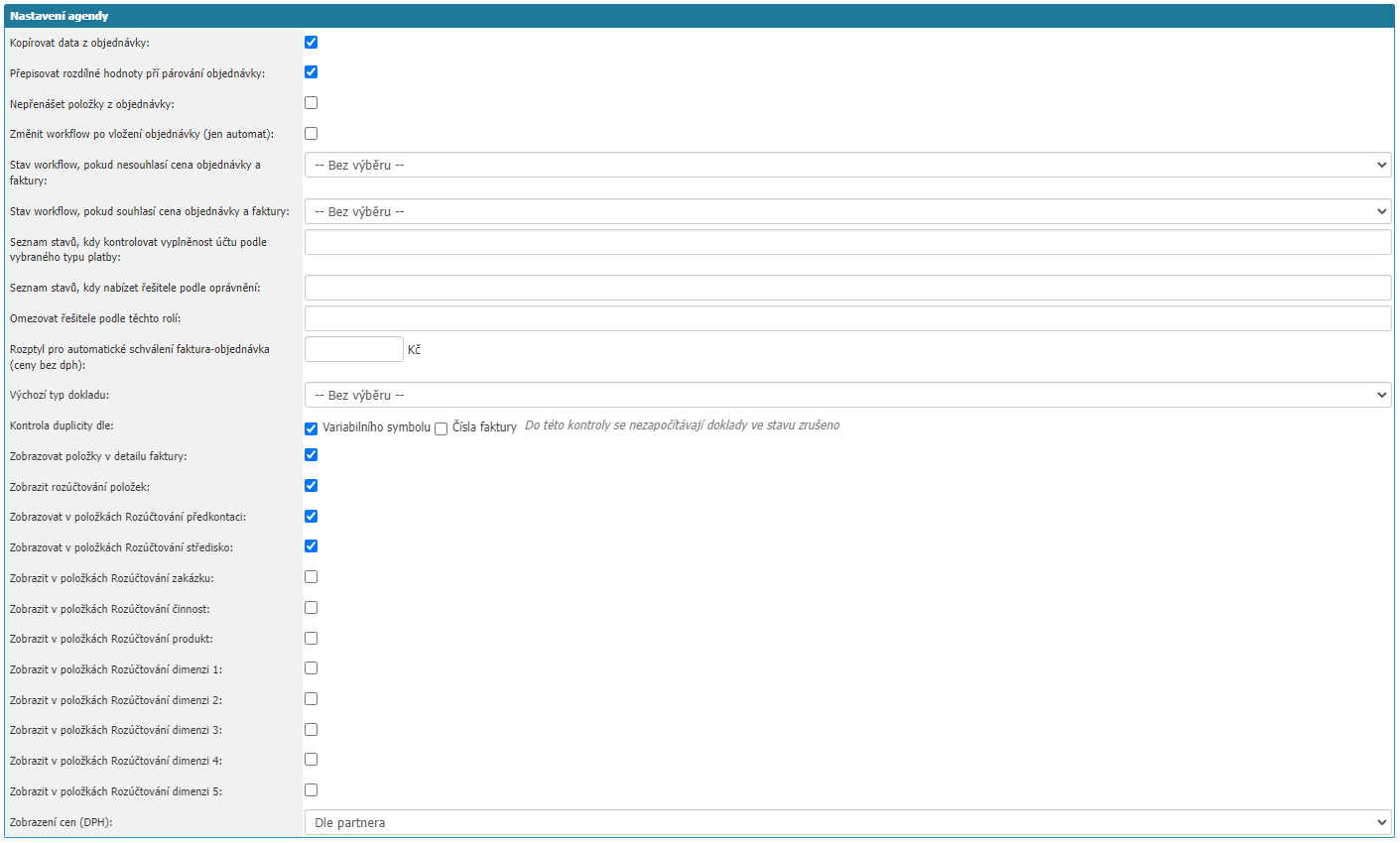
- Copy data from order - the setting option, if selected, will copy data from the order to the invoice received after assigning the order to the invoice received, which are not filled in the invoice. The data that can be copied are: internal entity (Customer), Supplier, VAT group, Order, Centre, Object, Currency, Pre-charge, Type of cost, Purchase group, Form of payment, Due date, User attributes, Items.
- Overwrite different values when matching orders - the setting option, if selected, will overwrite the data in the invoice with the data from the order when you attach the order to the invoice. Data that will be overwritten: Internal entity (Customer), Supplier, VAT group, Order, Centre, Object, Currency, Precharge, Type of expense, Purchase group, Form of payment, Due date, User attributes, Items.
- Do not transfer items from order - setting option, if selected, under no circumstances will Items from order be copied to Invoice received after assigning the order to the invoice.
- Change workflow after order insertion (automatic only) - the setting automatically changes the workflow status of the Invoice Received after linking the order to the given invoice. However, the linkage must be created automatically, for example, after extracting invoice data from DocuX and then automatically importing the data into the system, or automatically entering the invoice and the linkage with the order via the Invoice Import service. The status of the workflow changes depending on whether the amount on the invoice matches the amount on the order or not. Which states are set by the application are set in other settings.
- Workflow state if order and invoice price do not match - select the workflow state that is set if the order and invoice price do not match. This setting is directly related to the Change workflow after order entry setting.
- Workflow status if order and invoice price match - selection of workflow status that will be set if order and invoice price match. This setting has a direct link to the Change workflow after order entry setting.
- List of states when to check if the account is filled according to the selected Payment Type - option to set the workflow states when to check if the bank connection is filled for the Invoice received based on the Payment Type. Workflow states are defined by writing the workflow state ID, for multiple workflow states separate the ID with a comma.
- List of states when to offer solver by permission - possibility to define ID of workflow states, separated by comma, when the application will offer for a given transition of workflow states to select solver by permission for a given invoice (permissions include permissions for object, centre, order...). The given setting has priority over the setting for the state transition in the workflow.
- Limit solvers by these roles - the setting is a follow-up to the setting above "List of states when to offer solvers by permissions" and further limits the list of solvers according to whether they belong to the selected role(s). The Role Code is entered in the setting, in case of multiple roles, separate the Codes with a comma.
- Invoice-Order Auto-Approval Differential (prices without VAT) - setting is related to the "Workflow status if order and invoice price match" setting where you can define the difference value for automatic approval.
- Default document type - option to set the document type that will be automatically pre-filled for the given agenda.
- Duplicate check by - option to choose by which record the application will check duplicate invoices received. Variable symbol and Invoice number options. Both options can be selected.
- Display items in invoice detail - setting whether the application should display items in the invoice detail.
- Display itemized billing - setting whether to display itemized billing in the invoice detail.
- Display Pre-Costing in Billing Items - option whether to display pre-costing in the billing.
- Display Centre in Settlement items - option whether to display the centre in the settlement.
- Display contract in Billing items - option whether to display the contract in the billing.
- Display activity in Settlement items - option whether to display activity in the settlement.
- Display product in Billing - option to display product in the billing.
- Display Dimension 1, 2, 3, 4, 5 in Billing items - choice whether to display Dimension 1 to 5 in the billing. User attributes can be linked to dimensions.
- Price Display (VAT) - option to choose whether to display prices in the invoice with or without VAT according to the settings By Partner, Only with VAT, Only without VAT or Both (with and without VAT).
Global settings
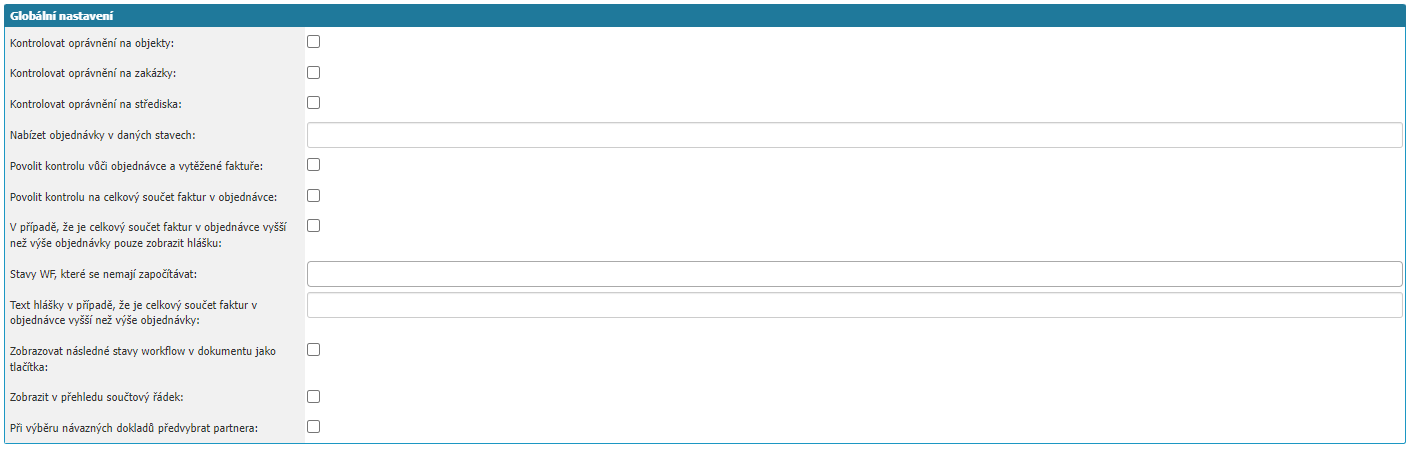
- Check permissions on objects - the setting, if selected, checks if the user has permissions on the object that is selected in the invoice and according to the permissions allows or restricts access to the invoice. The setting works only in combination with old permissions.
- Check permissions on orders - the setting, if selected, checks if the user has permissions on the order that is selected in the invoice and allows or restricts access to the invoice according to the permission. The setting works only in combination with old permissions.
- Check permissions on centres - the setting, if selected, checks if the user has permissions on the centre that is selected in the invoice and allows or restricts access to the invoice according to the permission. The setting works only in combination with old permissions.
- Offer orders in given states - setting the ID of the order workflow states in which an order must be in order to be associated with an invoice received. For multiple workflow states, separate the IDs with a comma.
- Enable checking against order and extracted invoice - the setting option will start checking data between the invoice (manual data entry by the user), extracted data for example from DocuX and the order when it is assigned to an invoice. The comparison can be displayed via the Compare Data option found at the top of the invoice detail or directly in the invoice detail, when you hover over the value being compared a bubble with data from each source will appear.
- Enable checking on the total sum of invoices in the order - the setting will start checking the sum of all invoices that are assigned to the order. The Invoice Total field will be displayed where the total is displayed for the order. If the given total exceeds the order amount, then the order cannot be saved and a warning will pop up to the user that the Invoice Total has exceeded the order amount.
- If the total of the invoices in the order exceeds the order amount only display a message - modify the previous setting where with this setting it will already be possible to edit and save the order, but the user will still be notified with a message.
- WF states not to be counted - option to extend the previous settings, by selecting workflow states where if there is an invoice, it will not be counted in the total invoice total for the order.
- Text message if the total sum of invoices in the order is higher than the order amount - setting the error message that will be displayed for the order if all invoices linked to it exceed the order amount in total and the check of the total sum of invoices for the order is enabled.
- Display subsequent workflow states in document as buttons - option to set whether subsequent workflow states in invoice detail should be displayed as buttons.
- Display summary line in summary - setting will allow to display summary line in invoice summary. The row is then displayed last under the invoice list and clicking the calculator button in that row will show the sum of the Amount with VAT, Amount of VAT and Remaining to be paid columns. The total row calculates all filtered invoices, not just those displayed on the current report page.
- Pre-select partner when selecting follow-up documents - a setting option that, when selecting follow-up documents, selects the partner from the Customer section of the invoice in the follow-up document filtering and thus displays only the follow-up documents of that partner to the user.
Status groups

On the status groups tab you can define the workflow statuses of the invoice, when the invoice will be considered paid or cancelled in the given agenda. This information is then reflected for stock items. This setting is only related to the Warehouse module.
Transfer of documents

On the tab you will find the settings that are related to our integrations to the accounting programs Helios and Pohoda.
The section defines the workflow states that the application sets according to the export of invoices to the accounting system:

- Workflow status for export to accounting system - selection of workflow status that marks the invoice for transfer to the accounting system.
- Workflow state after successful transfer to accounting system - selection of workflow state that the application sets after successful export of the invoice to the accounting system.
- Workflow status after unsuccessful transfer to the accounting system - selection of the workflow status that the application sets after unsuccessful export of the invoice to the accounting system.
Allowed actions
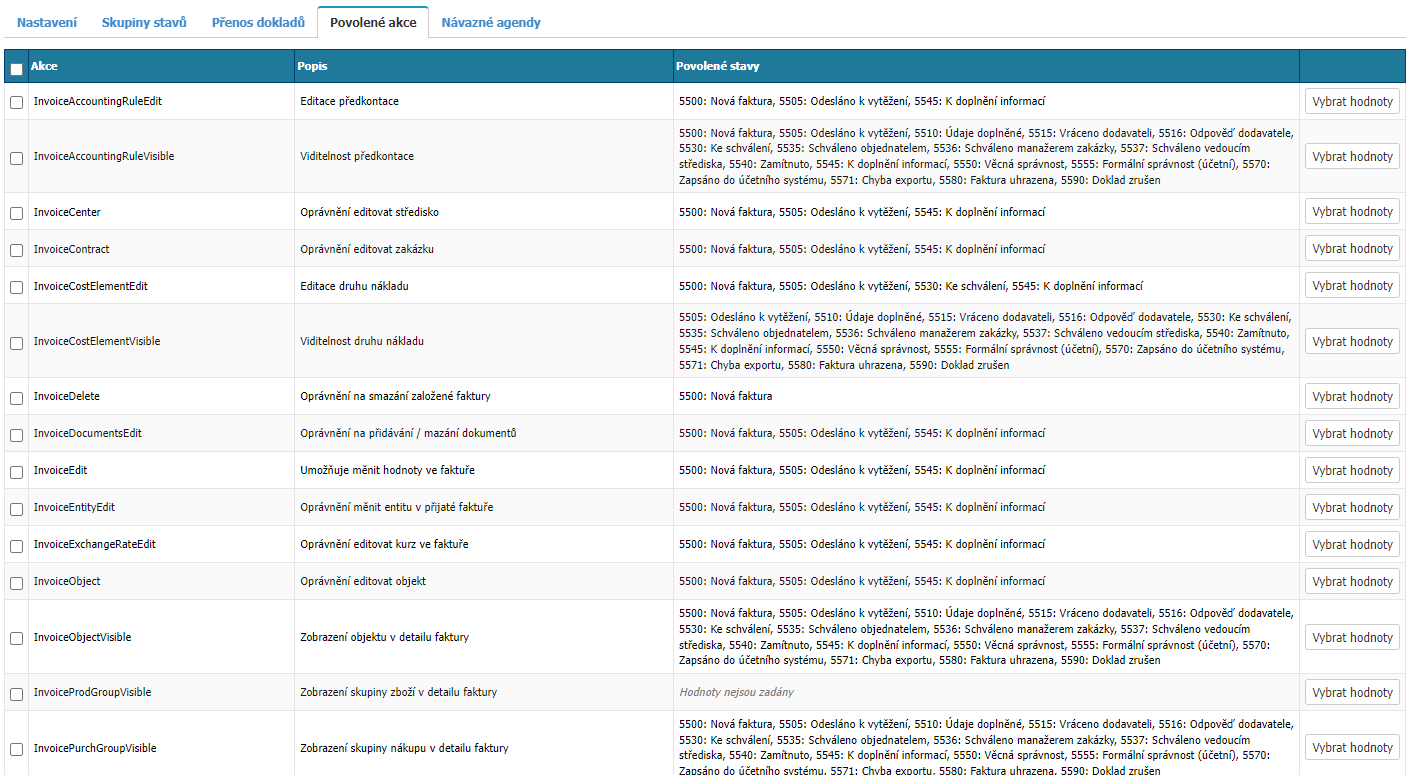
In the section you can find options for setting individual actions that users can perform in selected states of the invoice workflow in the given agenda. For completeness, please find below a list of all enabled actions for the agendas in the Invoices Received module.
Actions Allowed
| Action | Description |
|---|---|
| InvoiceAccountingRuleEdit | Edit Pre-Contract |
| InvoiceAccountingRuleVisible | Visibility of the pre-contract |
| InvoiceCenter | Edit Center permission |
| InvoiceContract | Edit Contract permission |
| InvoiceCostElementEdit | Edit Cargo Type |
| InvoiceCostElementVisible | Cargo Type Visibility |
| InvoiceDelete | Permission to delete a created invoice |
| InvoiceDocumentsEdit | Permission to add/delete documents |
| InvoiceEdit | Allows you to change values in an invoice |
| InvoiceEntityEdit | Permission to change the entity in the received invoice |
| InvoiceExchangeRateEdit | Authority to edit the rate in an invoice |
| InvoiceObject | Edit object permission |
| InvoiceObjectVisible | Display object in invoice detail |
| InvoiceProdGroupVisible | Display the group of goods in the invoice detail |
| InvoicePurchGroupVisible | Purchase group display in invoice detail |
| InvoiceReceived.InvoicePaidEdit | Enable to edit the value "Paid" |
| InvoiceReceivedAuditVisible | Allows to view history of changes made |
| InvoiceRelatedContractEdit | Permission to add/delete follow-up contract |
| InvoiceRelatedInvoiceEdit | Permission to add/delete a follow-up invoice |
| InvoiceRelatedOrderEdit | Permission to add/delete a follow-up order |
| InvoiceSendMail | Ability to send an email from the detail of the received invoice |
| HelpdeskOrderChange | Ability to send email from received invoice detail |
| InvoiceSummaryEdit | Permission to edit recap |
| InvoiceTypeRequired | Document type selection option |
| ObchFaktImportImportSheet | Option to import items in the invoice in bulk |
| ObchFaktImportSheet | Allows entry of an item in an invoice |
Incoming agendas
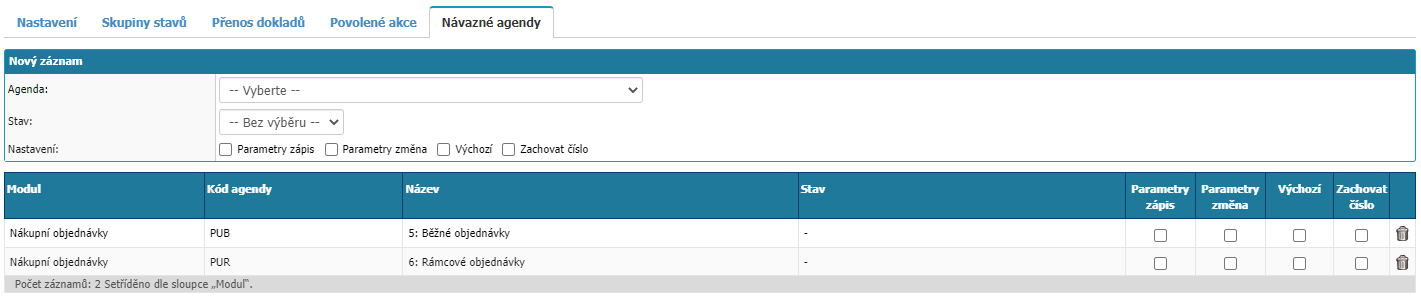
In the tab you can set follow-up agendas for the given agenda. Thus, if it happens that another document/document is created from one document in the system, it is necessary to set up links between the different agendas where the need to create new documents/documents from other requests/documents arises.
New record

In the section you can set a new follow-up agenda.
- Agenda - select the agenda in the application to which the agenda should be linked. Mandatory option.
- State - selection of the default workflow state if a new request/document is created as a follow-up.
- Enrollment Parameters - if the user attributes in the source document and the target document match, their values are copied during enrollment.
- Change Parameters - in case of identical user attributes between follow-up documents, when a change is made in only one of them, it is overwritten (updated) in the other document.
- Default - this option is valid only in the following modules:
- Billing documents - when billing is performed, it is primarily billed to the agenda that is the follower and default.
- Mail Sent - when replying to mail, the reply is written primarily to the follow-up agenda that is marked as the default.
- Save Number - this option is only functional for agendas in the Contracts module.
The settings must be confirmed with the Save option.
List of downstream agendas
in this section you can find all the follow-up agendas and their settings which you can edit or unbind via the trash option.




