- Print
In the application, you can access the agendas via Administration menu > System > Agendas.
General information about setting up agendas is available HERE, then we will focus on the specific settings of agendas in Projects.
In the left part of the agenda settings you will find the sections Basic data, Record numbering, Workflow and Emails and communication.
Basic data

- Module = Projects
- Agenda name - option to define the name of the agenda. Required option
- Agenda Code - Unique code that can be further used in the numbering of the request
- Active - Selection whether the agenda is active in the application
Record numbering

- Preset - Selects the numbering format from the number series in the application according to the selected module in the settings of the given agenda.
- Custom - Type your own mask definition in the field in a format where the asterisks are then replaced with a consecutive number series, in short. So, for example, the format "Z****" will generate the number "Z0001" for the first record and "Z0002" for the second record, etc. In the case of a custom mask definition, the filled value is automatically stored among existing number series and is marked as a locked number series.
Workflow

- Process - Workflow that you will use in the given agenda
- Default State - Definition of the default state from the workflow process you selected. This state is obtained when the contract is created in the system
- Cancelled Status - Status(es) that indicate the cancellation of the contract
- States completed - Status(es) that indicate the end of the contract process
Settings
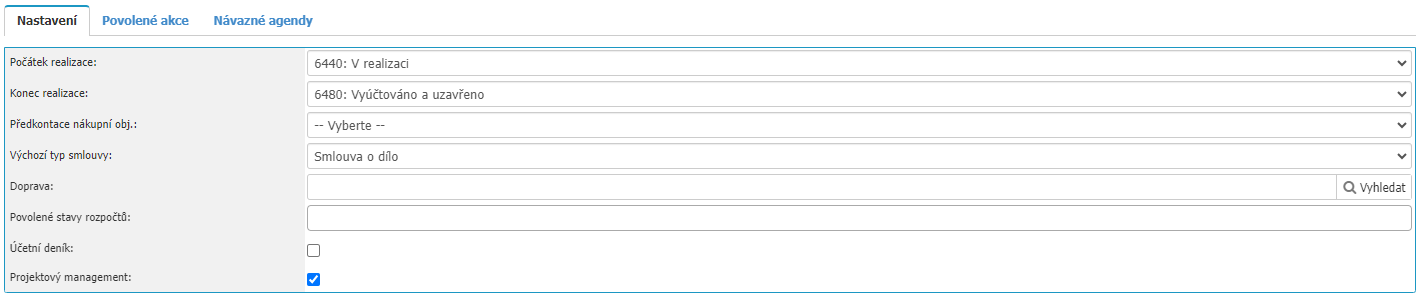
In the tab we can find the settings of the agenda attributes:
- Start of execution - selection of workflow state that marks the start of the execution of project of the given agenda
- End of execution - selection of the workflow state that marks the end of the execution of project of the given agenda
- Purchase order advance payment - option to set a advance payment that will be prefilled for all orders created from project of the given agenda
- Default contract type - option to define the contract type that will be pre-filled into a new contract created from an project of the given agenda
- Transportation - used for correct loading of internal costs, these costs are entered by actions where some distance is filled in, the number of km is taken from the action, the valuation is taken from the detail of the selected product that represents this transport
- Authorized budget states - in case of multiple budgets for one project, it is possible to set availability limitation based on workflow states defined here
- Project Management - the option will make the option reports of work available in the project.
Global settings

- Calculate values only before export - the option causes the values in the Finance section to be calculated only before export
- Enable project visibility check - option to check the visibility of projects in user dropdown boxes
- Enable user's projects for his/her centre - option will enable users to have all projects for the centre that users have selected in the worker's time settings
Allowed actions
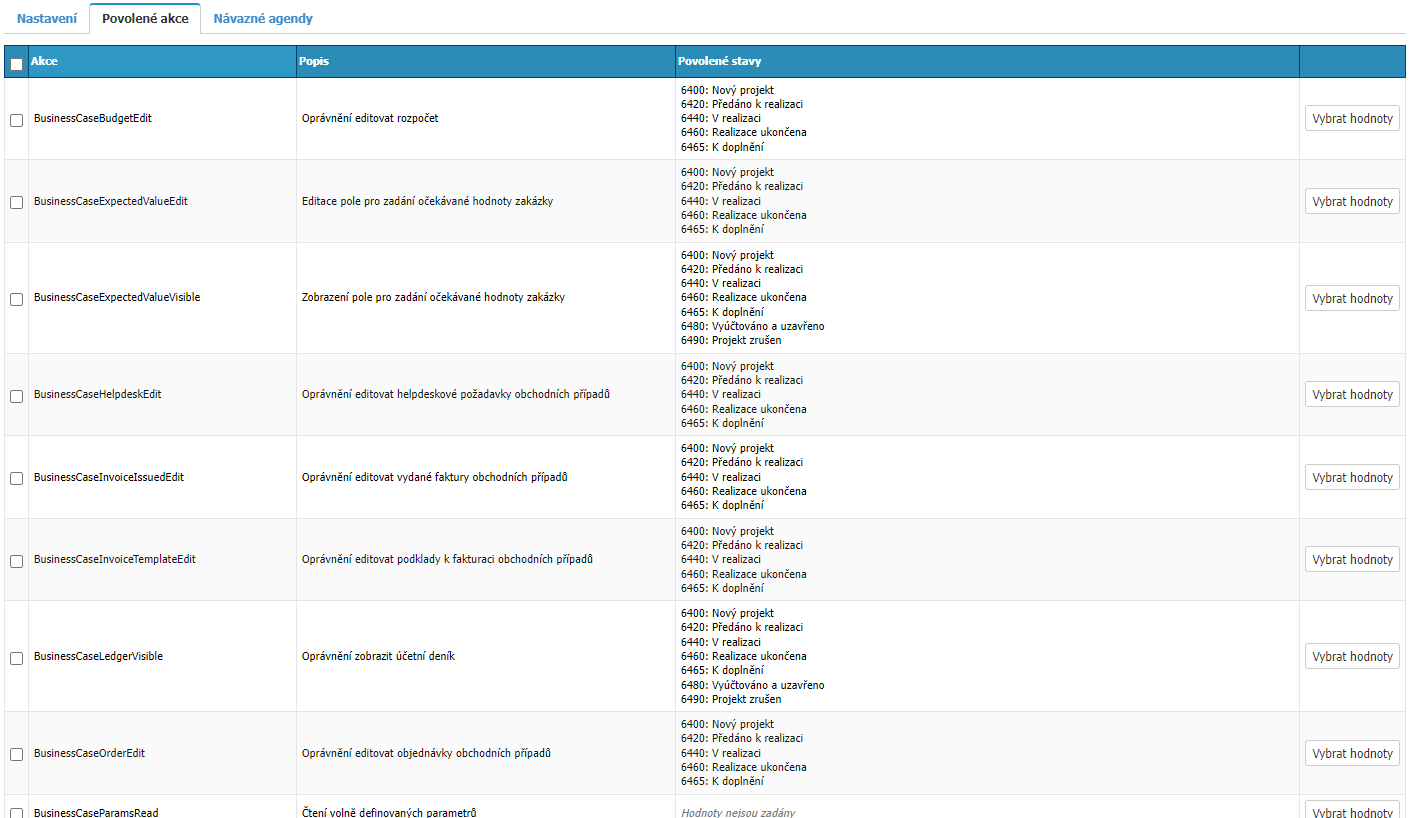
In this section, you can find options for setting individual actions that users can perform in the selected workflow states in the job of the given agenda. For completeness, please find below a list of all enabled actions for agendas in the Purchase Orders module.
Actions allowed
| Action | Description |
|---|---|
| BusinessCaseAttachmentEdit | Edit business case attachments |
| BusinessCaseBudgetEdit | Edit budget |
| BusinessCaseCenterRequired | Required to select a center in OP |
| BusinessCaseDelete | Permission to delete business cases |
| BusinessCaseEdit | Permission to create or modify business cases |
| BusinessCaseExpectedValueEdit | Edit the field for entering the expected value of the contract |
| BusinessCaseExpectedValueVisible | Display the field for entering the expected value of the contract |
| BusinessCaseHelpdeskEdit | Edit business case helpdesk requirements |
| BusinessCaseInvoiceIssuedEdit | Permission to edit issued invoices of business cases |
| BusinessCaseInvoiceTemplateEdit | Permission to edit business case invoice documents |
| BusinessCaseLedgerVisible | Permission to view the accounting journal |
| BusinessCaseOrderEdit | Permission to edit business case orders |
| BusinessCaseParamsRead | Read freely defined parameters |
| BusinessCaseParamsWrite | Edit freely defined parameters |
| BusinessCaseWarrantyEdit | Edit field for entering warranty end date |
| BusinessCaseWarrantyRequired | Mandatory to enter warranty end date |
| BusinessCaseWarrantyVisible | Display field for entering warranty end date |
| BusinessCaseWorkOrderEdit | Permission to edit business case work orders |
| BusinessCaseOrderEdit | Edit business case order |
| BusinessCaseOrderTypeRequired | Required to select the order type in OP |
| Project.Team.Settings | Permission to set up the team - persons participating in the project |
Subsequent agendas
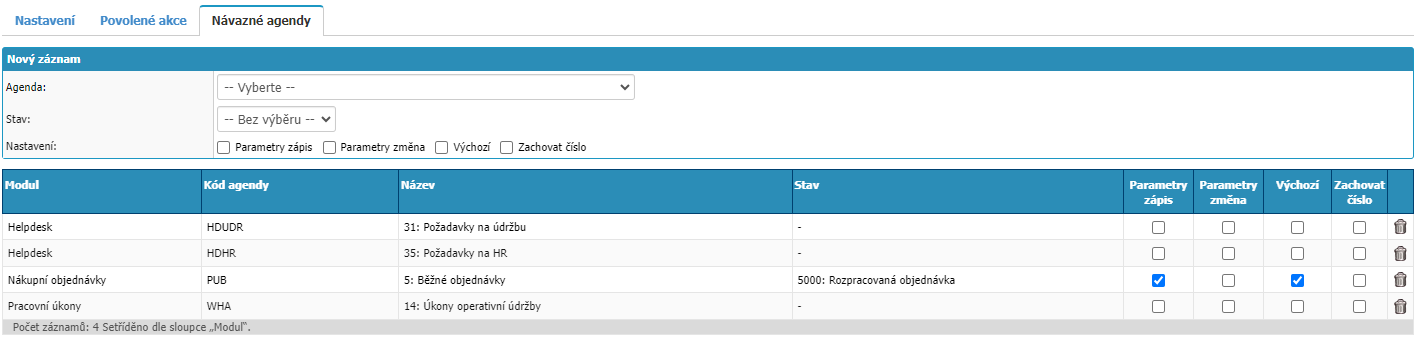
In the tab you can set follow-up agendas for the given agenda. Thus, if it happens that in the system another request/document is created from one request/document - from request action, from request offer, from request order, etc., it is necessary to set up links between individual agendas where the need to create new requests/documents from other requests/documents arises.
New record

You can set up a new follow-up agenda in the section.
- Agenda - select the agenda in the application to which the agenda should be linked. Mandatory option
- State - selection of the default workflow state if a new request/document is created as a follow-up
- Enrollment parameters - if the user attributes in the source document and the target document match, their values are copied during enrollment
- Change Parameters - in case of identical user attributes between follow-up documents, when a change is made in only one of them, it is overwritten (updated) in the other document
- Default - this option is valid only in the following modules:
- Billing documents - when billing is performed, it is primarily billed to the agenda that is the default and the follower.
- Mail sent - in case of reply to mail, the reply is written primarily to the follow-up agenda that is marked as default
- Save number - this option is only functional for agendas in the Contracts module
The settings must be confirmed with the Save option.
List of follow-up agendas

In this section you will find all the follow-up agendas and their settings which you can edit or unbind via the trash option.



