- Print
It is divided into sections Basic Data, Supplier, Categorization, Delivery and Payment Data, Documents, Incoming Documents, Workflow, Email Communication, Order Items, Billing and Notes.
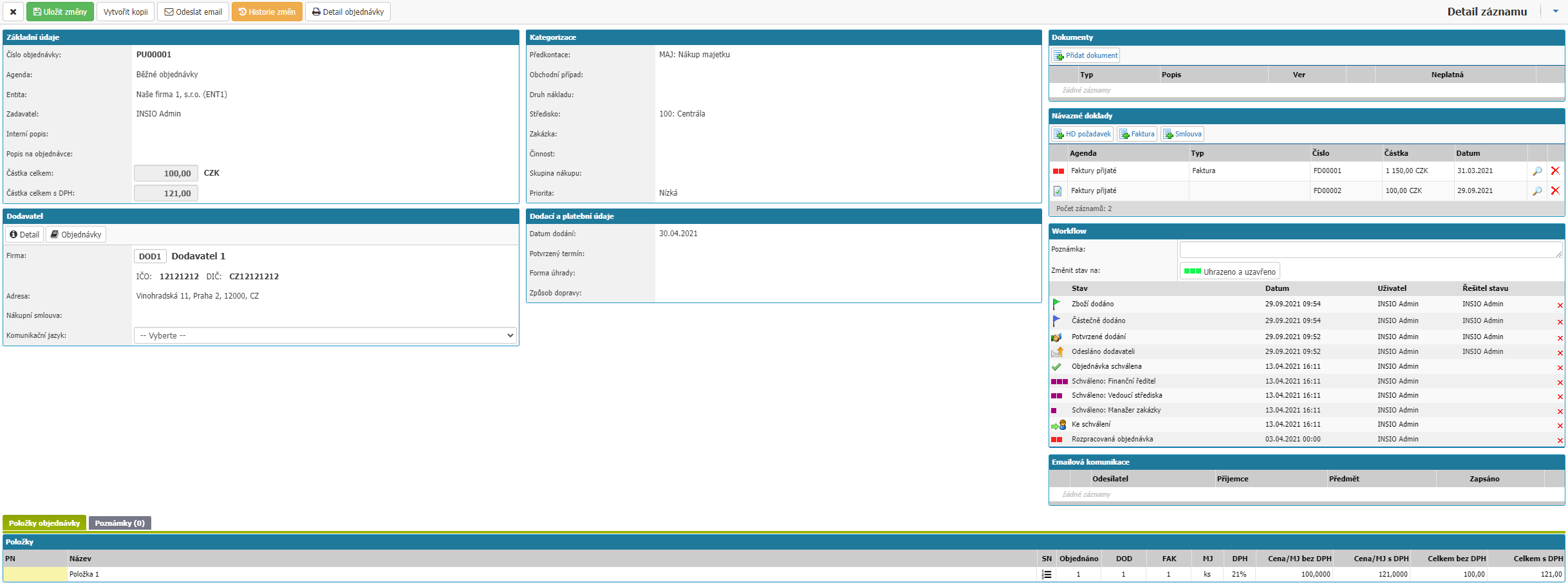
Basic data
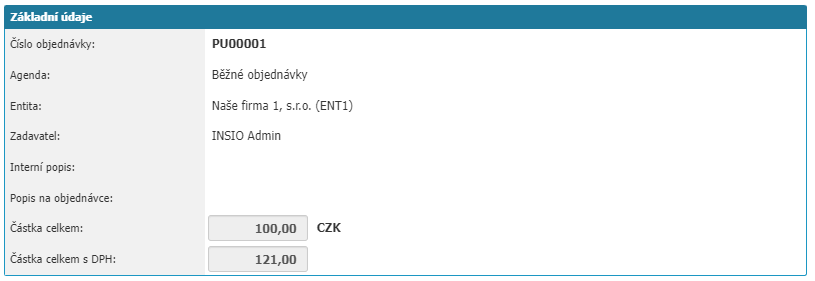
In this section you can find the basic attributes of the order:
- Order number - the number is generated by the application based on the numbering settings in the agenda.
- Agenda - selection of the agenda under which the order will be placed in the application, mandatory attribute
- Entity - selection of the internal entity under which the order will be placed in the application
- Invoicing address -
- Orderer - the user who is listed in the application as the order's orderer
- Internal description - field for entering the internal description of the order
- Description on the order - field for entering the description of the order, the description can be transferred to the export .pdf of the order
- Total Amount - order amount calculated based on order items. Select the currency in which the order will be placed
- Total Invoiced - total amount of all invoices attached to the order
Supplier
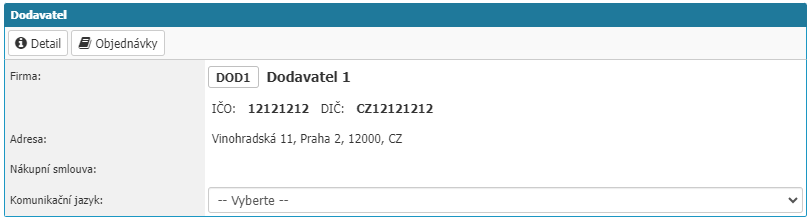
In the section you can select a supplier from the list or search via the search box. After assigning a supplier, it is possible to assign a purchase contract and select a communication language which will determine the language version for exporting the order to a .pdf file or the language version of the email template.
We will also see the Contact persons section where we can select persons from the list or create new contact persons, then the application automatically pre-populates the email recipients from the order according to the emails it finds in the contact persons assigned to the order.
Categorization
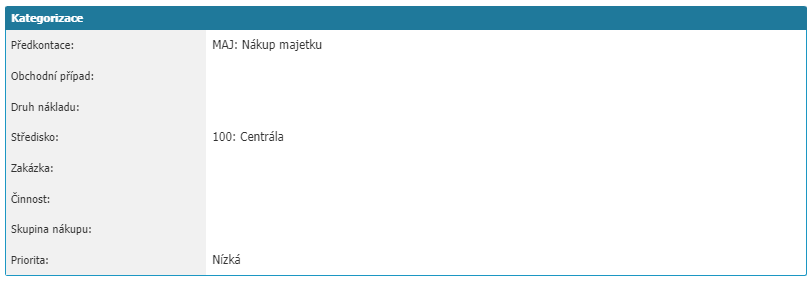
In the section we find:
- Preconfiguration - option to select a preconfiguration from the Preconfiguration dial
- Business Case - option to attach a business case to an order as a follow-up document
- Cargo Type - option to select cargo type from the Cost Types dial
- Centre - option to select a centre
- Order - option to attach an order as a follow-up document to the order
- Activity - selection of an activity from the activity codebook
- Purchase Group - selection of a purchase group from the purchase group dial
- Priority - selection of order priority from the priority dial
Delivery and payment details

In the section we find the attributes:
- Confirmed date - field for entering the confirmed delivery date from the supplier.
- Payment form - selection of the payment form from the payment form code list
- Maturity - the attribute is offered only if the selected Form of Payment has a set maturity
- Transport method - selection of the transport method from the Transport dialer
- Delivery Object - the option to select an object from the object dialer, the option is available only if the transport method is selected with the Enable delivery point setting
- Delivery point - option to select an address from the contact address list, option is available only if the transport method is selected with the Enable delivery point setting
- Address - a field where we can manually enter the delivery address, the option is available only if the transport method is selected with the Enable delivery location setting
Documents

In the section you will find all the attachments of the order. Via the add document option we can add a new attachment. Attachments can be downloaded or some file types can be opened directly. We can remove the attachment from the order using the cross option.
Returning documents
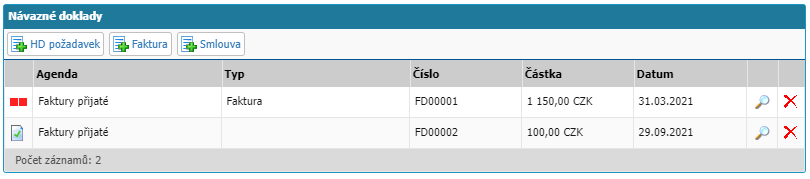
In this section you can find all the follow-up documents for the order. Use the Column option to open the detail of the linked document, use the Cross option to remove the linked document from the order.
Workflow
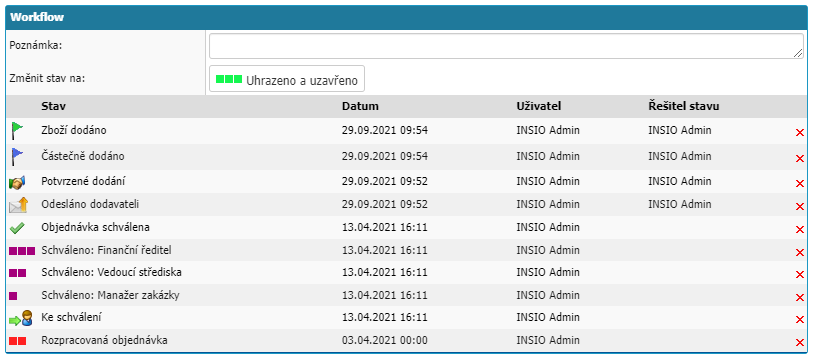
In the section we find the state sequence and options with subsequent states.
Email communication

In this section you can find sent and received emails for the given order.
Order items

Here we find the order items, which are divided into columns:
- PN - item code
- Name - name of the item
- Quantity - numerical value of the item quantity
- DOD - numeric value to specify how much was delivered by the supplier
- FAK - numeric value from the attached invoice representing how much was invoiced. In case of multiple invoices with the same item, the value is added from all invoices
- MJ - quantity unit from the Units of Measurement codebook
- DPH - selection of VAT rate from the VAT codebook. The column is available according to the settings of the agenda
- Price/MJ excluding VAT - price per quantity unit excluding VAT. The column is available according to the agenda settings
- Price/MJ with VAT - price per quantity unit with VAT. The column is available according to the agenda settings
- Total without VAT - total price without VAT. The column is available according to the agenda settings
- Total incl. VAT - total price incl. VAT. The column is available according to the agenda settings
- Price/MJ - price per quantity unit. The column is available according to the agenda settings
- Total - total price. The column is available according to the agenda settings
You can remove an item from the order by selecting Wholesale.
Settlement

In this section you will find the option to allocate order items by quantity or percentage to Pre-order, Center, Order, Activity or Product. We split the item via the icon next to the Quantity column. If we want to cancel the split then we can remove the split item via the WHAT option next to the item.
Notes

A field to enter an internal order note that can only be available to selected users. Access to this section is governed by custom permissions.



