- Print
The INSIO application enables connection to the DOCU-X OCR application in the Invoices Received module for invoice processing by extracting data from a file and then writing the data to the INSIO application. The integration settings can be found in Administration menu > System > Integration, or you can bring up the settings in the left menu, this is the form integration_list.aspx.

The integration settings can be opened via the New integration option, or for an existing integration by selecting Magnifier in the list of integrations. Here you will find the settings divided into Integration Detail, Scheduler, Local/FTP Storage, Settings and XML Definitions.
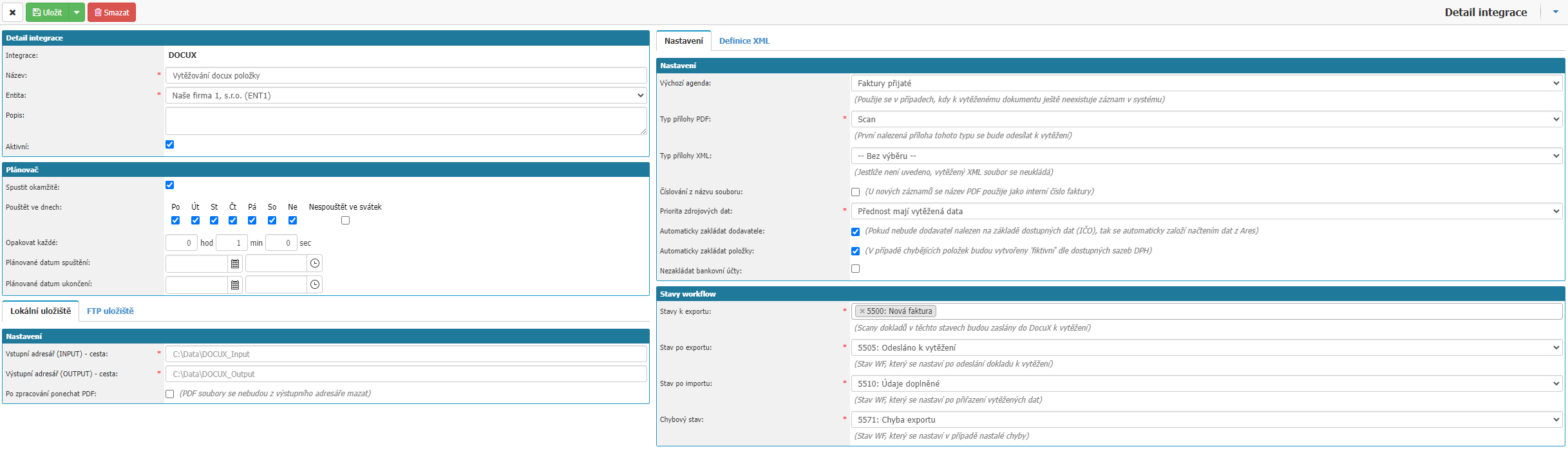
Integration detail
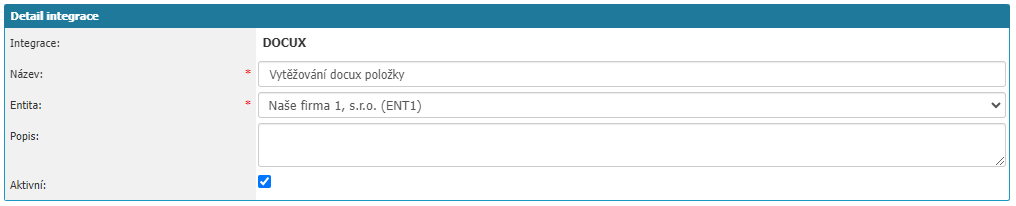
- Name - enter the name of the integration here, mandatory value
- Entity - here we select the internal entity for which the integration will be given, mandatory value. Invoices received that are to be processed by the integration must have the same entity in the detail as the entity set in the integration
- Description - possibility to write a description of the integration for other administrators
- Active - option whether the integration is active in the application
Scheduler
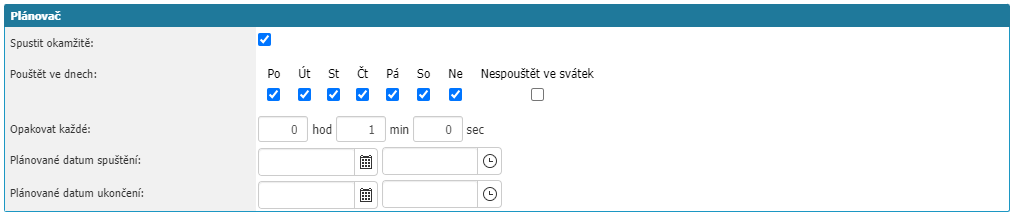
- Start immediately - the option starts the integration immediately
- Run on days - the option to define on which days the integration will be run and the option Do not run on holidays which sets the integration not to run on holidays (currently the service only takes into account holidays in the Czech Republic)
- Unwrap every - option to define the time interval in which the integration will run
- Scheduled start date - option to define the date and time when the integration should start
- Scheduled end date - option to define the date and time when the integration should be shut down
Local/FTP storage
Connection between applications is solved by means of defined Input and Output folders, which can be set locally if the DOCU-X OCR application and the INSIO application are on the same server, or via FTP if they are on different servers.
Local Storage Settings

Input directory (INPUT) - path - field for entering the path of the local INPUT directory, for example: C:\Data\DOCUX_Input
Output directory (OUTPUT) - path - a field to specify the path of the local OUTPUT directory, for example: C:\Data\DOCUX_Output
Retain PDF after processing - option to keep the PDF file in the output directory
FTP storage settings
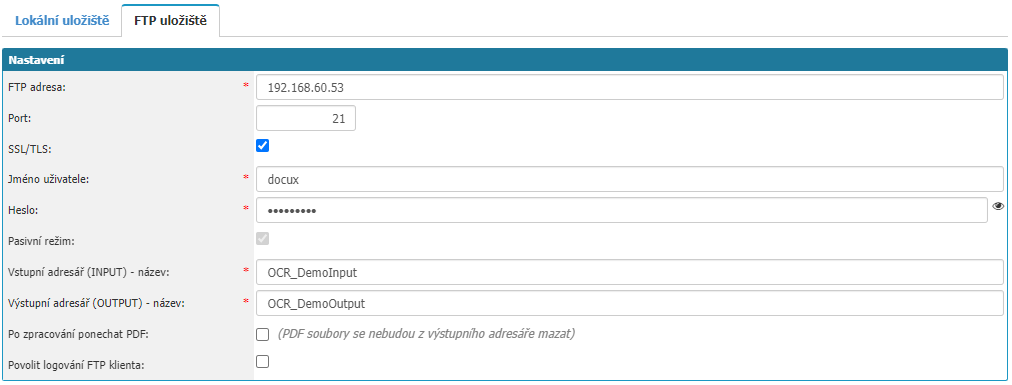
FTP address - field for entering the FTP address
Port - field for entering the FTP port
SSL/TLS - select whether the FTP connection uses SSL/TLS
User Name - the login name under which the integration will connect to the FTP
Password - the password of the given user
Passive mode - connection works only in passive mode
Input directory (INPUT) - name - field for the name of the INPUT directory in the given FTP connection
Output Directory (OUTPUT) - name - field for the name of the OUTPUT directory in the FTP connection
Retain PDF after processing - option to retain the PDF file in the output directory
Settings
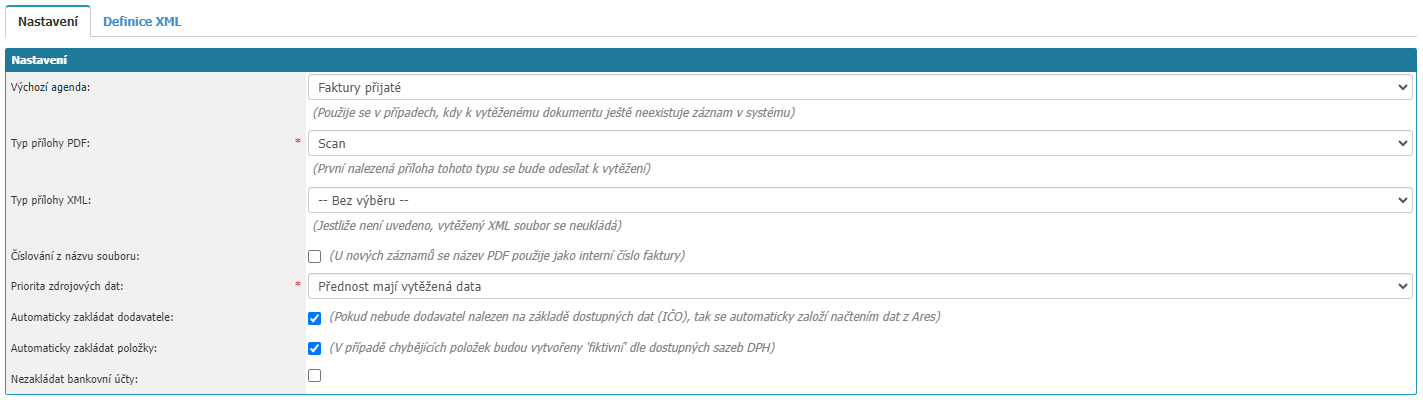
- Default agenda - selection of the agenda that will be processed by the integration, so the invoice to be processed by the integration must have the same agenda selected in detail as it is set in the integration
- PDF attachment type - selection of the attachment type from the attachment code list that the integration will search for in the invoice to send to DOCU-X OCR
- XML attachment type - option to define under which attachment type the XML file from DOCU-X OCR will be uploaded to INSIO invoice, if none is selected, the XML file will not be written to the invoice among documents
- File name numbering - option to write the internal invoice number according to the PDF file name
- Priority of source data - option to define which data in the invoice has priority, in INSIO application it is possible to have purchase orders and the supplier can include the order number in the invoice, then it is possible to extract the order number from the invoice in DOCU-X and automatically attach it to the invoice. In this case it is possible to specify which data will take precedence for the invoice, whether it will be the data from the attached purchase order or the data that DOCU-X OCR will extract from the file
- Automatically set up supplier - the option allows automatic setting up of the supplier using data from ARES in case the ID number that was extracted by DOCU-X OCR as the supplier's ID number was not found in the partner's codebook in INSIO
- Automatically create items - option sets the integration to create items according to the extracted rates from the invoice when DOCU-X OCR does not return item records
- Do not create bank accounts - option will prevent the creation of new bank accounts with the partner in case the integration does not find a match between the extracted data and the bank accounts with the partner in the INSIO application
Workflow states

- States to export - selection of workflow states in which the integration will process received invoices and send them to DOCU-X OCR
- State after export - workflow state that the integration will set after sending the invoice to DOCU-X OCR
- State after import - the state of the workflow that the integration sets after uploading data from DOCU-X OCR
- Error state - the state of the workflow that the integration sets if an error occurs in the processing of an invoice by the integration
XML definition
The transfer of data from DOCU-X OCR to INSIO is done using XML files. DOCU-X OCR allows you to export to a predefined XML file or you can create a custom XML file in the DOCU-X OCR settings. In the INSIO application, we then define for the integration where the integration finds the values in the XML file. The settings are divided into three parts: Header, VAT breakdown, Items and Attachments. If we do not specify an attribute in the settings then the integration does not search for the value in the XML file and does not write it to the invoice even if it is specified in the XML file.
List of all attributes that can be extracted in DOCU-X OCR:
Header
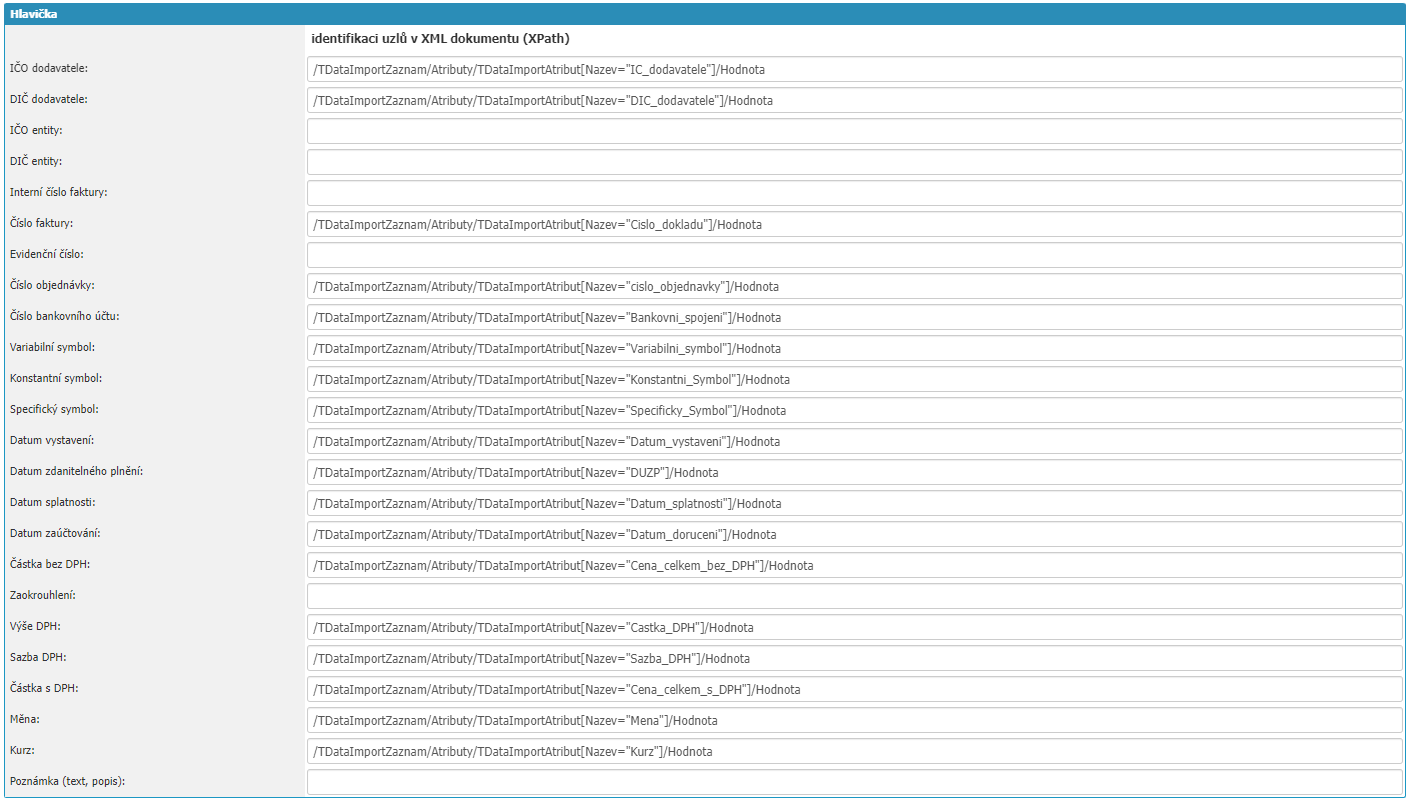
- Supplier ID
- Supplier ID number
- ENTITY NUMBER
- ENTITY NUMBER
- Invoice number
- Invoice number
- Invoice number
- Order number
- Bank account number
- Variable symbol
- Constant symbol
- Specific symbol
- Date of issue
- Date of taxable transaction
- Date of due date
- Date of posting
- Amount excluding VAT
- Rounding
- VAT amount
- VAT rate
- VAT amount
- Currency
- Exchange rate
- Note (text, description)
VAT breakdown
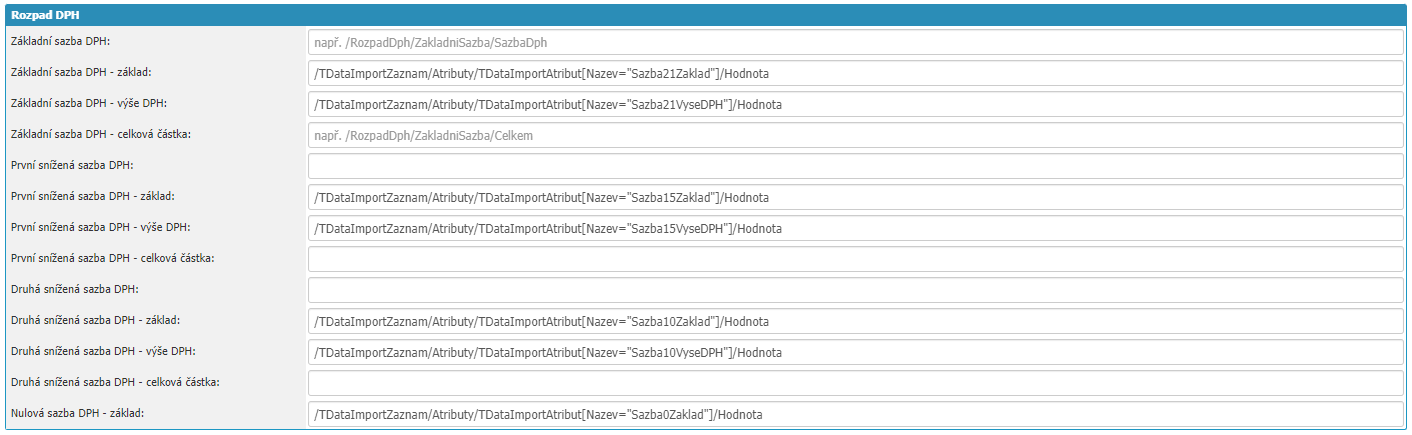
- Basic VAT rate
- Basic VAT rate - basic
- Basic VAT rate - VAT amount
- Basic VAT rate - total amount
- First reduced VAT rate
- First reduced VAT rate - basic
- First reduced VAT rate - VAT amount
- First reduced VAT rate - total amount
- Second reduced VAT rate
- Second reduced VAT rate - base
- Second reduced VAT rate - VAT amount
- Second reduced VAT rate - total amount
- Zero VAT rate - base
Items
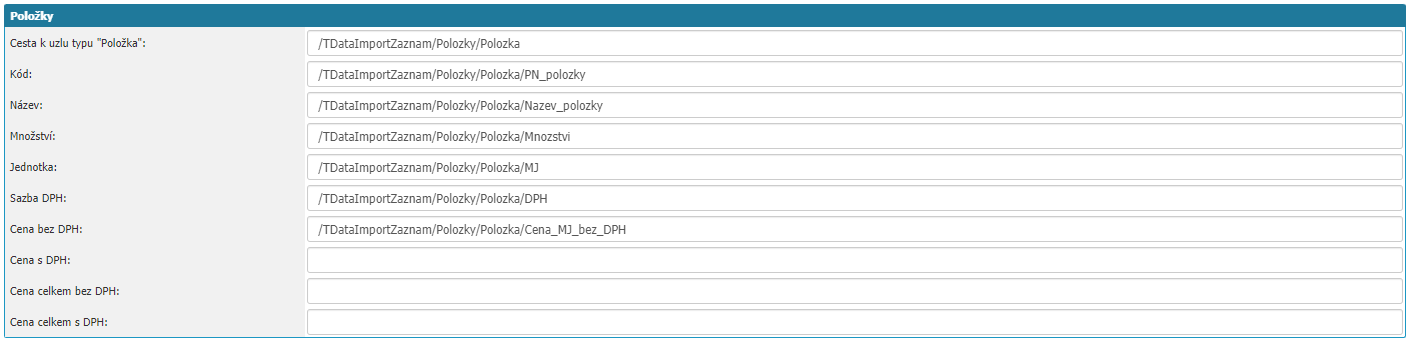
- Path to node type "Item "
- Code
- Name
- Quantity
- Unit
- VAT rate
- Price excluding VAT
- Price incl. VAT
- Total price excluding VAT
- Total price incl. VAT
Attachments

- Document name (attachments)



