- Print
In the application, it is possible to set an automatic response in the event that the status workflow a document, the solver does not respond for a certain period of time. Under defined conditions, the workflow state of the document is then moved to the specified workflow state. Escalation settings can be found in Administration menu > System > Escalation.
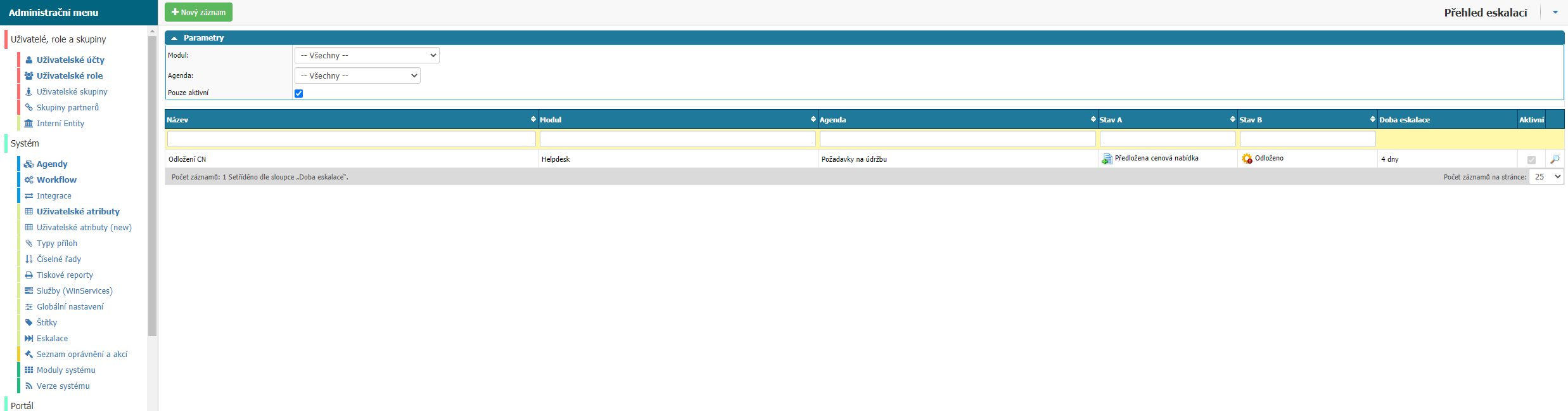
Overview

In the overview you can find all the escalations set in the application. You can filter by Module, Agendas, Active only and by column options:
- Name - name of the escalation.
- Module - module to which the escalation is set.
- Agenda - agenda to which the escalation is set.
- State A - the state in which the escalation guards the documents.
- State B - the state to which the escalation moves the document after the specified time has elapsed.
- Escalation time - the time that must elapse for the escalation to move the document to State B.
- Active - flag whether the escalation is active in the application.
- Customer - option to edit the settings of the selected escalation.
New record
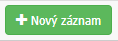
The option opens a dialog for setting up a new escalation.
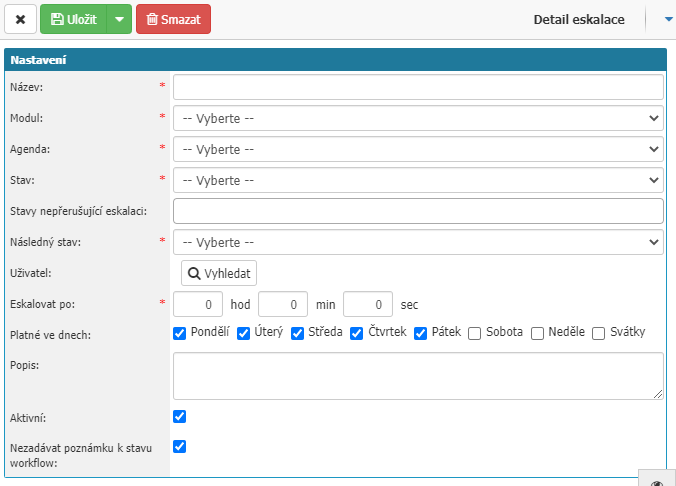
- Name - define the name of the escalation. The value is mandatory.
- Module - define the module to which you set the escalation. The option is mandatory and further escalation settings are based on it.
- Agenda - define the agenda for which you set the escalation. The option is mandatory and depends on the module selection. Depending on the selected agenda, you can then set the states workflow.
- State - define the state of the workflow that the escalation will monitor (State A). The option is mandatory.
- States that do not interrupt escalation - option to define workflow states that can follow the workflow state that escalation watches and do not interrupt escalation watch.
- Next State - define the state to which the escalation will move the document after the escalation time has elapsed. The option is mandatory.
- User - the possibility to select the user who will act as an escalation requestor in the workflow.
- Escalate after - you define the time after which the escalation moves the document to the next workflow state. The option is mandatory. You can define the time period in hours, minutes and seconds.
- Valid in days - option to set in which days the escalation time will be calculated.
- Description - possibility to write a short description of the escalation for better orientation.
- Active - option whether escalation is active.
- Do not enter workflow status note - option to set not to enter workflow status note.
Top bar

Here you will find an option to cancel changes in settings - Cross, an option to save changes in settings or new escalation - Save and an option to delete the escalation from the application - Delete.



