- Print
Detail of the invoicing document (templates)
To create a new template, you can link to the form invoice_template_detail.aspx in the left menu or via the Periodic Invoice Templates overview form invoice_template_list.aspx, where you will find the New Template option.
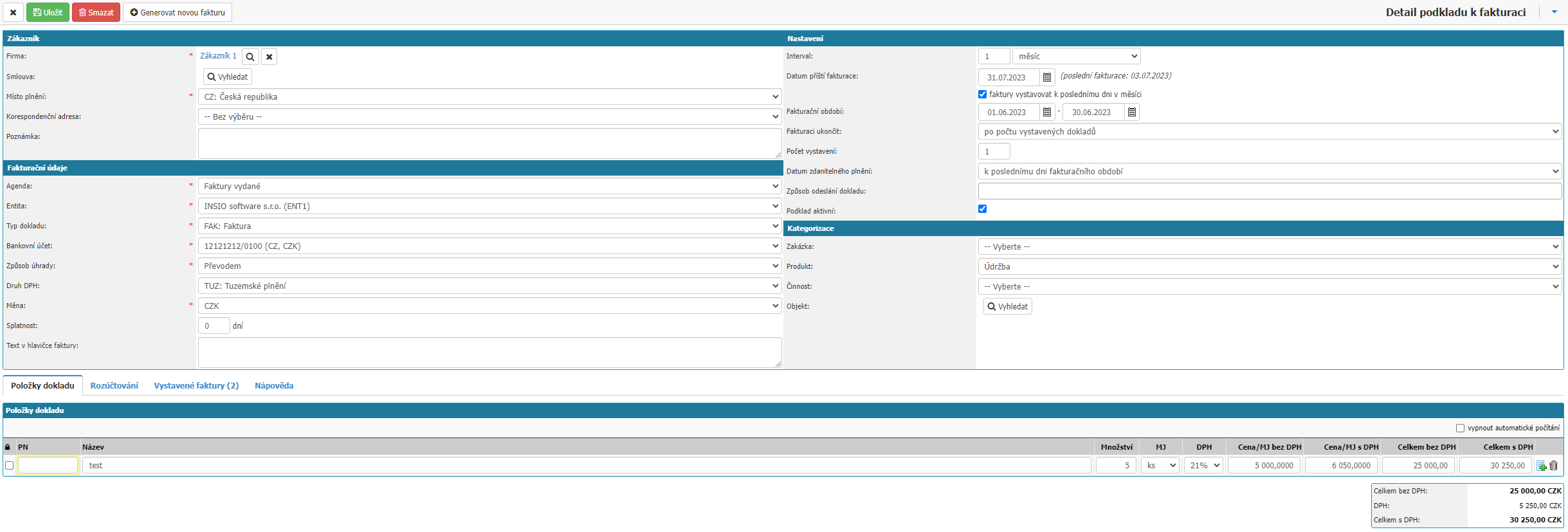
The detail of the template is divided into sections Customer, Billing Details, Settings, Categorization, Document Items, Billing, Issued Invoices, Help.
Customer

- Customer - Select the customer to whom the invoice is issued. Selection from the partner dialer, filtering on the group "Customer"
- Contract - Selection of the contract on the basis of which the invoice is issued. Selection from the list of contracts, pre-filtering of contracts according to the selected customer
- Country of performance - Selection from the country code list. To be completed according to the selected customer
- Correspondence address - Selection from the list of addresses registered with the selected customer
- Note - Text field for entering an internal note
Billing information
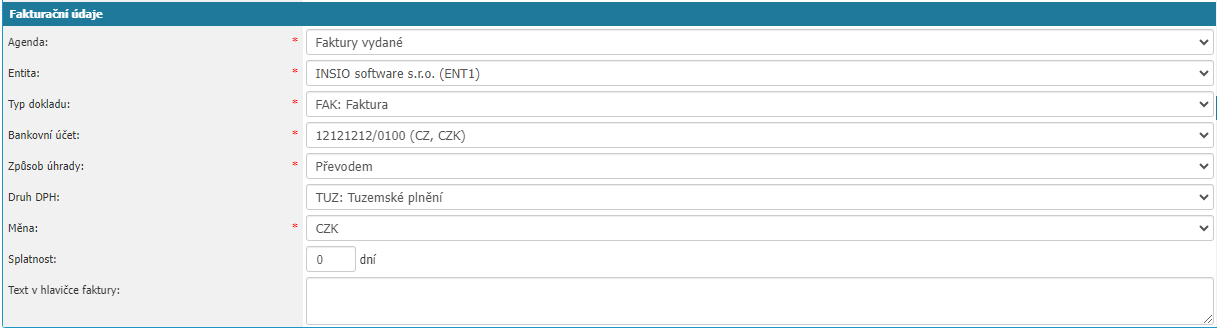
- Agenda - Selection from the list of Invoices Issued module agendas.
- Entity - Selection from the list of entities. Under this entity, the invoice issued will be issued.
- Document Type - Selection from the document type code list.
- Bank Account - Selection from the list of bank accounts according to the selected entity.
- Payment method - Selection from the dial list of payment types.
- VAT type - Selection from the VAT Group dial list.
- Currency - Selection from the currency code list. By default, the currency is filled in in relation to the selected entity.
- Maturity - Field for entering the number of days of maturity.
- Invoice header text - Text field for inserting the description of the invoice issued. The text of the document is displayed in the Invoice Issued print report.
Settings
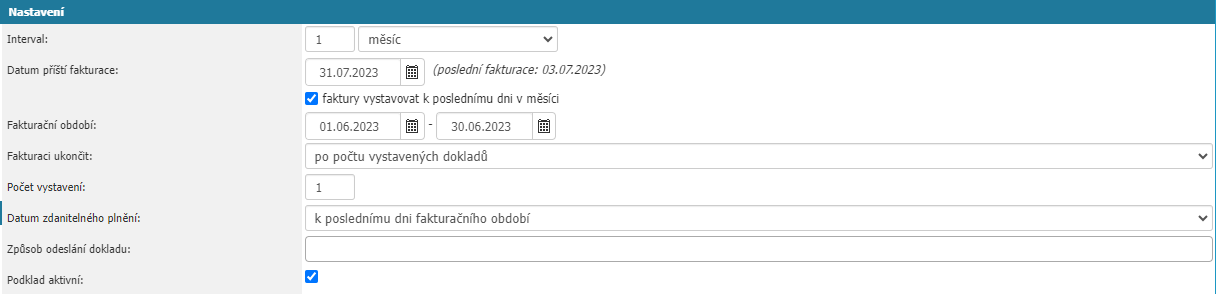
- Interval - Definition of the interval for generating invoices issued. Field to enter a numeric value and a picklist with frequency (week, month, quarter, year, no interval, one-time invoicing)
- Next Invoice Date - Field for entering the date of the next invoice date, after the first invoice is issued it is automatically updated according to the set interval
- Invoices to be issued on the last day of the month - This option is used to modify the date of issue of generated invoices. By default, the issue date corresponds to the date you generate the invoice. If this option is used, the issue date corresponds to the last day of the month according to the billing period
- Billing period - Field for entering the date of the billing period
- Quit Invoicing - Option to define when to stop generating invoices from the base. Not terminate, By number of documents issued (Displays additional option: Number of issues), By date entered (Displays additional option: Invoice by)
- Date of taxable transaction - Option to define which date of taxable transaction should be generated on the invoice. Selectable list with options: Same as the date of the billing period; Matching the value of Next Billing Date; Last day of the previous month; First day of the billing period; Last day of the billing period
- Invoice Send Method - Option to define how the invoice should be sent. Informative, displayed further in the detail of the invoice issued. Selection list
- Substrate is active - Option whether the substrate is active. If the substrate is not active, it is marked in italics in the template overview and it is not possible to generate invoices issued from it
Categorization

- Order - Option to select from the order codebook
- Centre - Option to select from the centre dialer. Displayed after selecting a contract
- Product - Option to select from the product dial
- Activity - Option to select from the activity dial
- Object - Option to select from the list of objects
Document items

In this section you can specify the substrate items. An item can have attributes:
- PN - Part number or item code
- Name - Name of the item
- Quantity- The numerical value of the quantity of the item.
- MJ - Quantity unit of the item
- DPH - Selection of VAT rates for the item
- Price/MJ excluding VAT - Price of the item for the selected quantity unit, for example price per unit or price per litre
- Price/MJ incl. VAT - Price of the item for the selected quantity unit, incl. VAT (If the entity is a VAT payer)
- Total without VAT - Total price of the item is calculated as Price/MJ times Quantity
- Total with VAT - Total price of the item is calculated as Price/MJ times Quantity. Price is inclusive of VAT (If the customer/entity is a VAT payer)
- Option Plus - Option creates a new line item
- Basket - Option removes the assigned line item
- Lock Option - Option that locks the item. A locked item cannot be edited on an invoice generated from the base
- Option to disable automatic calculation - Disables automatic calculation in items
Under Items, you will find summary information about the total price of the invoice issued.
- Total excluding VAT - The amount of the invoice issued excluding VAT
- VAT - Amount of VAT
- Total with VAT - Amount of invoice issued incl. VAT
Settlement

In the section you can find the possibility to allocate the substrate items with attributes Preconfiguration, Center, Order, Activity, Product and User attributes (of the Dimension type).
The accounting can be done in two ways: by percentage or by quantity. A new row can be added to the accounting via the item list icon next to the main item (next to the Percentage/Quantity column).
Issued invoices

In this section you can find a list of all invoices issued from the given template.
Help

In this section you can find help on wildcards that can be used to generate invoices. The following attributes can be used as placeholders in the text of the invoice header or in the document item names. They will be substituted for the actual actual values when the actual invoice is generated.
Header

At the top of the invoice detail you will find the options Cross, Save Changes, Delete Document and Generate New Invoice.
- Cross - Closes the detail window of the document without saving the changes in the detail.
- Save Changes - This option saves any changes made to the substring.
- Delete Document - This option will delete the document from the system.
- Generate new invoice - The option will generate a new invoice according to the settings of the substrate.



