- Print
The application allows you to set up and manage email templates to maintain consistent communication and to make it easier to write emails from the system. Templates are created for modules that allow sending email from the application. To set up and manage templates or to create a new template, go to Administration Menu > Emails > Email Templates.
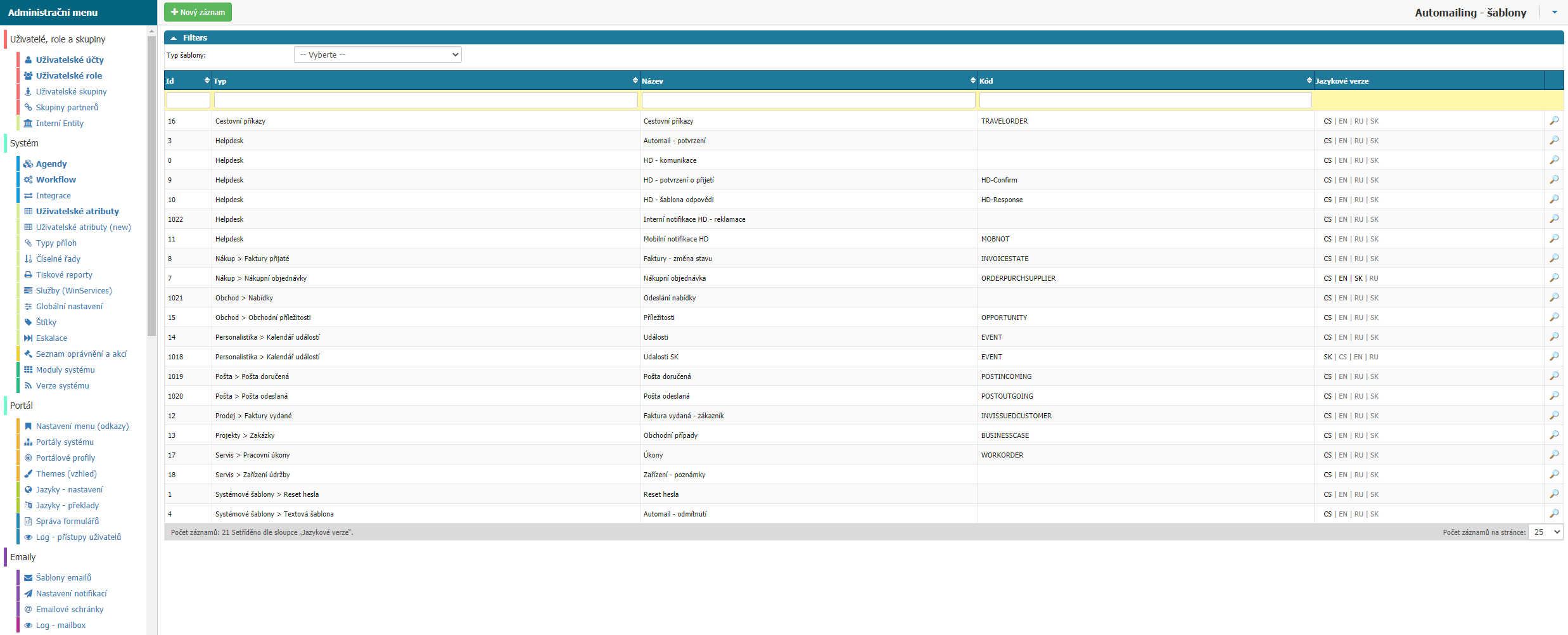
List of modules for which templates can be created:
- Traveling orders
- Helpdesk
- Intranet > Reservations
- Property
- Purchase > Invoices Received
- Purchase > Purchase Orders
- Sales > Offers
- Sales > Business Opportunities
- Business > Partners
- Business > Partners-WF
- Personalistics > Events Calendar
- Mail > Mail delivered
- Mail > Mail sent
- Sales > Invoices issued
- Projects > Order Budgets
- Projects > Contracts
- Document Publications
- Service > Work orders
- Service > Maintenance Equipment
- Contracts
- System Templates > Login Details
- System Templates > Password Reset
- System Templates > Text Template
Overview
In the overview you can see all the templates that are set up in the application.
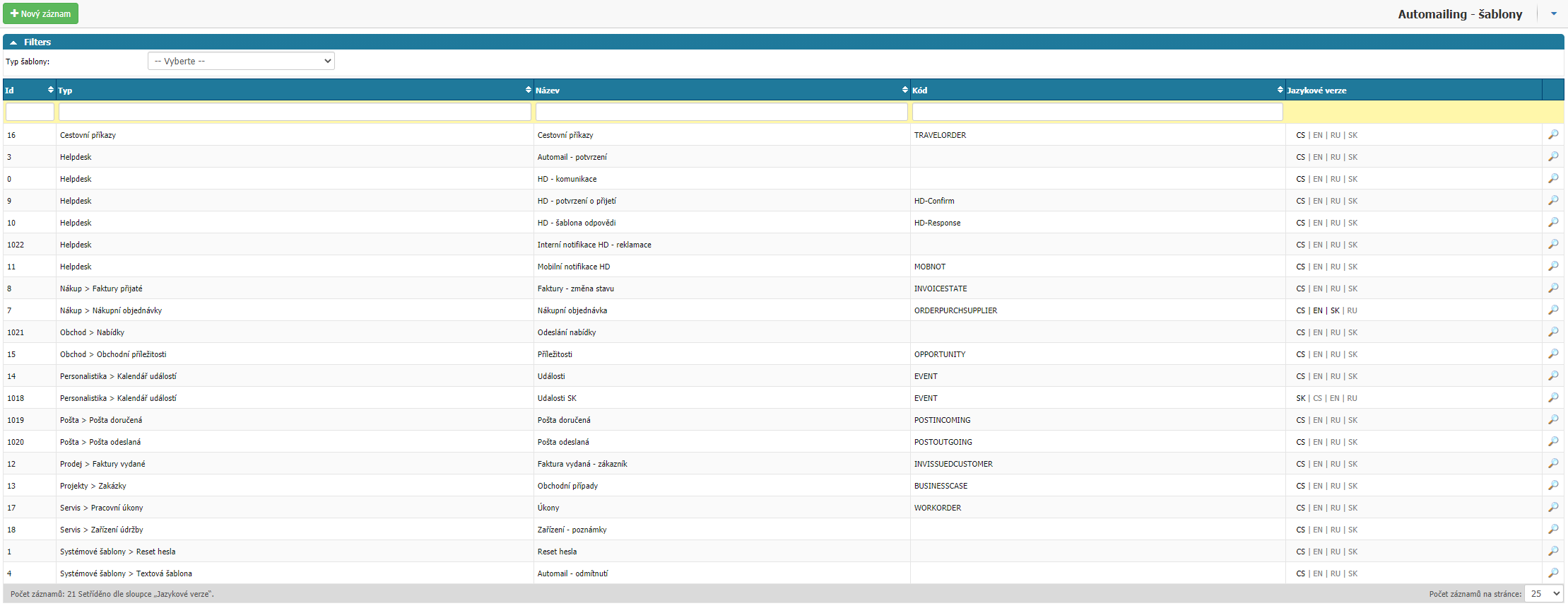
You can filter by template type.

The list is divided into columns, in which you can search, filter or sort the list.

- Id - template ID, numerical identification of the template in the system.
- Type - type of template indicates which module the template was created for.
- Name - the name of the template.
- Code - abbreviation defined when the template was created. It is used for faster orientation users.
- Language versions - Information about the language versions that the template has created.
- Column - Option to click to change template settings.
New record
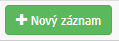
You can create a new template at the top of the overview by selecting New record. Clicking on it will open a new dialog box with settings.
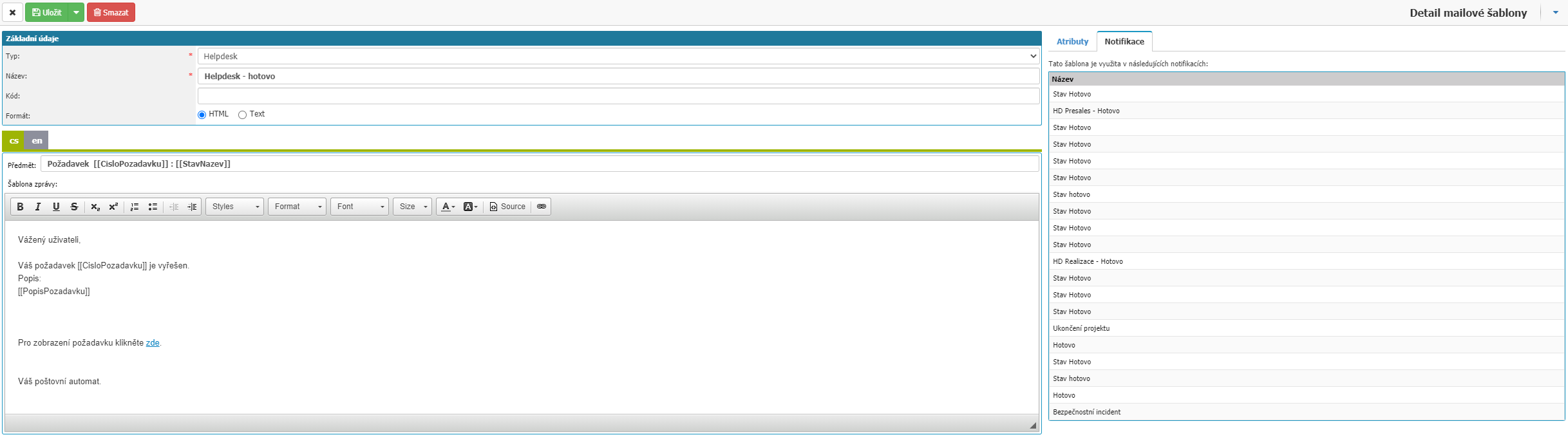
Basic data
This section contains basic template settings:

- Type - select the type of template that determines in which module it will be available. Required option.
- Name - define the name of the template in the value. Required option.
- Code - you can define an abbreviation for faster navigation.
- Format - select the format between HTML and Text.
Language versions
In this section you will build email templates for each language section.
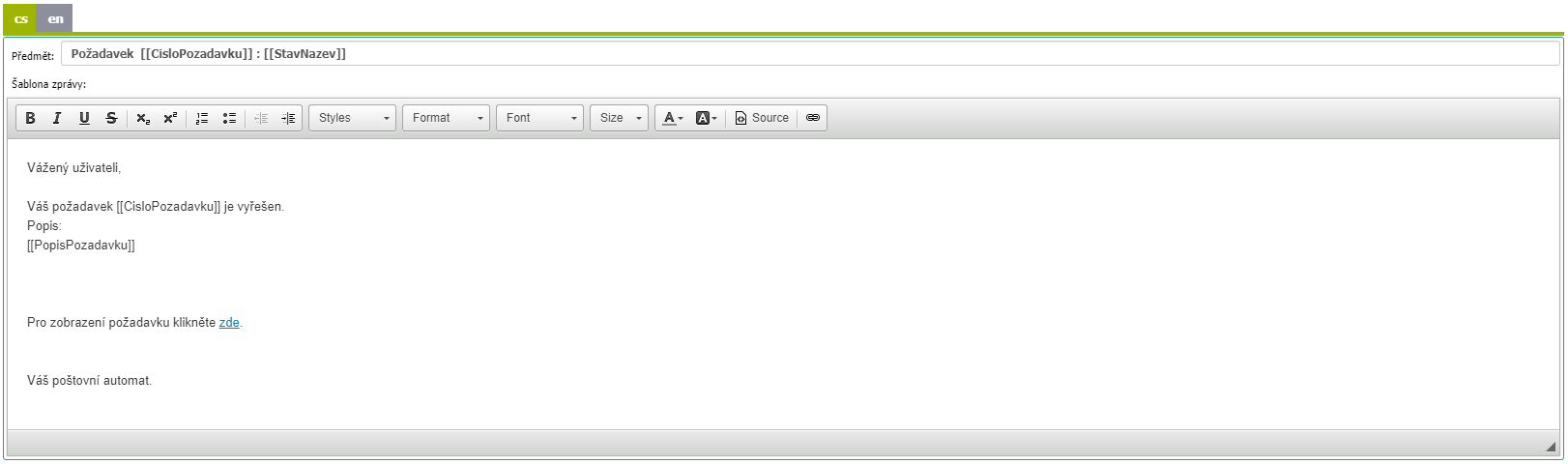
- Subject - define the subject of the email template.
- Message template - section for the message body. If HTML format is selected, you have options for formatting the text here.
Attributes
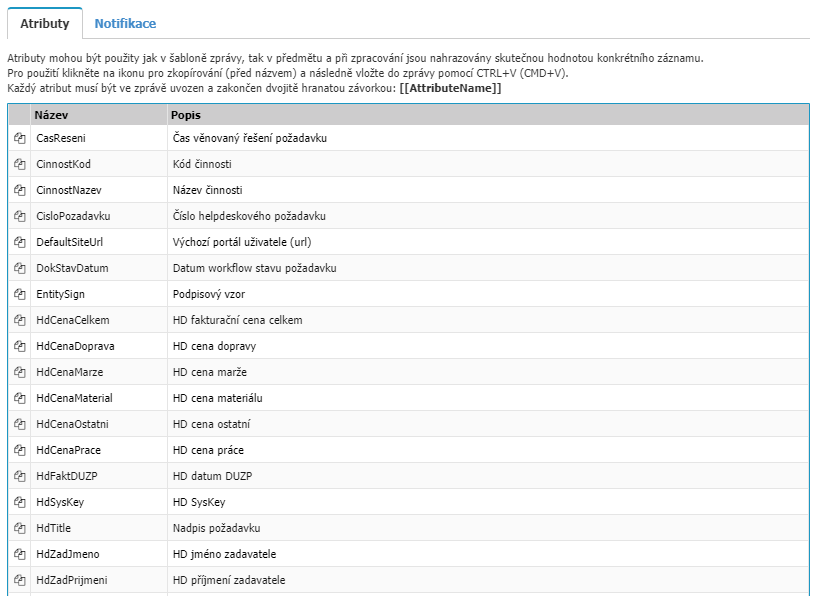
Attributes can be used in both the message template and the subject and are replaced by the actual value of the specific record during processing. To use, click the copy icon (before the title) and then paste into the message using CTRL+V (CMD+V). Each attribute must be quoted in the message and end with a double square bracket:[[AttributeName]]. Attributes are always available according to the selected template type. After selecting the template type, all available attributes are displayed with a short description.
Notifications

The notifications tab shows all notifications that use the selected template. Click on the notification name to open the settings of the selected notification.
Top bar

Here you will find the option to close the settings without saving the changes - Cross, the option to save the settings - Save and the option to delete the template from the application - Delete.



