- Print
Article summary
Did you find this summary helpful?
Thank you for your feedback!
Setting the time and when the SLA should be calculated on a specific agenda is set in the SLA section which can be found in Administration menu > Helpdesk > SLA.

In the overview you can find all defined SLAs in the application. You can filter by:
- Agenda - filter SLAs by agenda.
- State - filtering by workflow status. The options are related to the selected agenda.
- Task Type - filter by task type.
- Priority - filtering by priority.

New SLA

Select New SLA to open a window for setting a new SLA in the application. The settings are divided into Detail and Other.
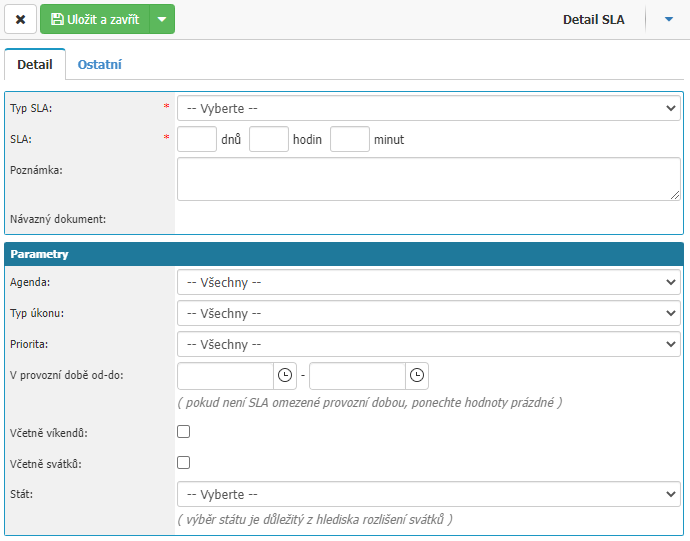
Detail
- SLA Type - select SLA type from the dial.
- SLA - SLA duration definition. Option to define days, hours, minutes or a combination of them.
- Note - possibility to write an internal note on SLA settings.
- Agenda - selection of an agenda from the dialer. Options are available according to the settings of the selected SLA type.
- Activity Type - option to select the type of activity. Selection options are dependent on the selected agenda and its settings.
- Priority - option to select the priority from the priority dial that will be in the request as a condition for the SLA.
- Operating time from-to - option to set the time range when the SLA is to be calculated.
- Including weekends - option whether SLA should be calculated on weekends.
- Including holidays - option whether SLA should be calculated on holidays.
- State - select the state by which the application will check holidays.
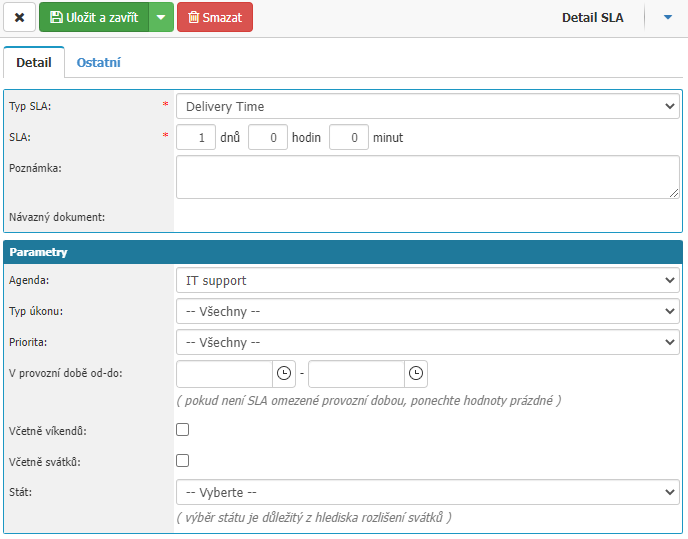
Other
- Partner - option to select a partner from the partner dialer for which the required date counting settings will be applied according to the SLA.
- Min. SLA - option to set a value that determines that the requested date of the request/action cannot be earlier than the SLA duration minus the value set here.
- Max. SLA - option to set a value that specifies that the requested request/action date cannot be later than the SLA duration plus the value set here.
- Higher Date - option will cause the requested date for the request/task to be selected at a higher date between the requested date (specified when the request/task is entered) or the SLA.
- Update Requested Date in HD - option to automatically update the requested date in the Helpdesk.
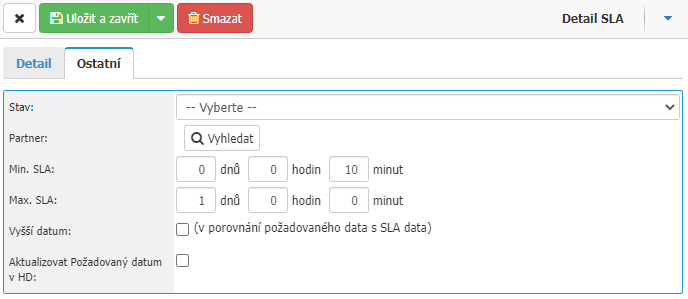
Was this article helpful?



