- Print
It is a dial for the type of tasks or type of requests in the application. The name of the task or request depends on the use in the application modules, in the service system where you work with tasks the dial will be marked as task type and in the helpdesk where you work with requests the dial will be marked as request type, but in both cases it is the same dial, which you can find in Administration menu > Task types.
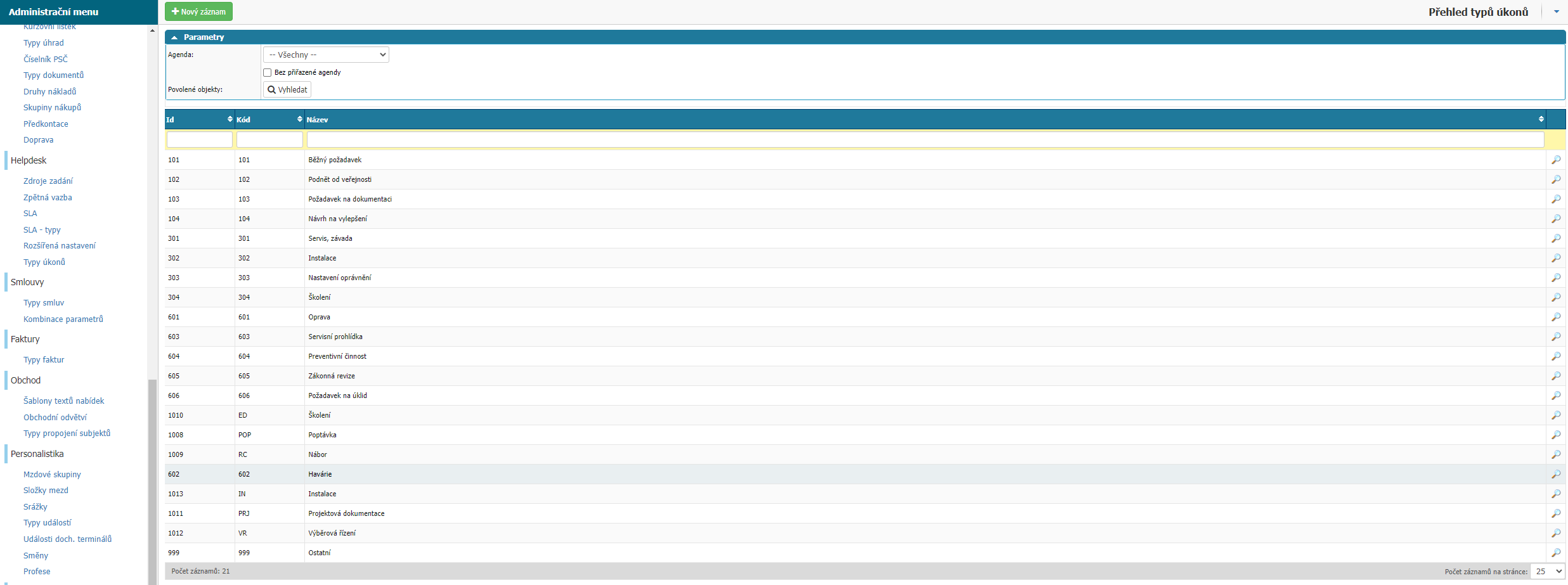
Overview
In the overview you can find all types of actions/requests, you can edit their settings via the Magnifier option and you can filter by Agenda, Objects and columns of the overview: Id, Code and Name.
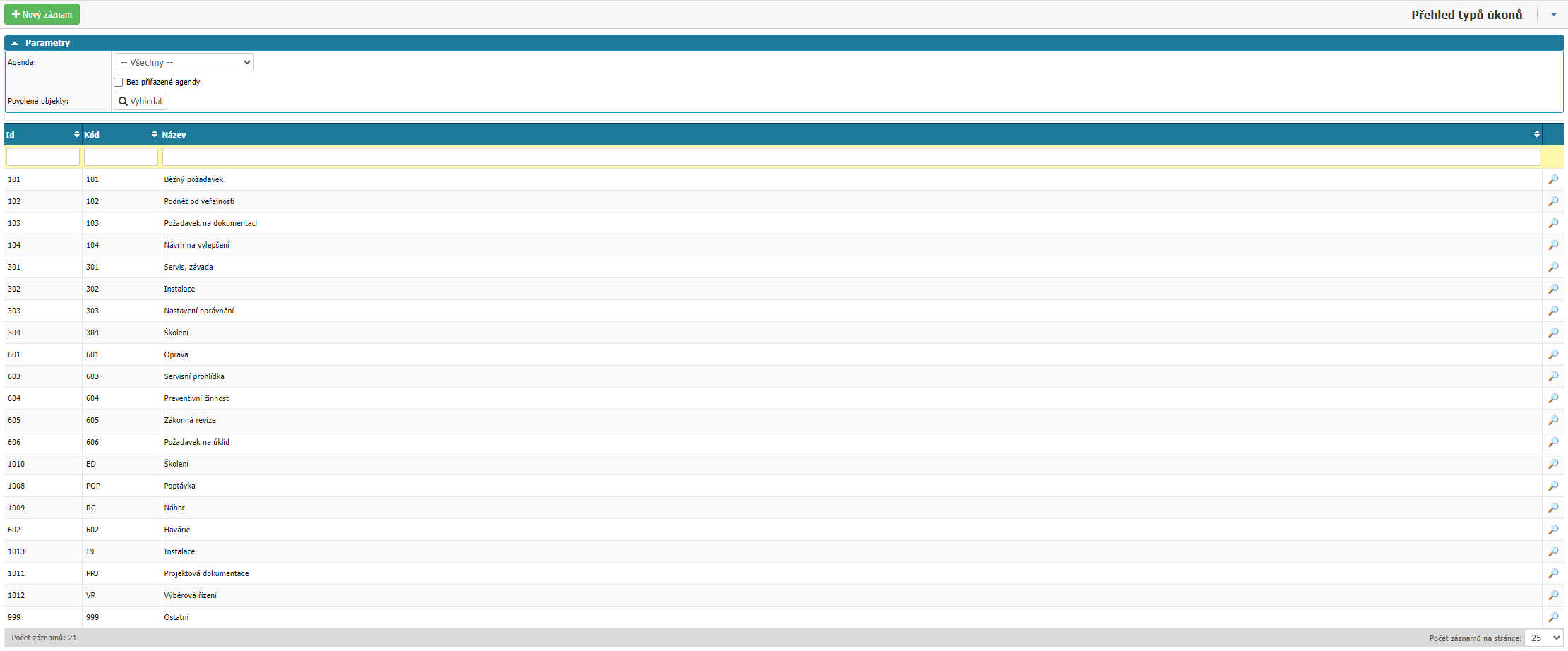
New record
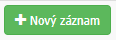
Use the New record option to open a window for setting a new type of action/request.
The settings are divided into sections: Detail, Operating System, Display Style List of Allowed Agendas and Objects.
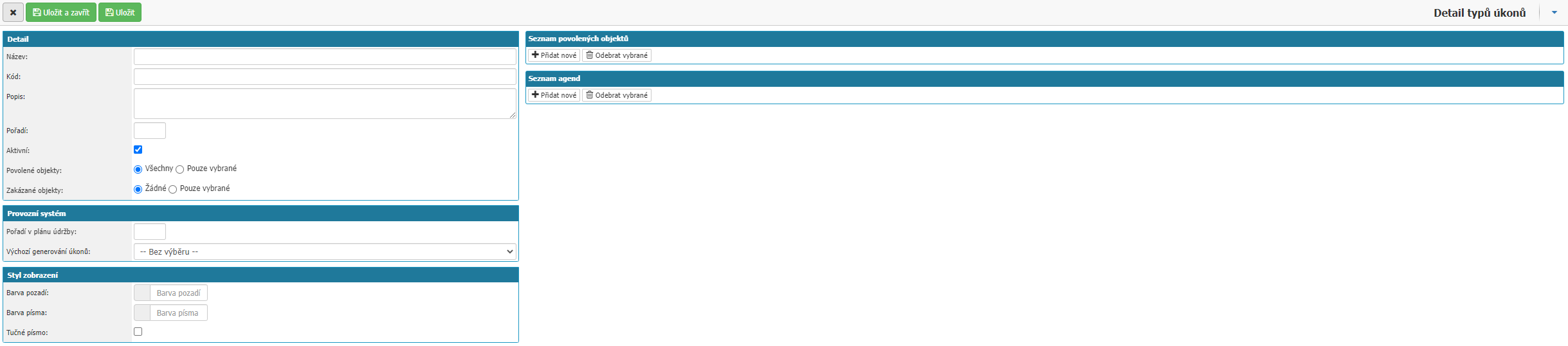
Detail
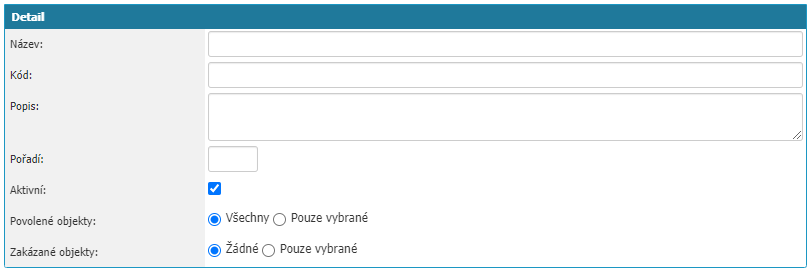
- Name - the name of the task/request type.
- Code - the code of the action/request type. Numeric value.
- Description - option to enter a description of the action/request type for other administrators.
- Order - option to define the order in which the task/request types will be displayed to users in the selection. The value is numeric and 0 is the first one displayed.
- Active - option whether the action/request type is active.
- Authorized Objects - option to choose between All and Selected only. If you select Selected Only, a section will be available to select the objects for which the action/request type will be enabled.
- Disabled Objects - option to select between None and Selected only. If you select Selected Only, a section for selecting objects for which the action/request type will be disabled will be available.
Operating System

- Order in maintenance plan - option to define the order in which types of tasks/requests will be displayed in the operating system.
- Default Task Generation - set the option between According to Plan and According to Actuality for the rules for generating tasks from templates.
Display style

- Background color - option to choose the background color.
- Font color - option to choose font color.
- Bold font - option to turn on Bold for the font.
Agenda List and Object List

You can select an Agency or Object to the list via the Add new option which opens a window with a list of available Agendas or Objects in the application for selection. To select an Agenda, click on the name of the Agenda. Select an Object by selecting the checkbox on the left of the Object list and then confirming with the Confirm Selection option. If you want to remove an Agenda or Object from the list, you can do so again by selecting the checkbox on the left of the selected Agenda or Object and then confirming the selection by selecting Remove Selected. If you do not select an Agenda in the list for any type of action, all action types will be automatically enabled for that Agenda.



