- Print
In the administration, you can access the agendas via Administration menu > System > Agendas.
General information about setting up agendas is available Here then we will focus on the specific settings of the agendas in the Invoices issued module.
In the left part of the agenda settings you will find the sections Basic data, Record numbering, Workflow and Emails and communication.
Basic data

- Module = Invoices issued
- Agenda name - Option to define the name of the agenda. Required option
- Agenda Code - Unique code that can be further used in invoice numbering
- Active - Option whether the agenda is active in the application
- Entity - If filled in, the agenda is valid only for the selected entity
Record numbering

- Default - Selects the numbering format from the number series in the application according to the selected module in the settings of the given agenda.
- Custom - Type your own mask definition in the field in a format where the asterisks are then replaced with a consecutive number series, in short. So, for example, the format "FV****" will generate the number "FV0001" for the first record and "FV0002" for the second record, etc. In the case of a custom mask definition, the filled value is automatically stored among existing number series and is marked as a locked number series.
Workflow

- Process - Workflow that you will use in the given agenda
- Default State - Definition of the default state from the workflow process you selected. This is the state that the invoice gets when it is created in the system
- Cancelled Status - Status(es) that indicate the cancellation of the invoice
- States completed - Status(es) that indicate the end of the invoice process
Emails and communications
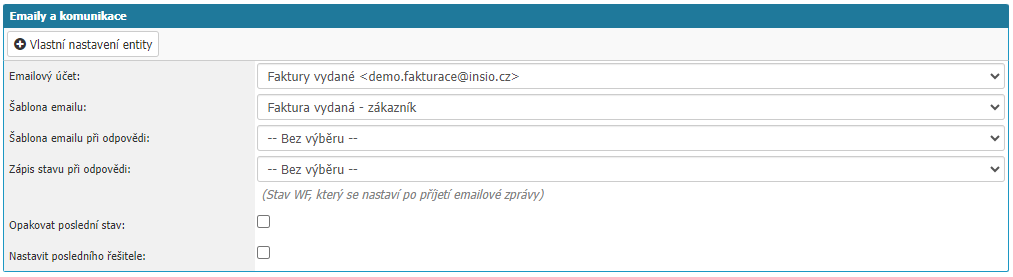
In this section you have the option to set how email communication should be managed within a given agenda.
- Email Account - Select the email account that will be used to send email from the agenda. Selection from the already set up accounts in the application
- Email Template - Select the email template to be used for a new email in the agenda.
- Reply email template - Select the email template to use for the reply in the given agenda
- Response Status Record - Option to select the workflow status that will be set when a reply email arrives in the application
- Reply last status - The option will set again the workflow status that was before the reply was delivered
- Set last solver - Option sets the solver who was the last solver in the workflow when the workflow state changes
Settings
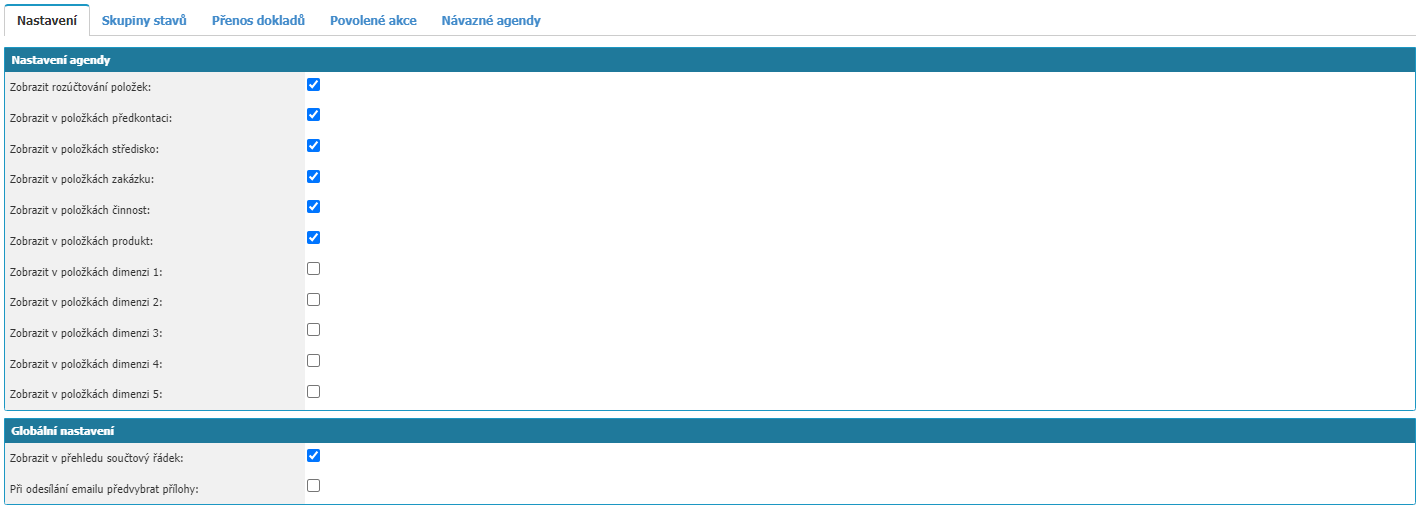
The tab contains the specific agenda settings for the Invoices Issued module. The settings are divided into Agenda Settings and Global Settings sections.
Agenda Settings
- Display itemisation - Set whether to display itemisation in the invoice detail
- Display pre-contract in Item Settlements - Select whether to display the pre-contract in the settlement
- Display Centre in Settlement items - Choosing whether to display the centre in the settlement
- Display contract in Settlement - Choosing whether to display a contract in the settlement
- Show activity in Billing - Choosing whether to show activity in the billing
- Display product in Billing - Choosing whether to display the product in the billing
- Display Dimension 1, 2, 3, 4, 5 in Billing items - Choosing whether to display Dimensions 1 to 5 in the billing. User attributes can be linked to dimensions
Global Settings
- Pre-select attachments when sending an email - If creating an email from an invoice detail issued, any embedded attachments in the invoice are automatically marked as attachments to be sent (Email message > Attach attachments from invoice)
- Display summary line in summary - Setting will allow the summary line to be displayed in the invoice summary. The line is then displayed last under the list of invoices. Clicking on the Calculator button in that row will show the sum of the VAT Amount, VAT Amount and Remaining to be paid columns. The total row counts all filtered invoices, not just those displayed on the current report page
Status groups

On the status groups tab, you can define invoice workflow statuses where the invoice will be considered paid or cancelled in the given agenda. This information is then reflected for stock items. This setting is only related to the Warehouse module.
Transfer of documents

On the tab you can find the settings that have a link to our integration to the accounting program Helios.
The section defines the workflow states that the application sets according to the export of invoices to the accounting system:
- Workflow state for export to accounting system - Selection of the workflow state that marks the invoice for transfer to the accounting system.
- Workflow state after successful transfer to the accounting system - Selection of the workflow state that the application sets after successful export of the invoice to the accounting system
- Workflow state after unsuccessful transfer to the accounting system - Selection of the workflow state that the application sets after unsuccessful export of the invoice to the accounting system
Allowed actions
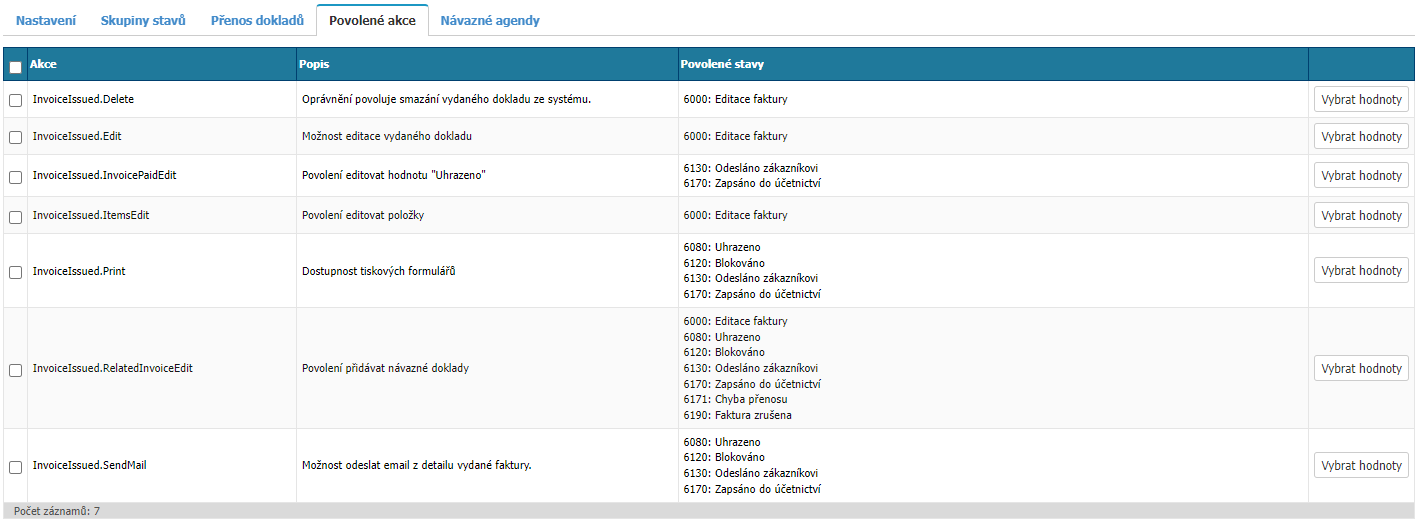
In this section you can find options for setting individual actions that users can perform in selected workflow states on an invoice in a given agenda. For completeness, please find below a list of all enabled actions for the agendas in the Invoices Issued module.
| Action | Description |
|---|---|
| InvoiceIssued.Delete | Authority allows the deletion of an issued document from the system |
| InvoiceIssued.Edit | Ability to edit the issued document |
| InvoiceIssued.InvoicePaidEdit | Permission to edit the value "Paid" |
| InvoiceIssued.ItemsEdit | Permission to edit items |
| InvoiceIssued.Print | Print Forms Availability |
| InvoiceIssued.RelatedInvoiceEdit | Permission to add related documents |
| InvoiceIssued.SendMail | Ability to send an email from an invoice detail |



