- Print
In the application, you can access the agendas via Administration menu > System > Agendas.
General information about setting up agendas is available HERE, then we will focus on the specific settings of the agendas in the Purchase Orders module.
In the left part of the agenda settings you will find the sections Basic data, Record numbering, Workflow and Emails and communication.
Basic data

- Module = Purchase orders
- Agenda name - option to define the name of the agenda. Required option.
- Agenda Code - Unique code that can be further used in request numbering.
- Active - option whether the agenda is active in the application.
Record numbering

- Default - Selects the numbering format from the number series in the application according to the selected module in the settings of the agenda.
- Custom - Type your own mask definition in the field in a format where the asterisks are then replaced with a sequential number series, in short. So, for example, the format "PU****" will generate the number "PU0001" for the first record and "PU0002" for the second record, etc. In the case of a custom mask definition, the filled value is automatically stored among existing number series and is marked as a locked number series.
Workflow

- Process - Workflow that you will use in the given agenda.
- Default State - Definition of the default state from the workflow process you selected. This is the state the contract gets when it is created in the system.
- Cancelled Status - The status(es) that indicate the cancellation of the contract.
- States Completed - Status(es) that indicate the end of the contract process.
Emails and communications
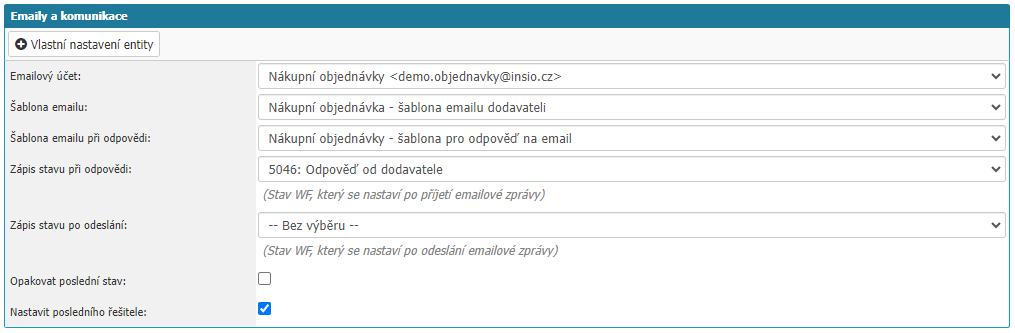
In this section you can set how email communication should be managed within the given agenda.
- Email Account - select the email account to be used for sending email from the given agenda. Selection from the already set up account in the application.
- Email template - selection of the email template to be used for a new email in the given agenda.
- Reply email template - select the email template to use for the reply in the given agenda.
- Response Status Record - option to select the workflow status that is set when a reply email arrives in the application.
- Reply last status - option sets again the workflow status that was before the reply was received.
- Set last solver - option sets the solver who was the last solver in the workflow when the workflow state changes.
In the right part you will find tabs Settings, Document Transfer, Actions Allowed, Agendas Due.
Settings
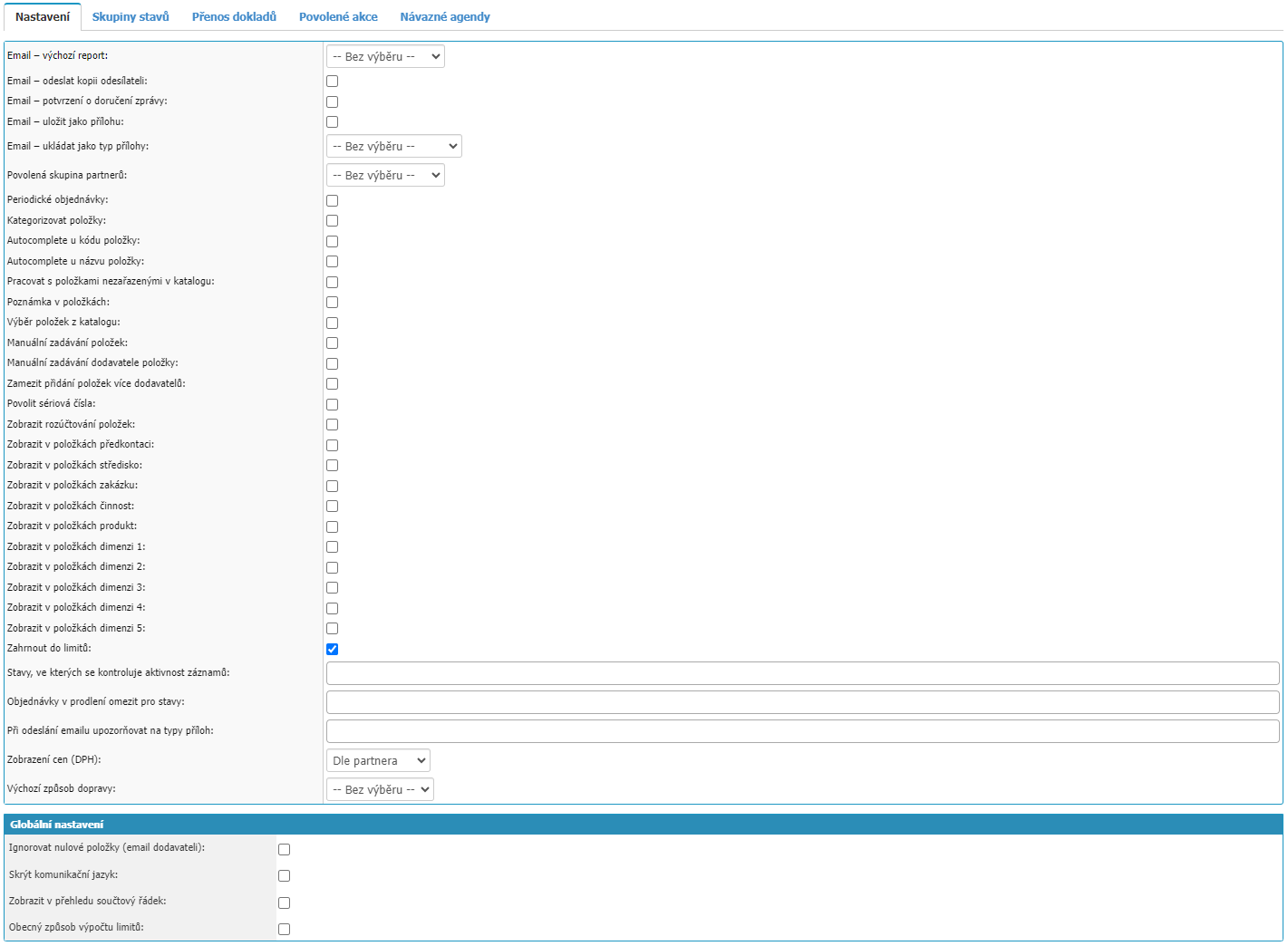
In the tab you can find the specific agenda settings for the Purchase Orders module.
- Email - default report - selection of the print report of the purchase order according to which the .pdf file of the purchase order is generated
- Email - send copy to sender - select whether to send a copy of the purchase order email to the sender
- Email - delivery confirmation - selection whether emails sent from orders of the given agenda will be sent with delivery status notification, here it is necessary that SMTP server supports DSN
- Email - save as attachment - option whether the sent email should be saved and attached to the order as an attachment
- Email - save as attachment type - select the attachment type under which the email should be saved to the order
- Periodic orders - option allows to select the period for which the order is placed in the order detail
- Item categorization - option to categorize individual items in the order detail
- Autocomplete for item code - option enables automatic completion of the item code according to the codes in the product catalogue
- Autocomplete for item name - option enables automatic completion of the item code according to the name in the product catalogue
- Note in Items - option enables the ability to add a note directly to the item in the order detail
- Select items from catalogue - option allows to open product catalogue and select products from it for the order
- Manual entry of items - option will allow users to manually enter an item into the order without linking to the product catalogue
- Manual entry of item supplier - option to select a supplier for an item from the partners dial
- Prevent adding items from multiple suppliers - option will prevent adding items to one order from two or more suppliers
- Allow serial numbers - option will allow to enter serial numbers to order items via option in SN column
- Display Item Settlement - option will access the Settlement section in the order detail
- Show pre-costing in items - option will display the option to select pre-costing in billing items
- Show in items centre - the option displays the option to select the centre in the billing items
- Show in items contract - the option will show the selection of the contract in the items of the settlement
- Show in activity items - the option displays the selection of activity in the settlement items
- Show in product items - option will show the product selection in the accounting items
- Show in items dimension 1-5 - options to display user attributes in billing items
- Include in limits - orders of the given agenda will be counted in the users order limit
- States in which the activity of records is checked - the option can check in selected states whether the attributes Agency, Entity, Customer, Supplier, Centre and Order are active in the agenda application, if the activity of a record has changed and the order passes through the state in which the activity is to be checked, then the attribute will be marked in the order detail with a red exclamation mark to alert the user to the change
- Order in delay limit for statuses - option to select workflow statuses where the delivery date of the order will be checked, if the order in the given status is close to the delivery date (3 days) then the order will be marked in yellow in the overview in the Delivery column, if the delivery date has already been then it will be marked in red
- Alert on attachment types when sending an email - option to define the attachment types that should be sent from the order, the application will require confirmation from the user if he/she really wants to send them
- Price display (VAT) - option to set the rule according to which the price with and without VAT will be displayed in the order
- Default shipping method - option to define the default shipping method for orders of the given agenda
Global settings

- Ignore zero items (email to supplier) - option will cause that items with quantity 0 will not be sent to supplier in order, useful if we copy order regularly but we don't always order all items, this way we don't need to delete them from order just set quantity 0
- Hide communication language - the option hides the possibility of selecting the communication language in the Supplier section in the order detail of the agenda
- Show summary line in summary - option will show the option to show the summary line in the order summary, the setting is shared across agendas in the purchase order module
- Generic limit calculation method - option to set the logic of limit/calculation calculation, for 99 percent of cases leave the option on
Status groups
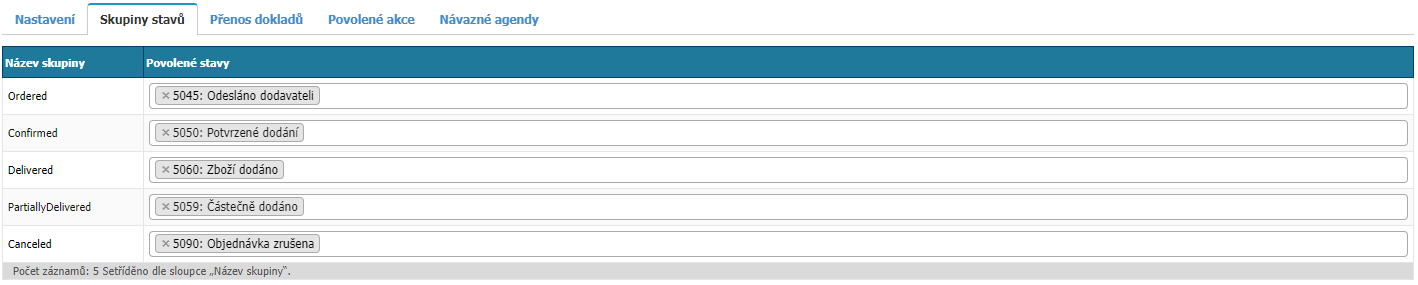
In this section we can set the workflow states in which automatic changes will be made to the items in the warehouse that are ordered in the purchase order. The list of groups is:
- Ordered
- Confirmed
- Delivered
- PartiallyDelivered
- Canceled
Document transfer

section contains settings that are no longer supported in the application.
Allowed actions
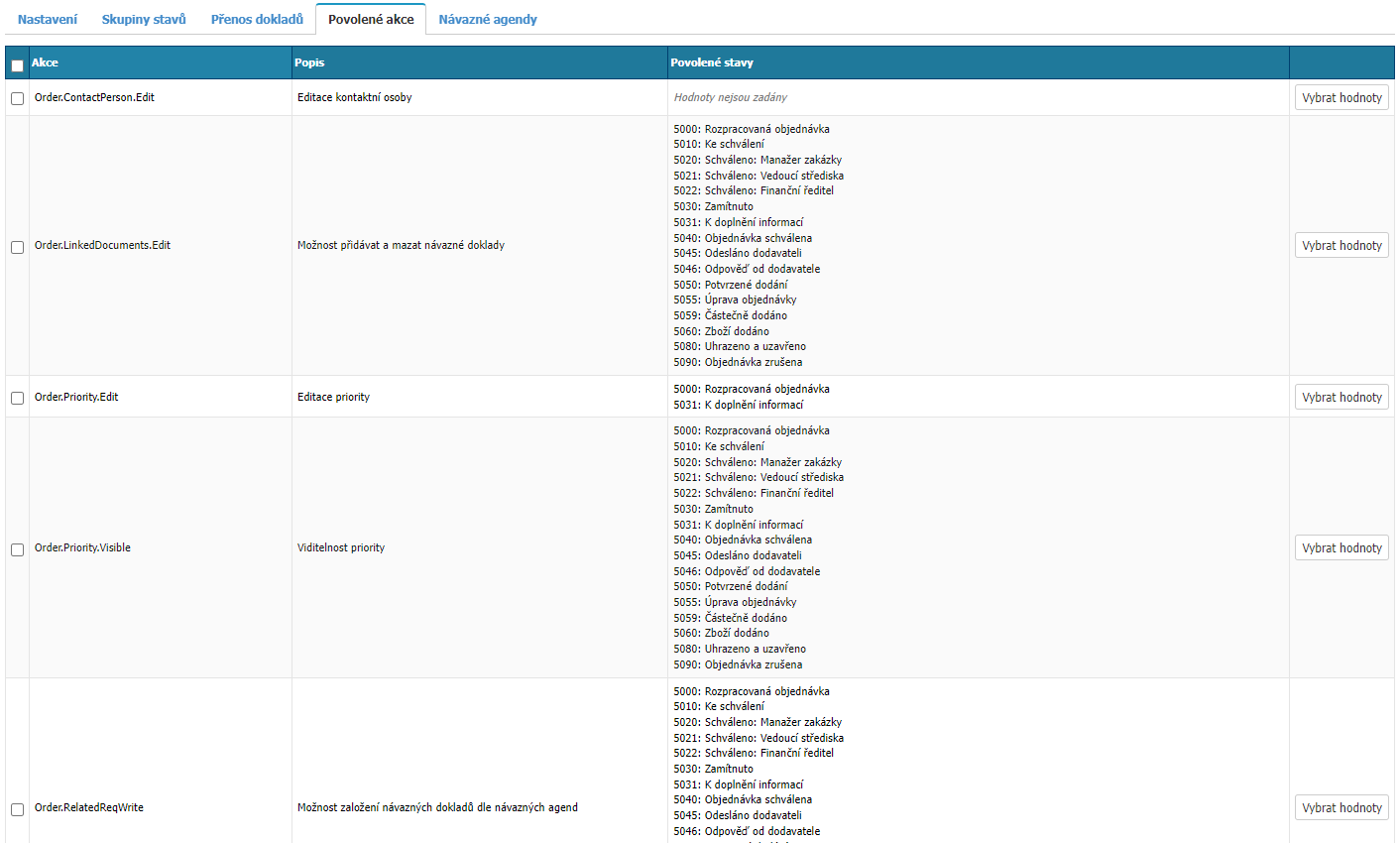
In the section we can find options for setting individual actions that users can perform in selected workflow states in the purchase order of the given agenda. For completeness, please find below a list of all enabled actions for the agendas in the Purchase Order module.
Actions Allowed
| Action | Description |
|---|---|
| Order.ContactPerson.Edit | Edit contact person |
| Order.LinkedDocuments.Edit | Ability to add and delete follow-up documents |
| Order.Priority.Edit | Edit priority |
| Order.Priority.Visible | Visibility of priority |
| Order.RelatedReqWrite | Ability to create related documents according to related agendas |
| OrderAccountingRuleEdit | Edit pre-contract |
| OrderAccountingRuleVisible | Pre-account visibility |
| OrderActivityEdit | Activity Edit |
| OrderActivityVisible | Activity Visibility |
| OrderAddressVisible | Shipping Address Visibility |
| OrderAgendaEdit | Agenda Edit |
| OrderAuditVisible | Allows you to view the history of changes made |
| OrderBusinessCaseEdit | Business Case Edit |
| OrderBusinessCaseVisibility | Business Case Visibility |
| OrderCenterEdit | Edit Center |
| OrderCenterVisible | Center Visibility |
| OrderConfDeliveryDateEdit | Confirmed delivery date edit |
| OrderConfDeliveryDateVisible | Visibility of confirmed delivery date |
| OrderContractEdit | Edit contract |
| OrderContractVisibility | Contract Visibility |
| OrderCostElementEdit | Cargo Type Edit |
| OrderCostElementVisible | Cargo Type Display |
| OrderCustomerEdit | EntityEdit |
| OrderDelete | Delete Order |
| OrderDeliveredQtyEditable | Edit number of items delivered (if no link to warehouses) |
| OrderDeliveryDateEdit | Edit delivery date |
| OrderDeliveryPlaceVisible | Visibility of delivery location |
| OrderDeliveryTypeVisible | Visibility of delivery type |
| OrderDescriptionEdit | Edit description on order |
| OrderDescriptionVisible | Order Description Visibility |
| OrderDueDateEdit | Edit due date |
| OrderDueDateVisible | Visibility of due date |
| OrderEmailSend | Email send option |
| OrderFilesDelete | Ability to delete order attachments |
| OrderFilesRead | Read attachments |
| OrderFilesWrite | Add attachments |
| OrderInternalDescEdit | Permission to edit internal description |
| OrderInternalDescVisible | Permission to display internal description |
| OrderInvoiceAddressEdit | Edit billing address |
| OrderInvoiceAddressVisible | Visibility of billing address |
| OrderItemsImport | Bulk import of items |
| OrderLimitCheck | Check over limit based on contract or limit definition |
| OrderNoteEdit | Note Editing |
| OrderNoteVisible | Note Visibility |
| OrderObjectEdit | Delivery Object Edit |
| OrderObjectVisible | Delivery Object Visibility |
| OrderPaymentEdit | Payment form edit |
| OrderPaymentVisible | Visibility of payment form |
| OrderPeriodEdit | Period Edit |
| OrderPriceEdit | Edit total price and currency |
| OrderPrincipalEdit | Ordering party edit |
| OrderPrincipalVisible | Visibility of the customer on the order |
| OrderPrint | Availability of print forms |
| OrderProductWrite | Product entry and currency editing capability |
| OrderProjectEdit | Edit order |
| OrderProjectVisible | Order Visibility |
| OrderPurchaseGroupEdit | Purchase GroupEdit |
| OrderPurchaseGroupVisible | Purchase Group Visibility |
| OrderSerialNumberEdit | Edit Serial Numbers |
| OrderStockEdit | StockEdit |
| OrderSupplierAddressEdit | ShippingAddressEdit |
| OrderSupplierEdit | SupplierEdit |
| OrderTransferEdit | Transport Method Edit |
Incoming agendas

In the tab you can set follow-up agendas for the given agenda. Thus, if it happens that in the system another request/document is created from one request/document - from request action, from request offer, from request order, etc., it is necessary to set up links between individual agendas where the need to create new requests/documents from other requests/documents arises.
New record

In the section you can set a new follow-up agenda.
- Agenda - select the agenda in the application to which the agenda should be linked. Mandatory option.
- State - selection of the default workflow state if a new request/document is created as a follow-up.
- Enrollment Parameters - if the user attributes in the source document and the target document match, their values are copied during enrollment.
- Change Parameters - in case of identical user attributes between follow-up documents, when a change is made in only one of them, it is overwritten (updated) in the other document.
- Default - this option is valid only in the following modules:
- Billing documents - when billing is performed, it is primarily billed to the agenda that is the follower and default.
- Mail sent - in the case of a reply to mail, the reply is written primarily to the follow-up agenda that is marked as the default.
- Save Number - this option is only functional for agendas in the Contracts module.
The settings must be confirmed with the Save option.
List of downstream agendas

in the section you can find all the follow-up agendas and their settings which you can edit or unbind via the trash option.



