- Print
Each contract in the application carries a summary of information and settings that can be viewed and possibly modified or entered in the contract details. If you want to create a new contract in the application, it is possible to bring up a link to the form contracts_detail.aspx in the left menu or via the contract overview where you will find the New contract option at the top, which will open a new contract detail.
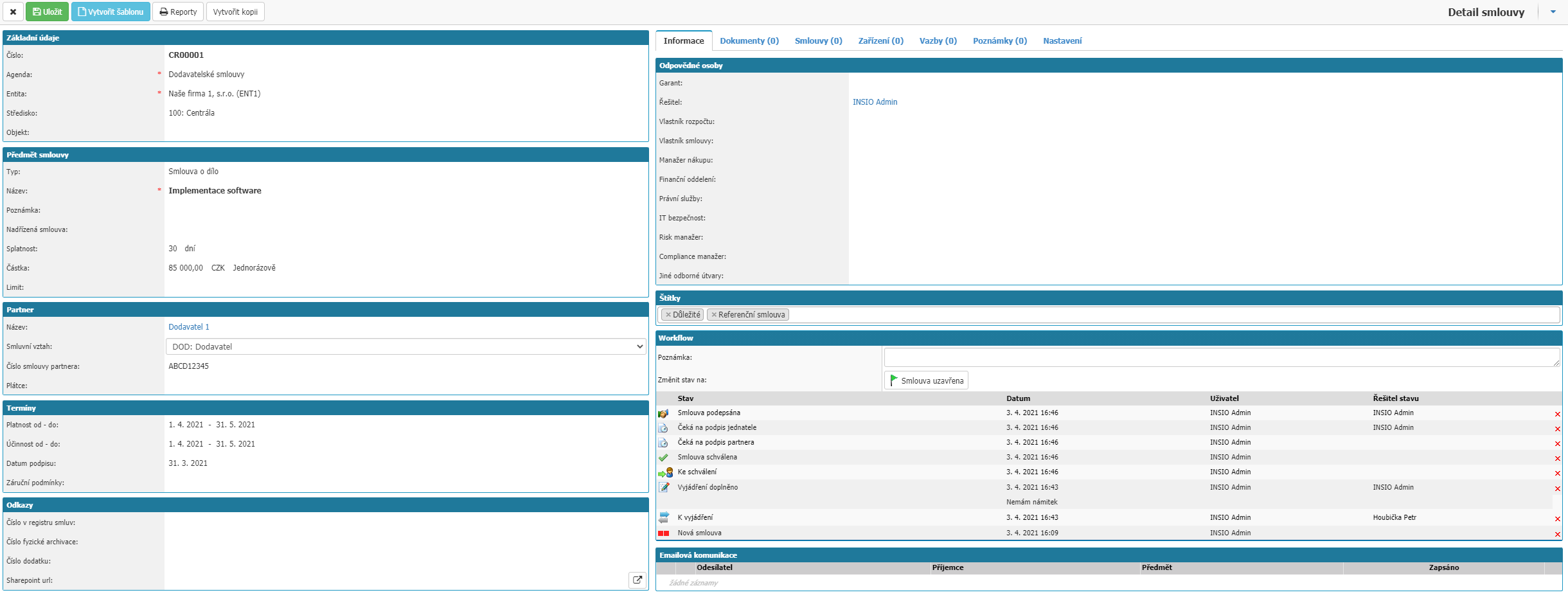
In the top bar of the contract you will find the options:
- Save - save changes to the settings.
- Create Template - Creates a template from the contract. When creating a new contract, you can use the saved template.
- Delete - option to delete the contract from the application. If the contract is already linked to other documents and records in the application, it is not possible to delete the contract.
- Create Copy - option opens the detail of a new contract with the attributes taken from the contract on which you have selected the Create Copy option.

On the left side of the contract details you will find the key attributes of the contract.
Basic details

- Contract Number - Unique contract number.
- Agenda - Selection from the agenda codebook for the contract module. Mandatory option.
- Template - Displayed only when creating a contract. Available selection from saved templates. Information from the template is then copied into the new contract.
- Entity - The name of your company. Required option.
- Centre - Selection from the centre codebook, if the contract is linked to a specific centre, categorisation parameter.
- Object - option to bind the contract to an object, categorization parameter.
Subject of the contract
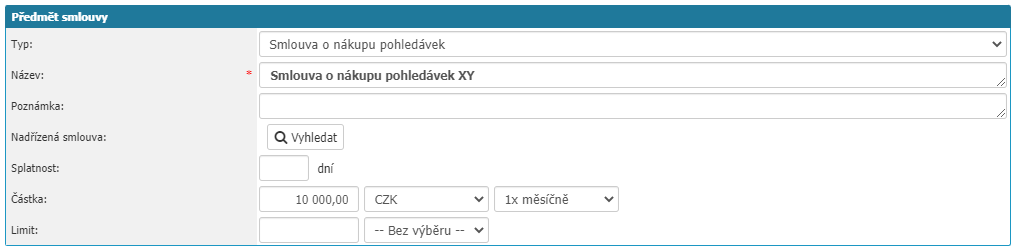
- Contract type - selection from the contract type dial for categorization.
- Name - user defined name of the contract. Mandatory option.
- Note - option to write a note to the contract.
- Subordinate contract - Used to link related contracts together (e.g.: main contract and its addendum).
- Maturity - maturity of the contract, value defined numerically by number of days.
- Amount - definition of the amount for the contract. For the value, you define the value numerically, select the currency, from the currency codebook in the application, which are active, in which the value is given and select the maturity interval, the options are.
- Limit - Used to define the limit amount for the contract. You define the amount in the value and select the limit interval. Suitable to enter when using the Purchase Orders module. If an order is linked to a contract, the total of the orders is compared to the limit of the contract and the user is shown information on the order if the limit is exceeded. In addition, a notification can be sent when the contract limit is exceeded.
Partner

- Partner name - selection of the counterparty from the partner dialer in the application.
- Contractual relationship - Customer/Supplier selection list.
- Payer - Used when obligations arising from a given contract are paid by another entity, related to the Invoices Issued module.
- Partner Contract Number - Option to define a contract number that is kept by the counterparty.
Terms

- Validity from - to - definition of the term of validity of the contract.
- Effective from - to - definition of the effective date of the contract.
- Signing date - option to set the date when the contract was signed.
- Warranty conditions - option to enter information about the warranty conditions of the contract, the field is limited to 500 characters.
Links

- Number in the Register of Contracts - option to write a number from the Register of Contracts to the contract if you use.
- Physical archiving number - option to enter a number from the physical archiving of contracts if you use it.
- Addendum number - option to write the number of the addendum to the contract, the field is limited to 500 characters.
- Sharepoint URL - Field to insert an external link to a web page including a button to open the specified web address in a new window.
User attributes

Shown here are user attributes that you have created in the application for use in the contracts module. Attributes can be divided into individual tabs. Individual attributes in a tab can be of the Text box, Check box, Drop down box type.
In the right part you can find additional information about the contract.
Information
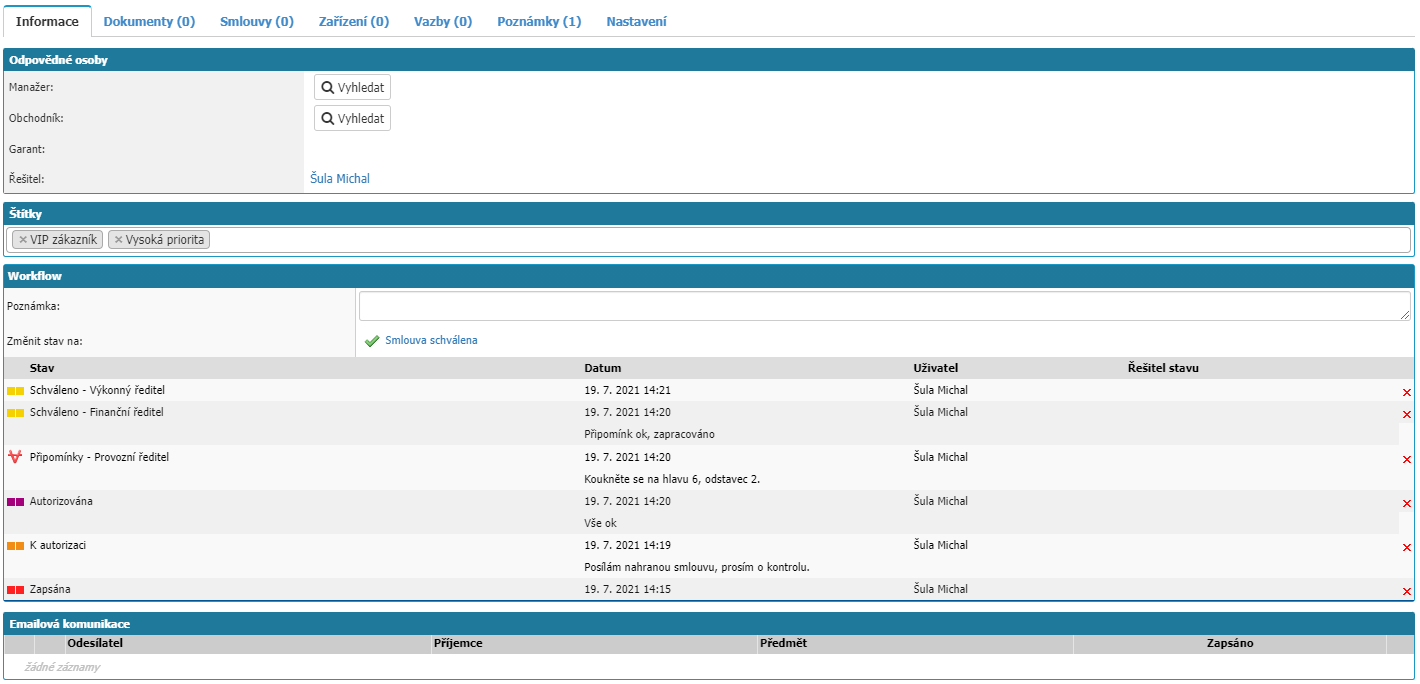
In the tab you will find the option to define Responsible persons and the option to assign Tags to the contract.
Responsible persons
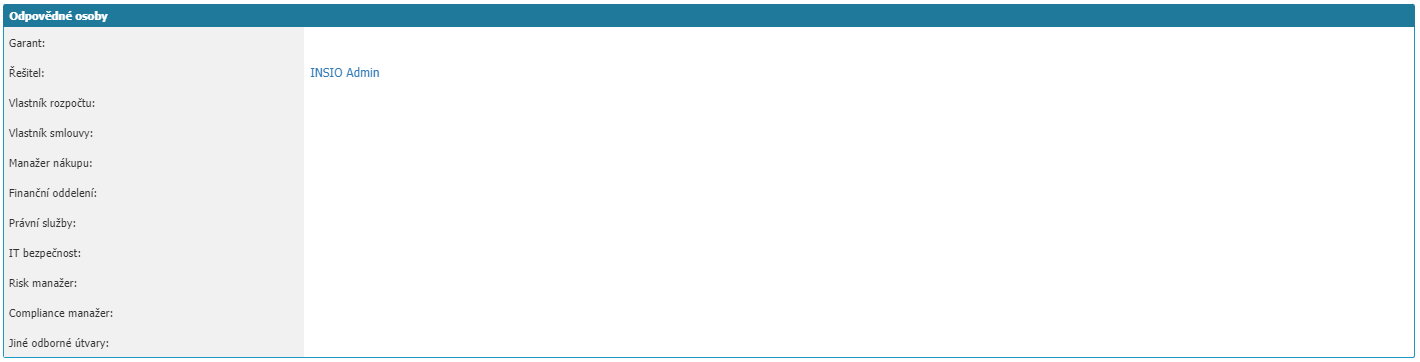
It is used to define the persons authorized to work with the contract (edit/review/approve).
List of possible responsible persons:
Basic responsible persons:
- Manager.
- Manager
- Technician
- Guarantor
- Solver - This is where the user who creates the contract is primarily listed.
Additional responsible persons:
- Budget Owner.
- Contract Owner
- Purchasing Manager
- Finance Department
- Legal Services
- Risk Manager
- Compliance Manager
- Other professional departments - Any number of users can be defined here.
Tags

Used to quickly categorize specific contracts, they are supported in search.
Workflow
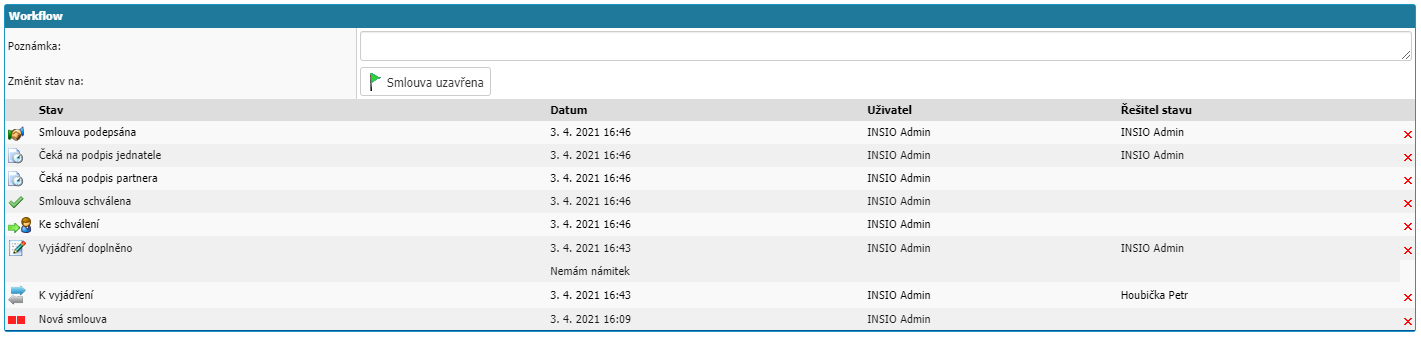
The workflow displays the status of a particular contract, including the users involved in the process.
- User - the user who made the change to the status.
- Solver - the user to whom the contract has been submitted for resolution.
Email communication

The section shows all emails that are linked to the contract.
Documents

In the tab you can find the attached documents and the option to attach documents to the contract. The documents are categorized by the Attachment Types you have created in the application. The Add Document option opens the window for adding documents.
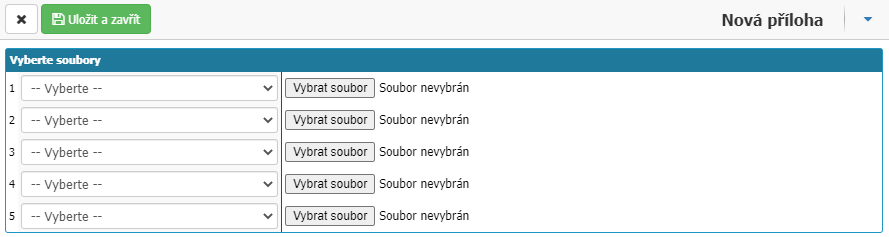
Contracts

The tab displays the child contracts of the contract. Through the New child contract option it is possible to quickly create a child contract, whereby individual attributes can be transferred to the child contract automatically, such as Entity, Centre, Partner, Partner contract number, Validity from, or user attributes.
Facility

In the tab it is possible to define devices that are directly related to the contract, e.g.: a service contract covering machine maintenance. Suitable when using the Service System module. The Add device option opens an overview of the devices in the application that you can add to the contract.
Bindings
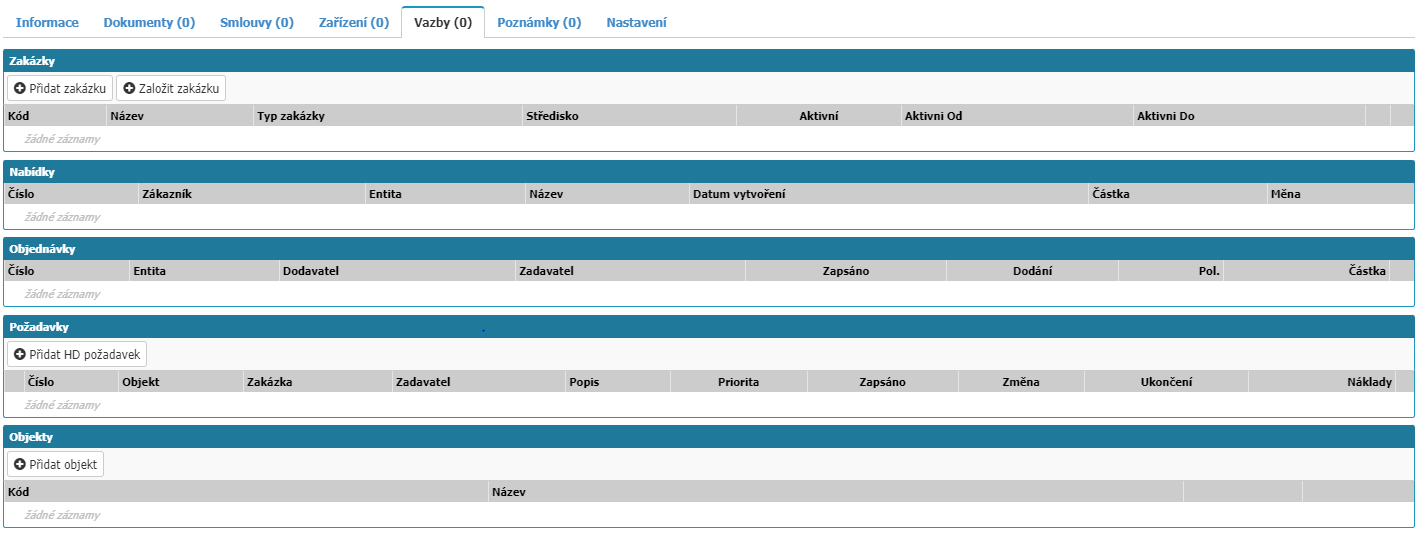
The tab displays records from other parts of the system that are related to the contract.
- Contracts - the option to create your own contract or select from a list of existing contracts.
- Tenders - list of tenders that are related to the contract.
- Orders - list of orders that are linked to the contract.
- Requests (Helpdesk) - possibility to assign a Helpdesk request to a contract.
- Objects - possibility to assign an object to a contract.
Notes

In the tab there is an option to add notes to the contract.
Settings

The Access Extension setting can be used to make a given contract available to staff at a specific centre. The worker must have the center set up in the worker detail.
It is also possible to set in which modules the selected contract will be offered in the list of available contracts:
- Invoices received
- Helpdesk
- Purchase Orders
- Work orders
- Sales orders
- Maintenance orders
Other settings
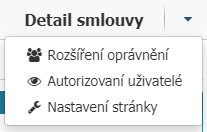
In the right part, next to the Contract Detail heading, there are more settings hidden under the arrow.
Using the Extend Permissions option, you can make the contract available to a specific user who has not yet had access to the contract.
The Authorized Users option will show you a list of users with access to the contract.



