- Print
Overview
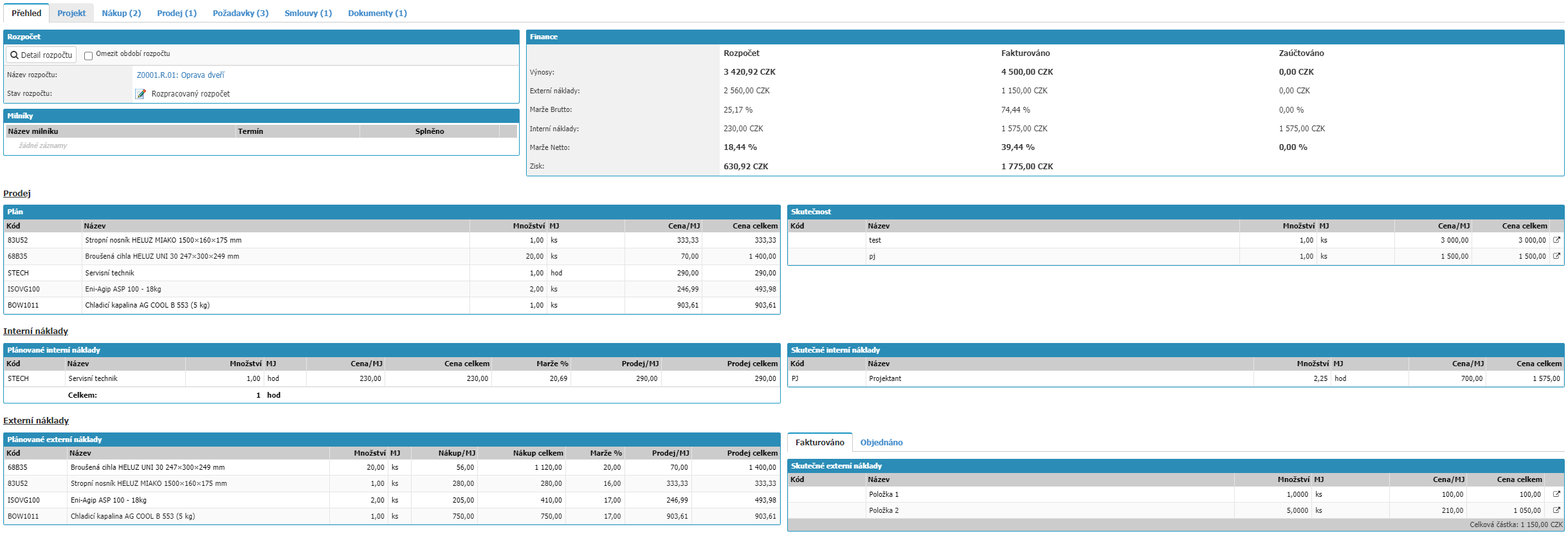
Here you can find an overview of the economics of a given project. The overview is divided into the sections Cost, Finance, Sales, Internal Costs and External Costs.
Budget

The ability to create or edit a project budget. Detailed budget description can be found here.
In the project detail we can see the name of the budget and its current workflow status, there is also an option to Restrict budget period, the option will prevent displaying items from linked documents that are outside the selected period.
Finance

This section displays finance reports from Budget and Invoiced. The report is broken down into the lines Revenue, External Costs, Gross Margin, Internal Costs, Net Margin and Profit. The report consists of the values entered in the Budget, which is the estimated costs and revenues that is tied to the project, the values in the left hand section, and then the actual entry, Invoiced, where the tied invoices issued, employee timesheets and invoices received are reflected. Projects can also be linked to a project, these are then also visible in the report in the Projects section, but the prices of the project items do not enter the finance report for that project, only the invoices received.
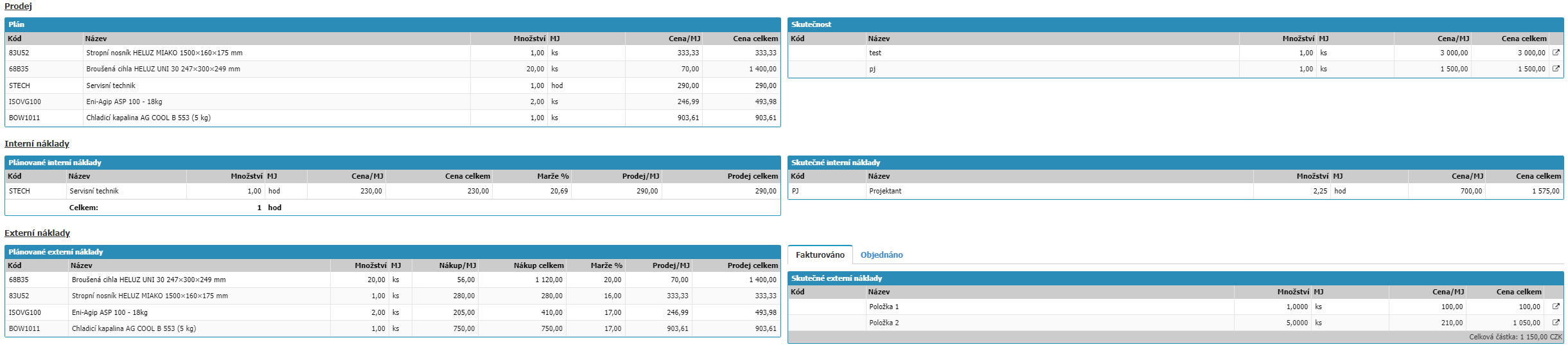
In the Sales, Internal Costs and External Costs sections we can find the itemized breakdown. Each section is divided into a left part where the data from the budget that is linked to the project is loaded and a right part where the items from the linked records in the application are already displayed. In the sales section, all items from issued invoices that are linked to a given project are loaded into reality. Internal Costs loads into Actual Internal Costs all project statements that have a given project bound. External costs load all items from invoices received with the project associated to Invoiced and all items from purchase orders with the project associated to Ordered into Invoiced.
Purchase

This tab provides detailed information about Purchase Orders, Invoices Received and Inventory Disbursements that are linked to the given project. In the Purchase Orders section we have the option to create an order directly from the order via the New Order and New Order from Calculation options. The New Order from Calculation option will first open a window with the selection of items from the budget, here we can select the items not yet ordered and create an order directly for those items.
Sales

Here we can find the invoice templates for the project and all issued invoices associated with the project. By selecting New invoice base we can create a new template with a link to the project.
Using the options New invoice and New invoice from calculation we can create an invoice issued with a link to the given project. The New Invoice from Calculation option first opens a window with the budget items that we can select for the new invoice issued.
Requirements

In the tab we can find all the requirements from the Helpdesk and Service System modules that have the job assigned. Alternatively, we can create requests from the job. To be able to create requests from a job, we need to have the Helpdesk or Service System module follow-up agendas set up in the job's agenda.
For helpdesk requests, we can also see the time limit and the total time reported. The Time Limit is calculated from all requests, the Dedicated Time and Reported Time value takes the value of the reported time on the request from the calendar events that are linked to the request.
Contracts

In the tab, we can find all the contracts that have a given project assigned to them. By selecting the magnifying glass next to the contract we can open its detail.
Documents

Here you can add attachments to the project and work with them.
Options Save, Delete and Settings

Here we find the Save option to save changes to the project, the Delete option to delete the project in the application, deletion is only possible if the project is not linked to other documents in the application and the Settings option where we can set restrictions on who and when the project will be available in the application.



