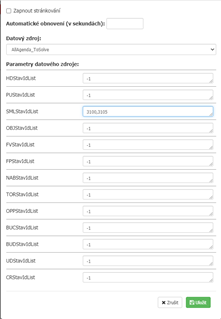- Print
In the administration you can access the menu links settings by going to Administration > Menu settings.
For general information about menu settings, click HERE below we will discuss the specific settings for the Contracts module.
For the contracts module in the Applications section, there are these forms in the application: Overview - contract_overview.aspx, Contract Detail - contract_detail.aspx, Contract Types - contract_type_list.aspx and Contract Type Detail - contract_type_detail.aspx.
Application
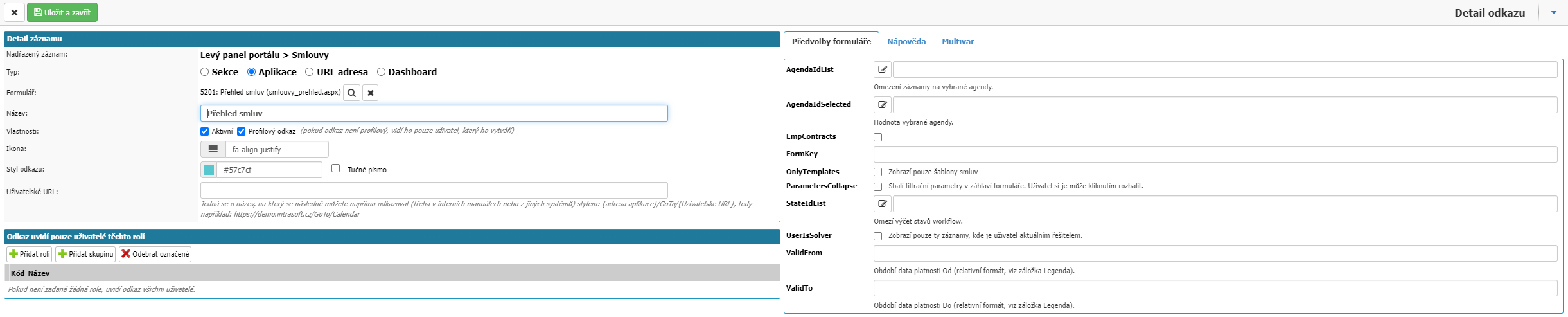
Overview of contracts - contracts_preview.aspx
The contract overview form in the application. In the Form Preferences section, you can specify specific settings for this form.
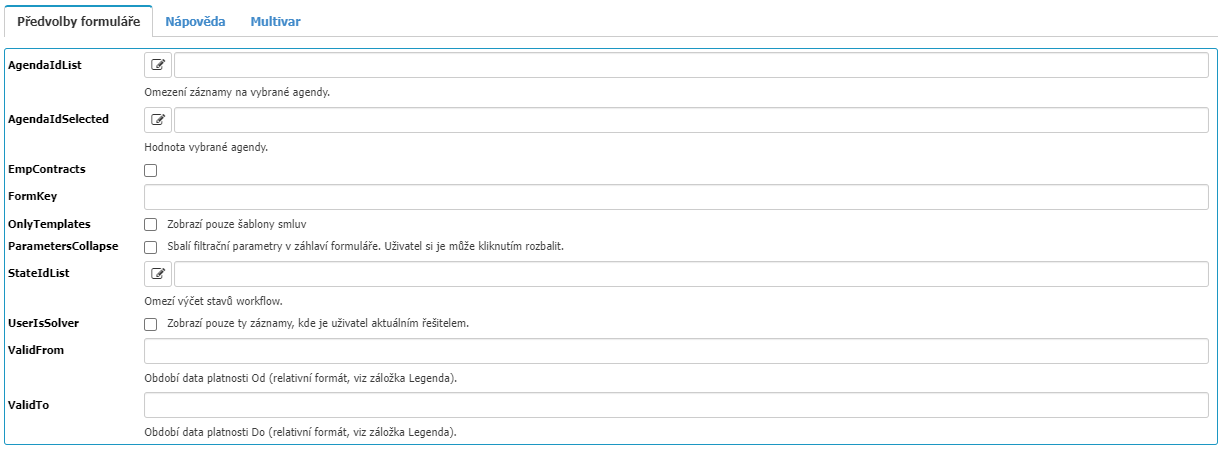
- AgendaIdList - Here you restrict the records displayed in the contract overview based on the selection of one/multiple agendas (excluding the employment contracts agenda). If left blank, all contracts will be displayed (assuming you do not also fill in the AgendaIdSelected option).
- AgendaIdSelected - This setting also restricts the records displayed in the contracts report. By defining a specific agenda, the Agenda parameter is pre-filtered in the contract overview. Use if you want to have contracts from only 1 agenda in the overview, e.g. Overview of supplier contracts.
- EmpContracts - Applies to those agendas where it is specified that it is a labour contract agenda. It only displays contracts that belong to these agendas in the report.
- FormKey - Used in case you are using one form (e.g.: contract overview) in different menu links and you need the list of columns in this overview to be different than in other contract overviews. By default, all contract summaries have the same column composition. To differentiate the form of the report in a particular menu link, you need to fill in the FormKey (define your own form name) and any settings you make further via the Controls of that contract report will only be reflected in that particular report.
- OnlyTemplates - Displays only contract templates.
- ParametersCollabs - Collapses the filtering parameters in the header of the contract report. The user can click to expand them.
- StateIdList - Restricts the records displayed in the contract overview by the selected workflow states.
- UserIsSolver - Displays only those contracts where the user is the solver of the current workflow state.
Contract Detail - contracts_detail.aspx

Form that allows you to insert a new contract. The Preferences section of the form allows for settings:
- AgendaIdList - Here you restrict the agendas in which it is possible to create a contract (outside the agenda of employment contracts).
- AgendaIdSelected - This agenda is selected when a new contract is created.
- EmpContracts - When creating a new contract, only agendas that are set to be labor agendas are offered.
Contract Types - contract_type_list.aspx
A form to list the contracts in the application. The form has no special settings.
Contract type detail - contract_type_detail.aspx
The contract overview form in the application. The form has no special settings.
Dashboard
There is a link to dashboard in the system. You can create a new Dashboard or Select from existing Dashboards.
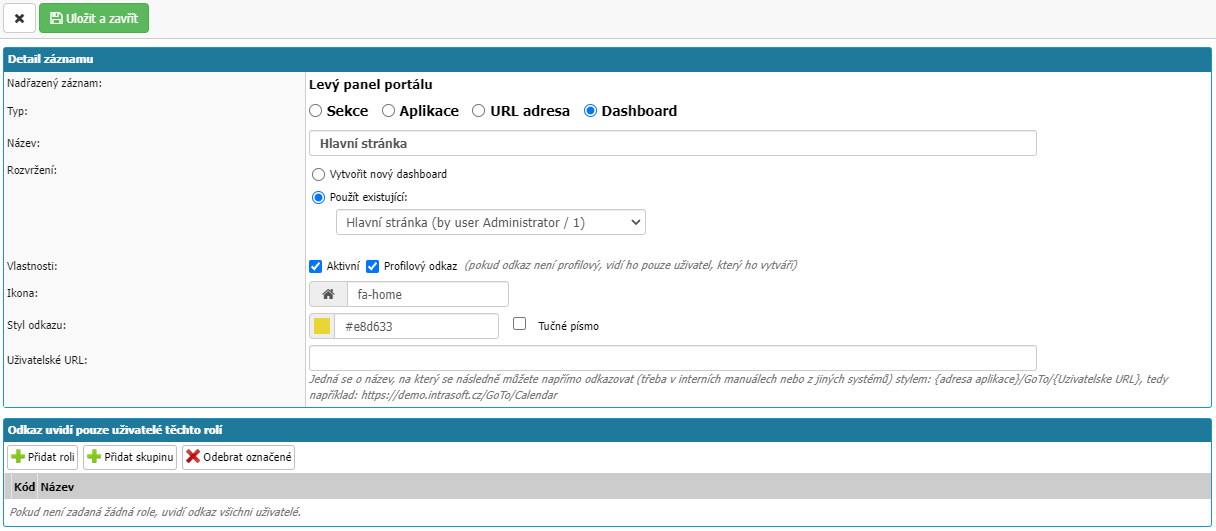
You can then set the appearance of the Dashboard directly via the menu link you set. In the top right you will find an arrow in a black rectangle with possible widgets.
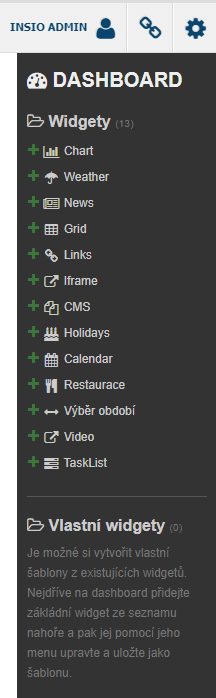
For the Contracts module, use the TaskList widget. TaskList displays those tasks that the user has to solve = is the solver of the current state
It is a reference to workflow.
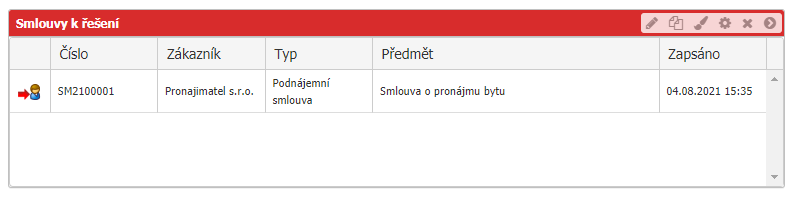
Can be set:
- Widget naming - Pencil icon.
- Colors - text, header background - Brush icon.
- Widget Settings - Gear icon.
- For contracts, select the AllAgenda_ToSolve data source.
- In the SMLStateIdList parameter, define the contract workflow states (specify the state IDs, separated by commas) to be displayed in the widget. If left blank, contracts in all states will be displayed here.
- For the other parameters, specify -1 to set that only contracts will be displayed in the widget.