- Print
The portal profile mainly defines the screen menu layout (both web and mobile) and the default page. One profile can be used in several portals. At least one profile must be defined in the system. If you are using multiple portals (e.g. for customers), you can have one profile for internal employees with the full menu layout and another customer profile with only the list of modules and applications that customers use. For an overview and settings of the profiles, see Administration Menu > Portal > Portal Profiles.
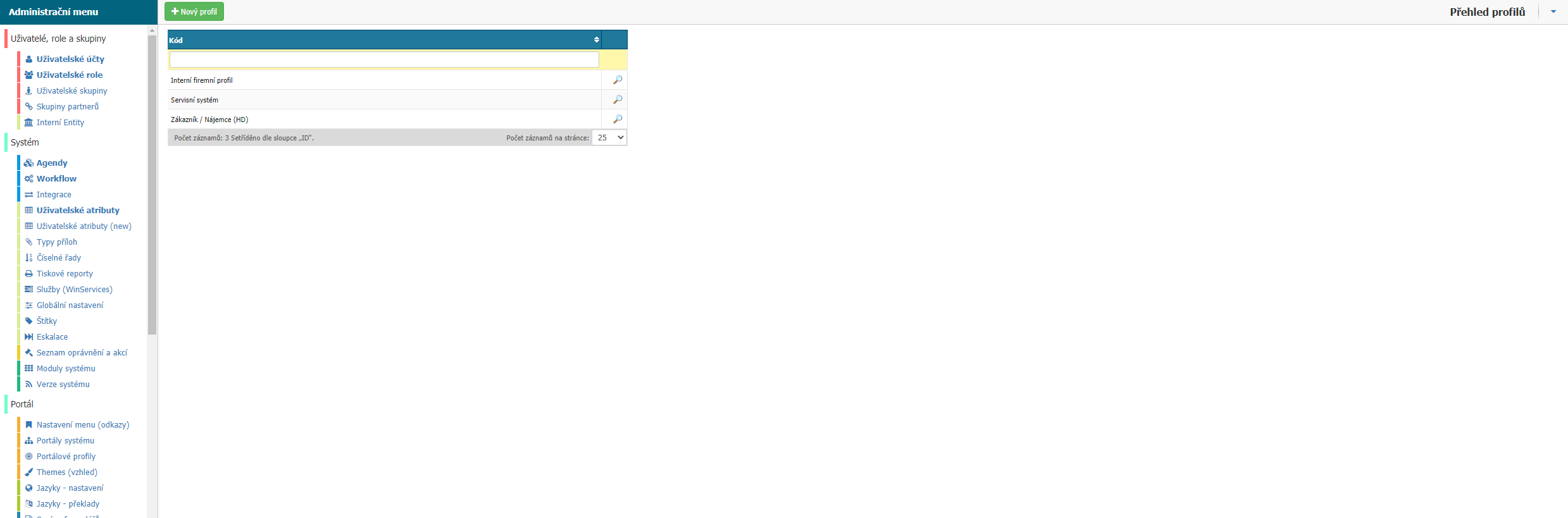
Overview
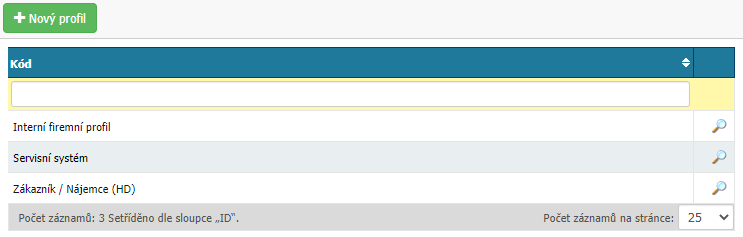
In the overview you can find all the profiles set up in the application. You can filter via the Code column and use the Magnifier option to open the settings of the selected profile.
New profile
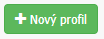
The option opens the new profile settings
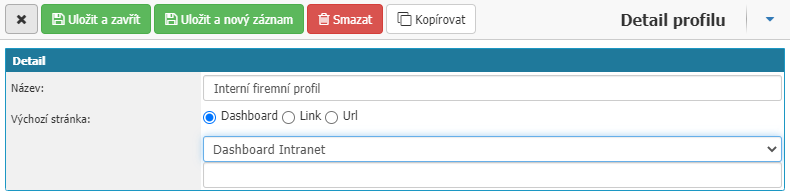
- Name - define the name of the profile. The value is mandatory.
- Default page - set the type of default page, i.e. the page that will be displayed to users who will have the profile set as default, after logging into the application. You can choose between three types Dashboard, Link and URL.
- Dashboard - if you select dashboard, then in the next option you select the specific dashboard that is set in the application.
- Link - if you select link, then in the next option you select a specific menu link that is set up in the application.
- URL - if you select URL, then in the next option you will enter the URL of the page that will be displayed.
Top bar

Here you will find an option to cancel changes to settings - Cross, an option to save changes to settings - Save and Close, an option to save changes to settings and open a new profile settings window - Save and New Record, an option to delete a profile from the application - Delete, and an option to create a profile as a copy of a profile - Copy.



