- Print
In the basic settings of the application you can find the list of employees in the left menu Personalistics > Employee overview, or you can export the overview to the menu, it is the application form hr_prac_prehled.aspx. Here you will find a list of all employees in the application.

You can filter the list by parameters:
- Entity - filter workers by the entity they have assigned in their time sheet.
- Center - filtering by the center that workers have assigned in their time sheet.
- Object - filtering by the object that workers have assigned in their time sheet. The filtering also takes into account the objects that are assigned to the selected object.
- Work position - filtering by the work position that the worker has assigned in the time sheet.
- Worker status - filtering by the value whether the worker is active or inactive.
- Worker Type - filtering by the type of worker that the workers have assigned in the time sheet.
- Os. Number - by the column Os. Number. The value can be filtered or the column can be sorted in descending and ascending order.
- Surname - according to the Last Name column. The value can be filtered or the column can be sorted in alphabetical order.
- First Name - by column First Name. The value can be filtered or the column can be sorted in alphabetical order.
- Title - by the Title column. The value can be filtered or the column can be sorted in alphabetical order.
Export to XLSX
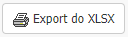
This option exports the employee summary to an .xlsx file. In the export you will find the columns Title before, First name, Last name, Title after, Date of birth, Birth date, Job code, Start date, Company, Pay group, Job position and Centre.
New Employee
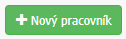
The option opens a window to create a new worker. The window is divided into sections: Worker Card, Contact Details, Job Details, Personal Details, Hours, Contracts, Attachments and Other.

Worker card
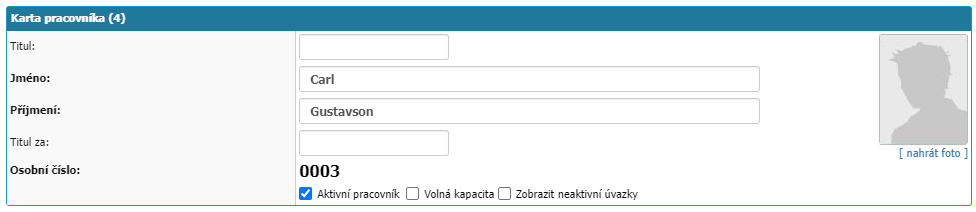
- Title - field for entering the title of the employee.
- Name - name of the employee, mandatory option.
- Surname - last name of the employee, mandatory option.
- Title for - field for entering the employee's title.
- Personal number - personal number of the employee.
- Active worker - selection of worker's activity.
- Display Inactive Hours - option to display the employee's already inactive hours.
Contact details
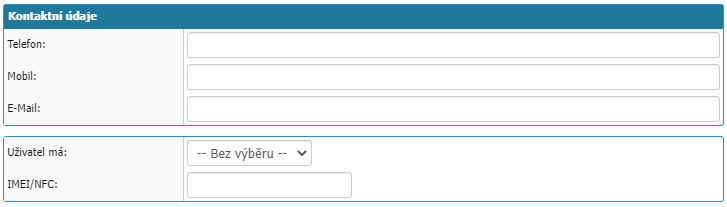
- Phone - possibility to enter the phone contact of the employee.
- Mobile - option to enter the mobile contact of the employee.
- E-Mail - option to enter the employee's email contact.
- User has - option to select if the user has a phone or card assigned to the employee for automatic calendar entries.
- IMEI/NFC - phone or card identifier for matching the worker when recording the worker's calendar event using the mobile app and NFC chip.
Jobs

text field for entering information about the employee's job position. The field is limited to 100 characters.
Personal information
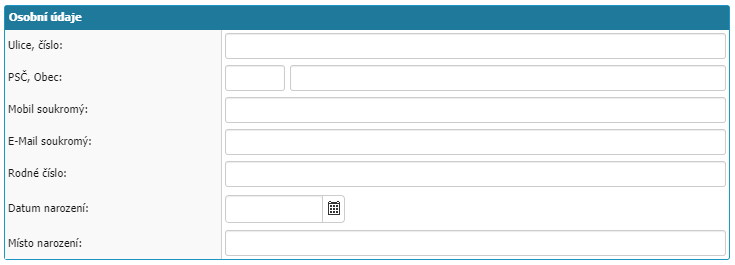
- Street, number - field for entering the street address of the worker with a descriptive number.
- Zip Code, Municipality - a field to record the zip code and municipality of the worker's address.
- Private Mobile - option to enter the worker's private mobile contact.
- E-Mail private - option to enter the worker's private email contact.
- Birth Number - option to enter the worker's birth number.
- Birth Date - option to enter the employee's date of birth.
- Birthplace - option to enter the employee's birthplace.
Working hours

In the tab you can find all the employee's hours. The timesheet is divided into the Basic, Leave, Work Assignment, and Attendance and Payroll sections.
Basic Details
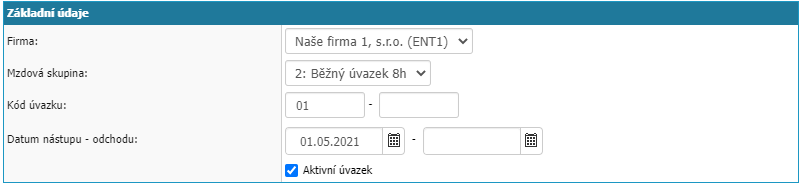
- Company - selection of the internal entity with which the employee has the given time.
- Salary group - selection of the salary group to which the employee is assigned.
- Time code - option to set the time code.
- Starting and leaving date - selection of the starting and leaving date of the employee in the given job.
- Active Time - selection whether the time is active, the option does not work alone but in combination with the start and quit date.
Leave

- Basic annual entitlement - field for defining the basic annual leave entitlement.
- Transferred - field to record transferred leave.
- This year's entitlement - field to record the current leave entitlement.
Job Classification
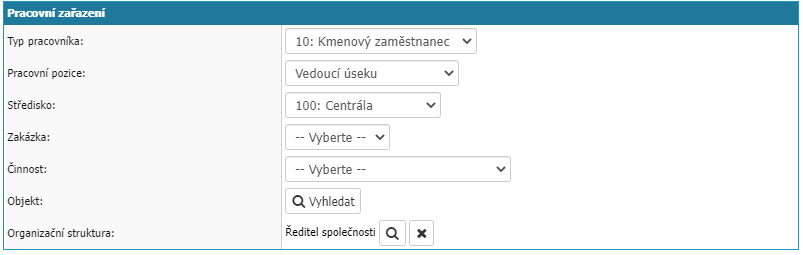
- Worker type - option to select worker type.
- Work position - option to select the work position.
- Centre - option to assign a centre to a job.
- Order - option to assign an order to a job.
- Activity - option to assign an activity to a time.
- Object - option to assign an object to a time.
- Organizational structure - possibility to assign an employee with a specific time to an organizational structure.
Attendance and payroll
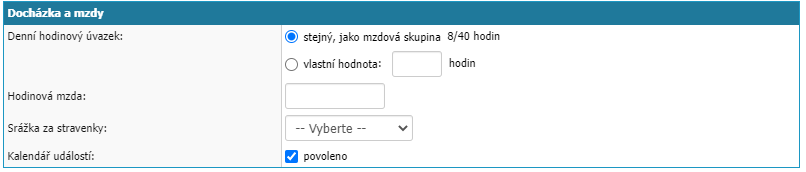
- Daily Hourly Rate - option to set whether the daily hourly rate is taken from the settings in the payroll group or set your own. In the case of the custom option, the monthly report no longer takes into account the employee's settings in the pay group, but the settings here.
- Hourly wage - option to enter hourly wage.
- Deduction for meal vouchers - option to select the payroll component for deduction for meal vouchers for the given employee's time. Again, the setting overrides the settings in the payroll group.
- Event Calendar - selection of whether the employee has Event Calendar enabled. The default setting is enabled.
Contracts

In the tab, you can see the worker's assigned contract(s) or create a new contract via the New Contract option. The option already opens the detail of the new contract from the Contracts module.
Attachments

In the tab you can upload attachments to the worker. For example, an employment contract in .pdf format if you are not using the Contracts module. Possibly other appendices, CV, education documents...
Other

In the tab you will find options for other settings. There is an option to assign a supervisor. The supervisor option here can be used if you are not using an organizational structure. The setting itself does not replace the organizational structure and if another part of the system states that the setting is related to the organizational structure, then the setting in this section will not be taken into account in that part of the system.
There is also an option to assign a Work Profession to an employee's time.



