- Print
In the overview you can find all orders in the app. In the basic settings of the application, you can find the overview in the left menu under Purchase orders > Overview of all orders or reports with the predefined filter Orders to solve and My orders. Alternatively, we can bring up another order summary in the left menu, this is the form order_purch_list.aspx.
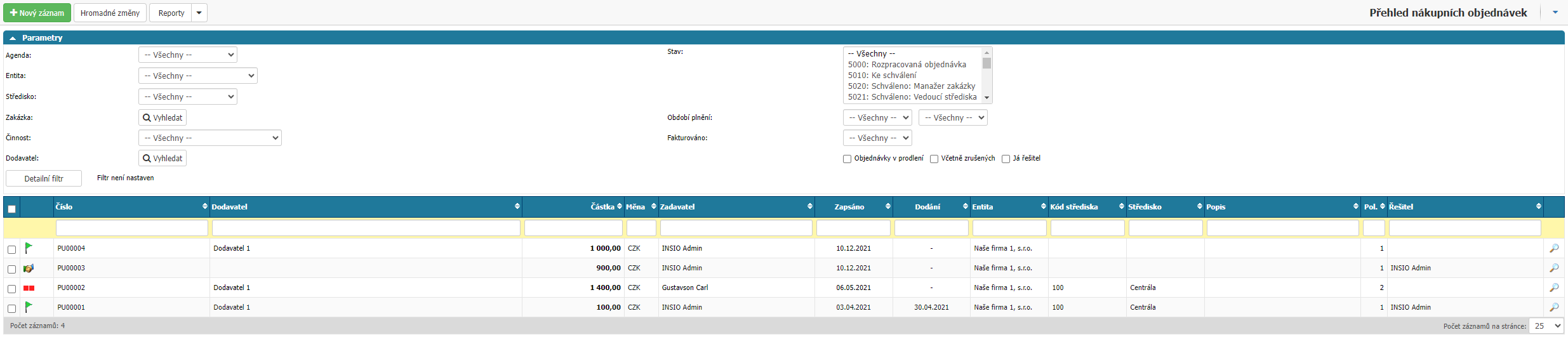
In the overview we can filter by:

- Agenda
- Entity
- Centre
- Order
- Activity
- Supplier
- State - workflow states according to the selected agenda or report settings
- Fulfillment Period - filtering by the period when the orders were created
- Invoiced - possibility to filter orders according to whether they have an invoice document linked to them
- Orders overdue - filtering orders that have a delivery date in the past
- Including cancelled - option to display also cancelled orders
- I am the solver - option filters all orders where the solver is the currently logged in user in the workflow
And by columns:

- Number
- Supplier
- Amount
- Currency
- Supplier
- Recorded
- Delivery
- Entity
- Centre code
- Centre
- Description
- Items - number of items in the order
- Solver
Using the New record or Sheet option on an existing order, we open the order detail where we can create a new order or work with an existing one.
The Bulk changes option allows bulk changes to the workflow status of orders that are in the same workflow status. Orders for bulk change are marked with a check box on the left of the record.
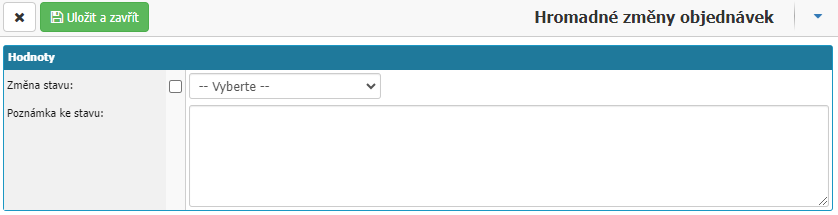
Under the Reports option you can find options for exporting the order summary to an xlsx file. In the basic settings, Export Orders and Export Items are available.



