- Print
Article summary
Did you find this summary helpful?
Thank you for your feedback!
In the basic settings of the application we can find in the left menu the link Purchase orders > Overview of items which opens an overview of all items from all orders in the application.

The overview is divided into columns:

- Order - order number
- Code - item code
- Name - item name
- MNO - quantity of the item in the order
- MJ - unit of measure
- Price/MJ - price per quantity unit
- Total - total price of the item in the order
- Supplier - supplier of the item in the order
- Ordering party - the ordering party of the given order
- Order - the order from the given order
- Enrolled - date when the order was entered.
It is possible to filter the records through the given columns. Another filtering option can be found on the left in the filters tab:
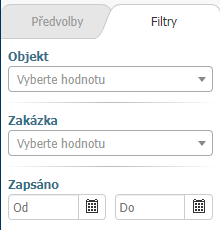
- Object - possibility to filter by the object specified in the orders
- Order - filtering option by order listed in orders
- Written - filtering option by the date when the order was written
In the report we can also find the option to export the report to an xlsx file.
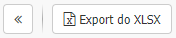
In the Preferences tab you can find user saved filters.
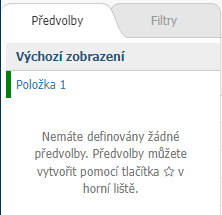
We can create a new preset by entering filter parameters in both the filters section and the columns of the overview and then we can save the filter by selecting the Asterisk at the top.

In the settings of the new preset, we can set attributes:
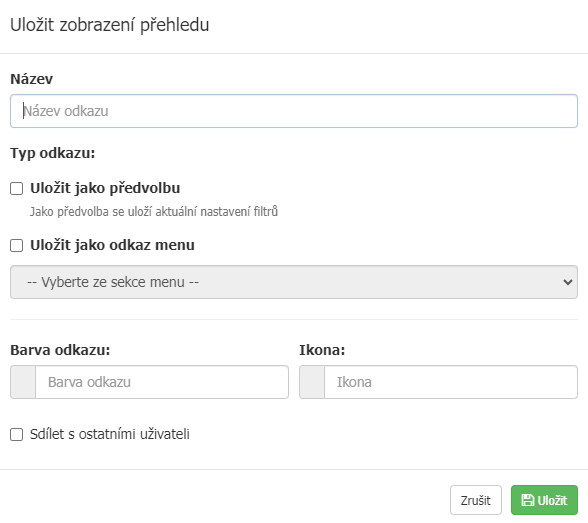
- Name - the name of the preset that will be displayed in the preset tab
- Link Type - option to choose whether the overview view will be saved as a preset or directly as a link in the left menu
- Link color - option to set the color for the link or preset
- Icon - option to select the icon that will be displayed for the preset or link
- Share with other users - option whether the view should be available for all users or only for the user who created the view
Was this article helpful?



