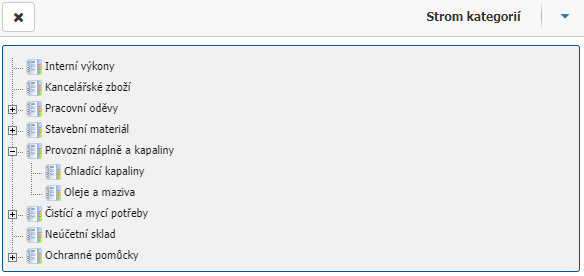- Print
It can be found by default in the left menu Purchase orders > Catalogue of goods and commodities, or you can bring it up in the left menu, it is the form product_list.aspx. In the list we can find all items and their categories.
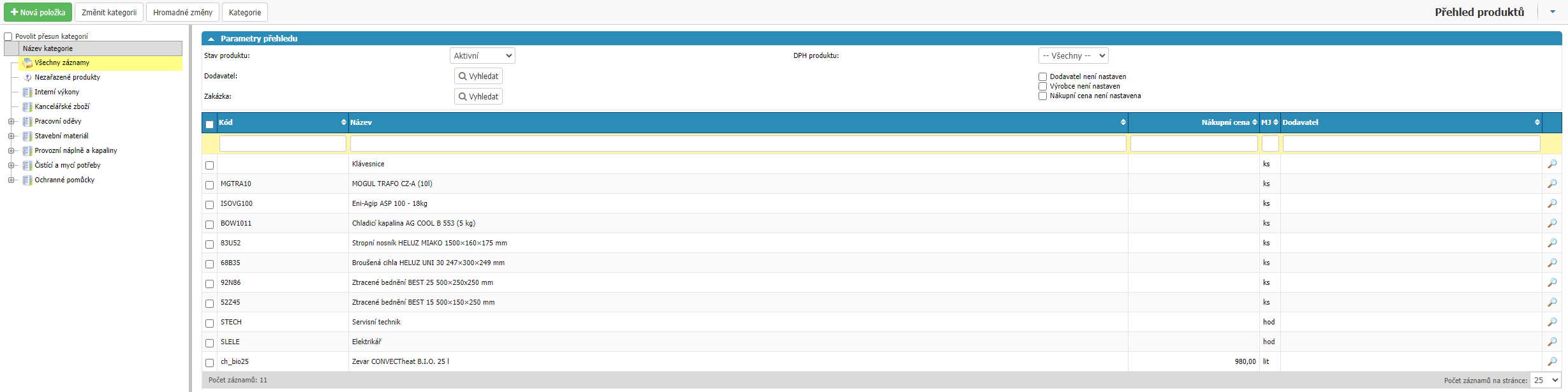
In the overview we can filter by:

- Product Status - whether the product is active or inactive
- Supplier - the ability to select a partner and search only for products where they are listed as a supplier
- Product VAT - by product VAT
- Not set - filtering by Supplier, Manufacturer and Purchase Price options, where the filter searches for products where the selected attribute or attributes are not set
There is also an option to filter by columns:

- Code - product code
- Name - product name
- Purchase price - purchase price of the product
- MJ - quantity unit of the product
- Supplier - supplier of the product
Or you can filter by the categories displayed to the left of the product list.
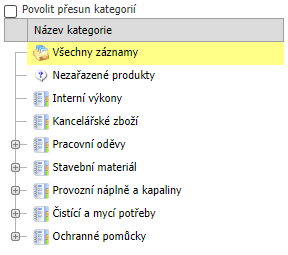
In the overview we can also find the option to edit products individually via the Sheet option on the product or Bulk changes where we can make changes over all selected products.

Select New Item to open a window for creating a new product in the catalog.
Using the Change Categories option, we can change the categories of the selected products in bulk.
Change category
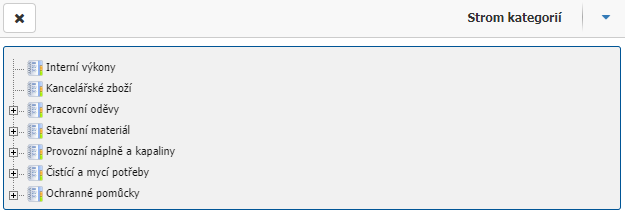
The option will allow you to change the categories for the selected products at once.
Bulk changes
It is possible to modify attributes for selected products in bulk
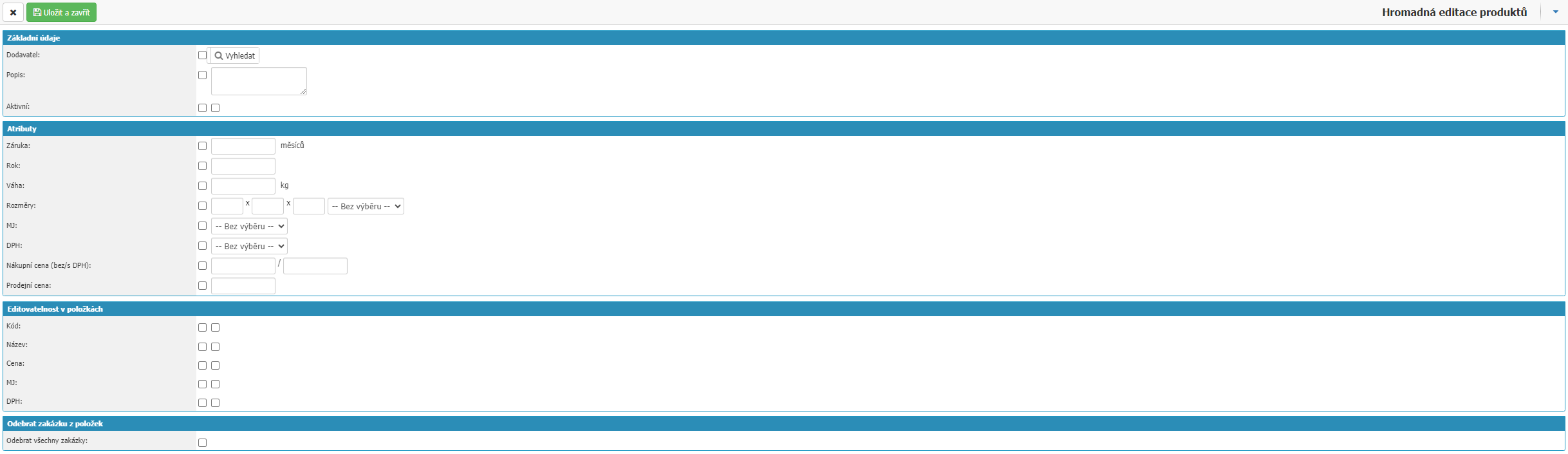
Basic information

- Supplier - selection of supplier of selected products
- Description - user description of products
- Active - selection if the products are active
Attributes

- Warranty - possibility to define the warranty in months
- Year - option to define the year (release, production, model)
- Weight - option to define weight in kg
- Dimensions - option to define product dimensions and select the unit of measurement
- MJ - possibility to define quantity unit of products
- DPH - option to select VAT of products
- Purchase price (w/o VAT) - option to define purchase price of products with and without VAT
- Sale price - option to define the sale price of products
Editable in items

- Code - option allows to edit product code in purchase orders where product is selected as order item
- Name - option will allow to edit product name in purchase orders where product is selected as order item
- Price - option allows to edit the price of products in purchase orders where the product is selected as an order item
- MJ - option allows to edit the quantity unit of products in purchase orders where the product is selected as an order item
- DPH - option allows to edit VAT of products in purchase orders where the product is selected as an order item
Remove order from items

option removes all orders from the selected items.
Category
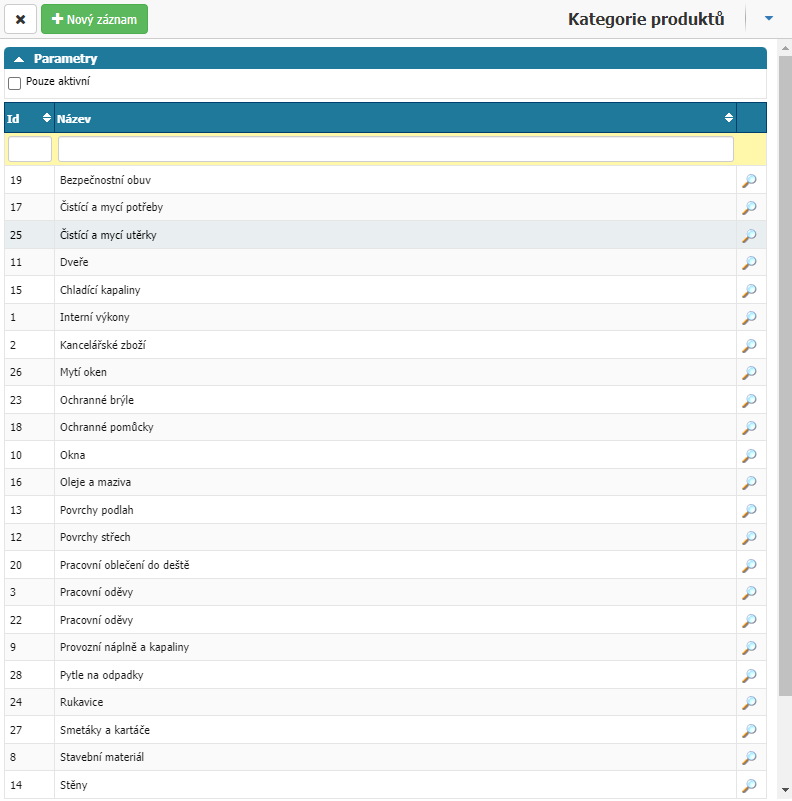
In the overview we can find the option to administer product categories via the Categories option which opens a new window with an overview of the categories. Here we can filter by activity or by columns in the overview.
Using the New record option or the Sheet option on an existing category will open the category settings window.
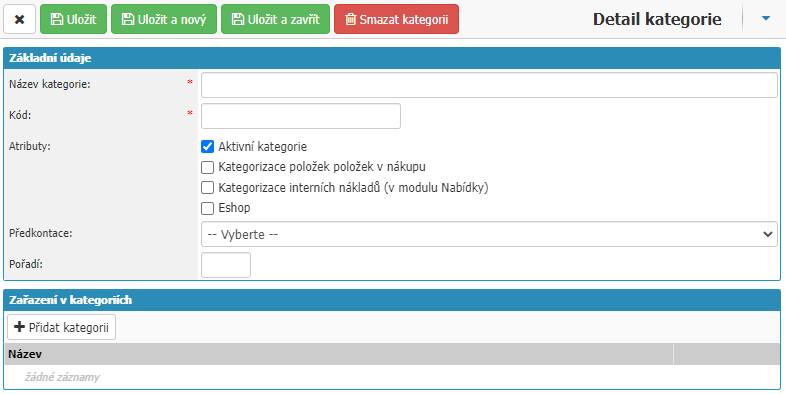
The settings are divided into Basic Details and Category Classification sections.
Basic data
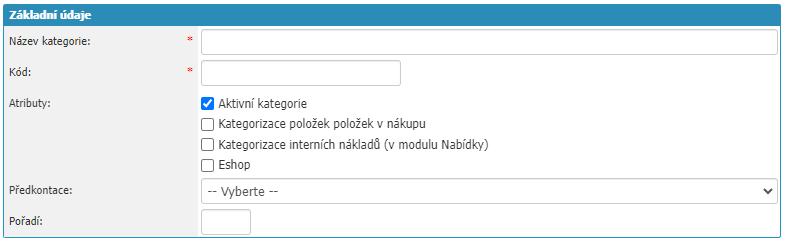
- Name - category name
- Attributes - option to choose where the category and its products will be available and whether they will be exported
- Preconfiguration - option to define a preconfiguration on the category and its products
- Order - option to set the order in which the categories will be displayed, the lowest number will be the first
Ranking in categories

Here we can set the subordination of each category, via the Add categories option, we select the parent category.