- Print
In the background, the system runs services such as Sending and Receiving emails, Escalation, Active Directory Synchronization... Settings and service overview can be found in Administration menu > System > Services (WinServices).
Overview
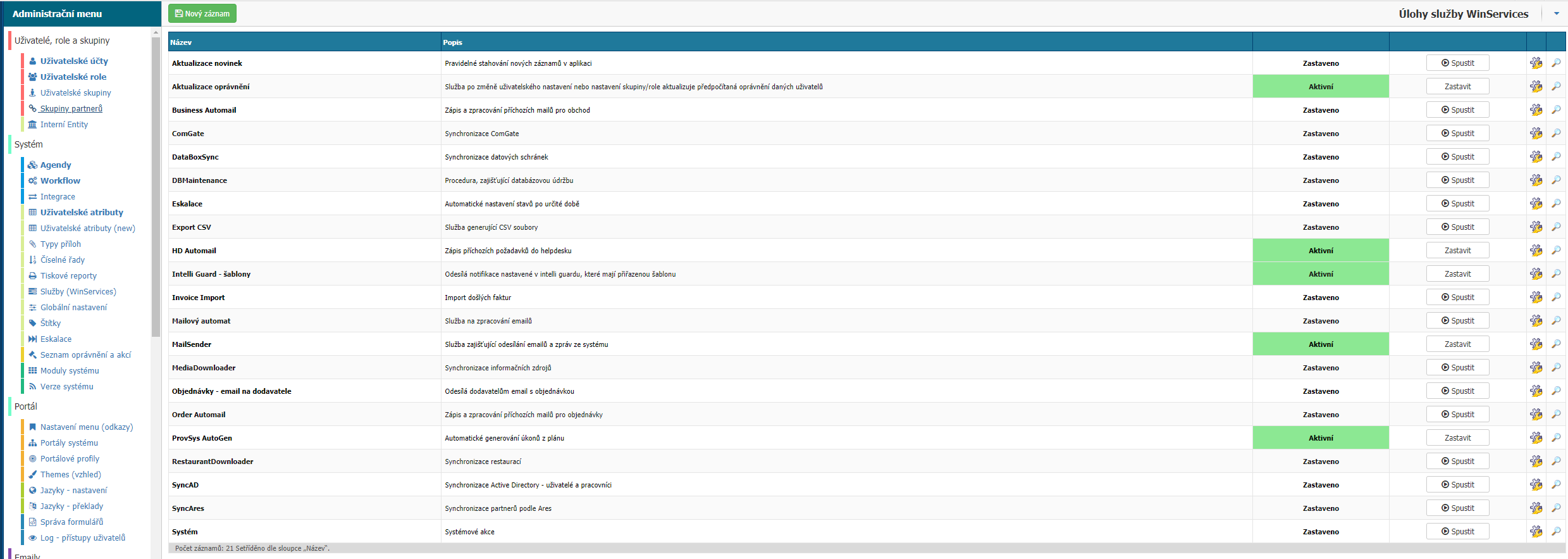
In the Overview, you will find a list of available services, their name, a short description of what they are for, their status, whether they are Active/Suspended, an option to change their status, a gear button to set service attributes, and a magnifying glass button to display a window with detailed service settings.
Task List
- News Update
- Permissions Update
- Business Automail
- ComGate
- DataBoxSync
- DBMaintenance
- Setup
- Export CSV
- Invoices issued - automatic mail
- HD Automail
- Intelli Guard - templates
- Invoice Import
- Mail Automation
- MailSender
- MediaDownloader
- Order - email to supplier
- Order Automail
- ProvSys AutoGen
- RestaurantDownloader
- SyncAD
- SyncAres
- SyncAzureAD
- Synchronize rate ticket
- System
News update
The service updates news in the News widget from the Intranet module - wikipedia, library, discussion forum, document publications...

In the detailed settings, you will find the option to set the interval when the service should start.

Update permissions
After changing user or group/role settings, the service updates the recalculated permissions of the given users
Only the procedure that updates permissions is defined in the attribute settings.

In the detailed settings, you will find the option to set the interval when the service should start.
Business Automail
Entry and processing of incoming email for the Business module.
In the service attribute settings, see Type (do not change the settings) and Account. Account has a second level of attribute settings which can be found again with the cog button.

Business Automail => Account attribute settings
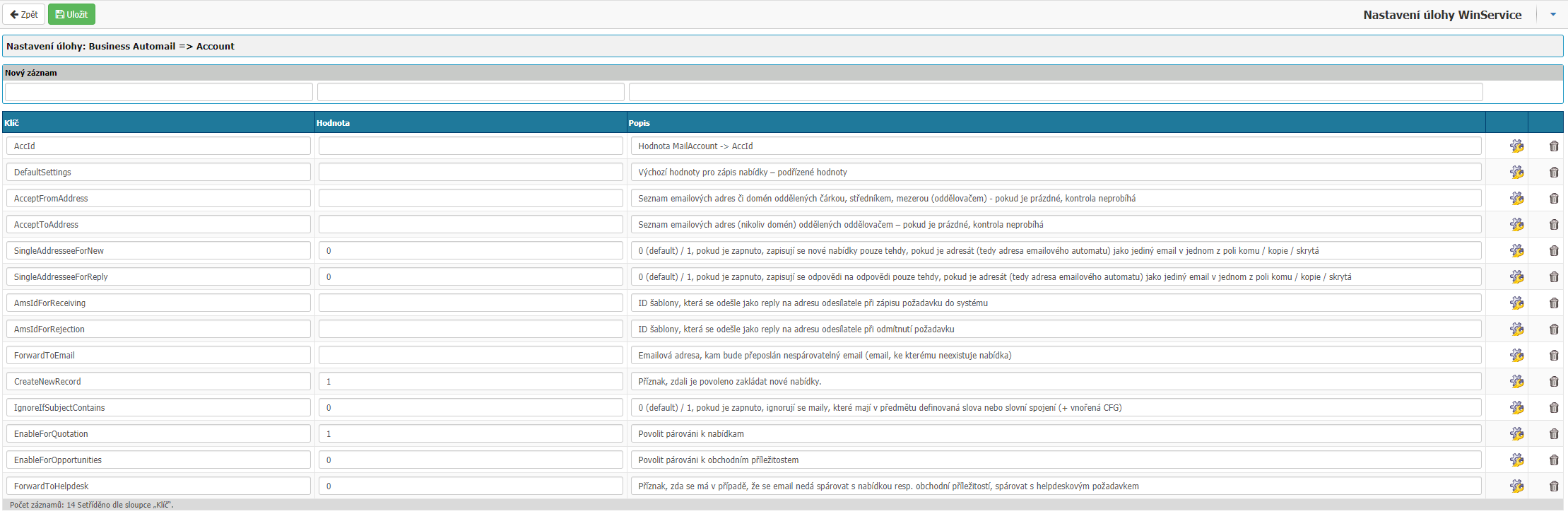
- AccId - Definition of the email account that the service will check and collect. The email ID is written into the value.
- DefaultSettings - Default values for writing the menu - child values.
- AcceptFromAddress - A list of email addresses or domains separated by comma, semicolon, space (separator) - if empty, no check is performed.
- AcceptToAddress - List of email addresses (not domains) separated by a separator - if empty, no check is performed.
- SingleAddresseeForNew - 0 (default) / 1, if enabled, new offers are written only if the addressee (i.e. the email machine address) is a single email in one with the to / copy / hidden fields.
- SingleAddresseeForReply - 0 (default) / 1, if enabled, document replies are written only if the addressee (i.e. the address of the email machine) is a single email in one with the to / copy / hidden field.
- AmsIdForReceiving - set the value to the ID of the template that is sent as a reply to the sender's address when the request is written to the system.
- AmsIdForRejection - set the value to the ID of the template that is sent as a reply to the sender's address when the request is rejected.
- ForwardToEmail - the value is set to the Email address where the email that cannot be paired with the system record (email for which there is no offer) will be forwarded.
- CreateNewRecord - Flag if it is allowed to create new offers. Enter 0 for off or 1 for on.
- IgnoreIfSubjectContains - 0 (default) / 1 if enabled, ignores mails that have defined words or phrases in the subject (+ nested CFG).
- EnableForQuotation - Enable matching to offers. Enter 0 for off or 1 for on.
- EnableForOpportunities - Enable matching to business opportunities. Enter 0 for off or 1 for on.
- ForwardToHelpdesk - Flag whether to pair to a helpdesk request if the email cannot be paired to an offer or business opportunity. Enter a value of 0 for off or 1 for on.
In the detailed settings, you will find an option to set the interval when the service should be triggered.
ComGate
Synchronization of the ComGate payment gateway.
In the attribute settings you can find:
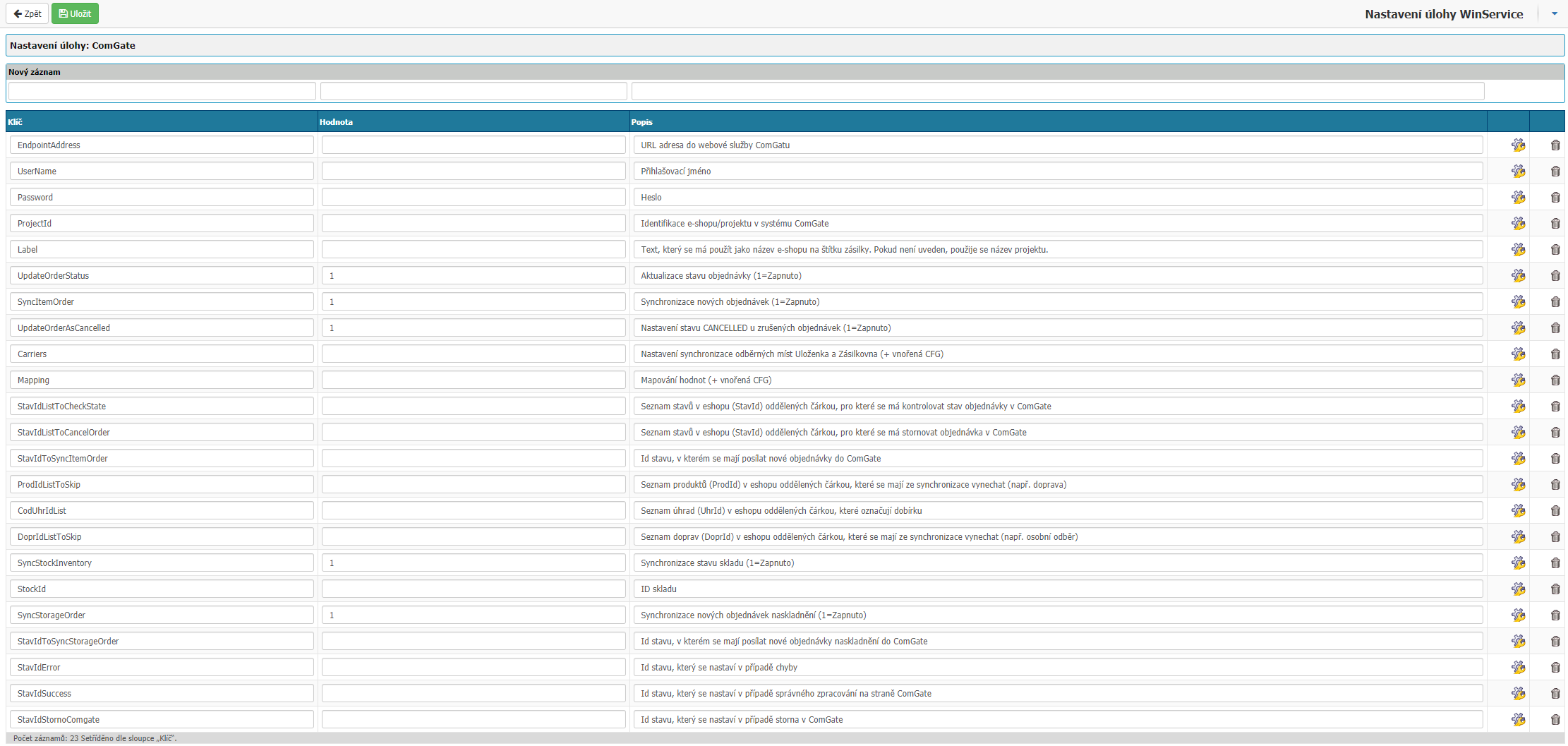
- EndpointAddress - enter the URL to the ComGat web service.
- UserName - enter the Login name in the value.
- Password - enter the Password in the value.
- ProjectId - enter the value to identify the e-shop/project in the ComGate system.
- Label - enter the text to be used as the e-shop name on the shipment label. If not specified, the project name is used.
- UpdateOrderStatus - Updates the order status (1=On, blank=Off).
- SyncItemOrder - Sync new orders (1=On, blank=Off).
- UpdateOrderAsCancelled - Setting the CANCELLED status for cancelled orders (1=On, blank=Off).
- Carriers - Setting the synchronization of the picking points Storage and Shipping (+ nested CFG).
- Mapping - Value mapping (+ nested CFG).
- StavIdListToCheckState - Comma separated list of eshop states (StateId) for which order status should be checked in ComGate.
- StavIdListToCancelOrder - List of states in the store (StateId) separated by comma for which the order should be cancelled in ComGate.
- StavIdToSyncItemOrder - ID of the workflow state in which new orders should be sent to ComGate.
- ProdIdListToSkip - A comma separated list of products (ProdId) in the store to be omitted from the synchronization (e.g. shipping).
- CodUhrIdList - List of payments (UhrId) in the store separated by comma that indicate COD.
- DoprIdListToSkip - List of transports (DoprId) in the store separated by comma that should be omitted from the synchronization (e.g. personal collection).
- SyncStockInventory - Synchronization of stock status (1=On, empty=Off).
- StockId - enter the store ID into the value.
- SyncStorageOrder - Synchronization of new stocking orders (1=On, blank=Off).
- StateIdToSyncStorageOrder - enter the state ID of the state in which new stocking orders are to be sent to ComGate.
- StavIdError - enter the value of the state ID that will be set in case of an error.
- StavIdSuccess - you enter the state ID in the value that will be set in case of correct processing on the ComGate side.
- StavIdStornoComgate - you enter the State ID of the state that will be set in case of a ComGate reversal.
In the detailed settings you can find the option to set the interval when the service should be started.
DataBoxSync
Synchronization of the data boxes that you have set for internal entities
In the attribute settings, you can find the setting whether to synchronize incoming and outgoing mail. 1 = on, 0 = off.

In the detailed settings, you will find the option to set the interval when the service should start.
DBMaintenance
Service providing database maintenance. Regular defragmentation of indexes and subsequent recalculation of all statistics.
The service has only a defined procedure in attributes, no other settings are defined in attributes.

In the detailed settings, you will find the option to set the interval when the service should start.
Escalation
Service that ensures automatic shifting of the workflow state according to the settings in escalation.
The service is configured via the option in Administrative menu > System > Escalation. There are no settings in the attributes.
In the detailed settings you can find the option to set the interval when the service should be started.
Export CSV
Service generating CSV files.
In the attribute settings you can find:

- Procedures - Nested CFG, list of procedures that return source data for export.
- AccId - Definition of the email account from which the service will send the CSV file. The email ID is written to the value.
- MailTo - Definition of the email addresses where the service will send the CSV file. Enter the Email addresses (separated by semicolons) in the value.
- DirectoryPath - Definition of the directory path where the CSV file will be saved. The path can also be in IP address format, the condition is that the destination directory must be visible to the server on which Windows services is installed.
- IncludeHeader - Option whether the CSV file should contain the header of the data source. 1 = on, 0 = off.
In the detailed settings, you will find an option to set the interval at which the service should start.HD Automail
Service for writing Helpdesk requests from received email.
In the detailed settings you can set the interval when the service should be started.
Facts issued - automatic mail
Service used for automatic sending of invoices issued in the preset WF state.
- AccId - ID of the account (MailAccount) from which the mails are to be sent (to be found in the "mailbox")
- AmsId - ID of the template to be used to build the email
- InitialStateId - State id in which the emails are to be sent
- TargetStateId - The id state to be set after the email is sent (set the state to Sent to customer for WF Invoices issued)
- PrintRepId - Report library to generate the attachment
- MailCopyTo - Address to which the email will be sent in a copy.
- Test - 1=Test version (+ nested CFG) - no workflow state changes in the test
- PrilTypIdList - ID of attachment types that should also be sent in the email attachment (multiple values separated by comma or semicolon)
Finding the ID of the print report:
The report ID can be viewed by opening the report in the bottom right corner of the screen.

HD Automail
Service for writing Helpdesk requests from received emails.
In the attribute settings you can find the BU key with the value 0 = inactive or 1 = active under which you can find the attribute settings, the gear option:
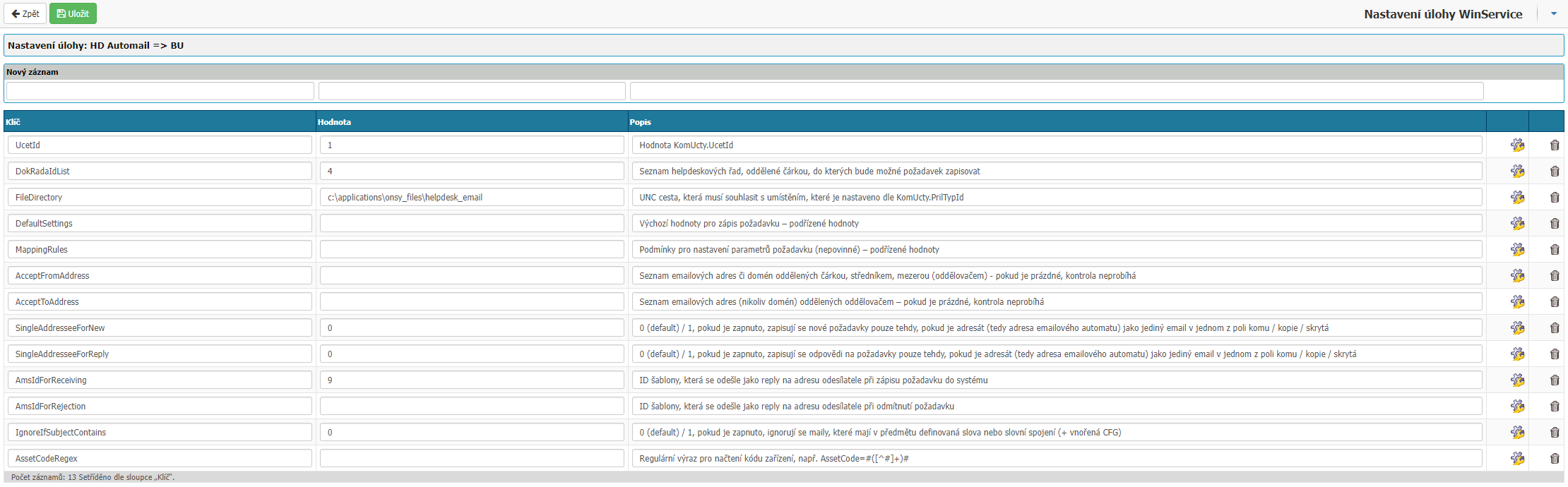
- UcetId - the value includes the ID of the mailbox in the application from which the service should collect emails and create helpdesk requests from them.
- DokRadaIdList - the value is used to enter the ID of the agenda or agendas under which the newly created request can be written.
- FileDirectory - the value is not changed already set.
- DefaultSettings - do not write anything to the value. The configurable values can be found in the next level, which can be found under the gear option.
- DokRadaId - ID of the agenda under which the request is entered into the system.
- UsrId - user ID under which the request is written, default value is 0 - system.
- ** ObjId - ID of the object that is assigned to the request.
- PriorId - the priority ID that is set for the request.
- HdSourceId - value code from the Input Source codebook.
- BindingId - the ID of the value from the Feedback dial.
- Requested - the number of hours to be added to the date the request was written to the value and the calculation is written to the Required Date field.
- Customer - the ID of the partner that is assigned to the request as the customer.
- CinId - the Activity ID from the Activity codebook to be assigned to the request.
- MappingRules - option allows to set conditions/Conditions and to modify settings/Settings according to which the request is written. The settings have multiple levels. The first level is a rule key (Rule) of which there can be more. After Rule in the next level are Conditions and Settings. In the next level of Conditions you can set keys and values: SenderContains - the value to look for in the sender's email, SenderIs - the exact sender's email, SubjectStartsWith - the value that is located at the beginning in the email subject, SubjectContains - the value that is located anywhere in the email subject. In the next level of Settings you can set the keys DocRadId, UsrId, ObjId, PriorId, HdSourceId, ZpBindingId, RequiredId, ZakId, CinId, which are broken down above in DefaultSettings.
- AcceptFromAddress - a list of email addresses or sender domains separated by comma, semicolon, space (separator) - if empty, no check is performed.
- AcceptToAddress - List of recipient email addresses (not domains) separated by a separator - if empty, no check is performed.
- SingleAddresseeForNew - 0 = off, 1 = on. If on, new requests are written only if the recipient (i.e., the address of the email machine) is in one of the to / copy / hidden fields as a single email.
- SingleAddresseeForReply - 0 = off, 1 = on. If enabled, responses to requests are only written if the recipient (i.e., the address of the email machine) is a single email in one of the to / copy / hidden fields.
- AmsIdForReceiving - The template ID that is sent as a response to the sender's address when the request is written to the system.
- AmsIdForRejection - The template ID that is sent as a response to the sender's address when the request is rejected. Rejection of a request can only occur if at least one of AcceptFromAddress, AcceptToAddress, SingleAddresseeForNew, SingleAddresseeForReply is set.
- IgnoreIfSubjectContains - 0 = off, 1 = on. If on, mails that have defined words or phrases in the subject (+ nested CFGs) are ignored.
- AssetCodeRegex - Regular expression to retrieve the device code, e.g. AssetCode=#([^#]+)#.
In the detailed settings you can find the option to set the interval when the service should start.
Intelli Guard - templates
This service provides automatic preparation of notification emails. MailSender takes care of the sending itself.
In the attribute settings, you will find only the MaxOld value indicating the maximum age of the record in minutes to be sent after the service is started.

In the detailed settings, you will find the option to set the interval when the service should start.
Invoice Import
The service takes care of importing the invoices received. The import source can be a folder or an email box.
In the attribute settings you can find where the service should import invoices from (it can be multiple mailboxes or a folder) and in the next level of settings for each method you can find specific settings. Enabling (or disabling) the import from a specific source is set by selecting the value 1 = on, 0 = off in the first level of task configuration in the second level you can enable and disable specific mailboxes and folders.

Attributes of the import settings from the folder:
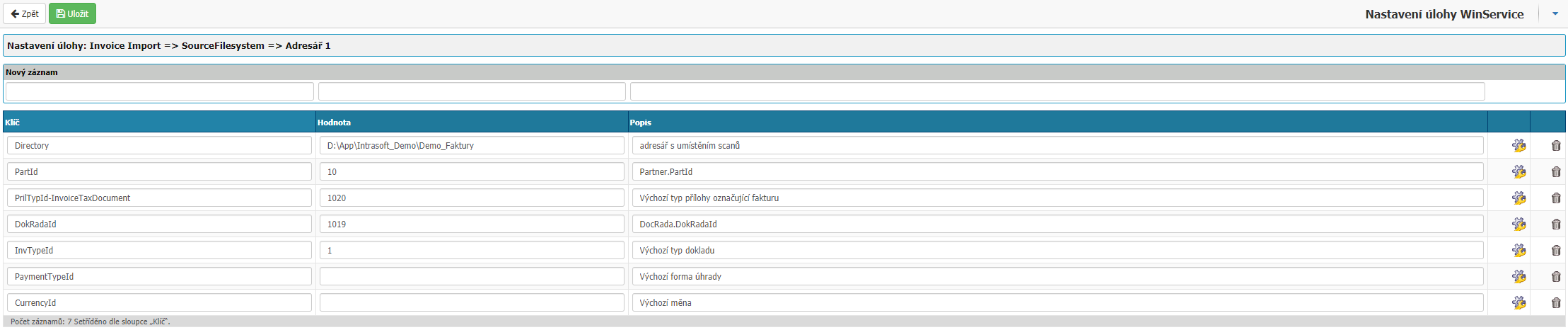
- Directory - The directory from which the service selects files.
- PartId - enter the ID of the partner that will be selected as the customer when creating a new invoice.
- PrilTypId-InvoiceTaxDocument - In the value you define the ID of the attachment type from the Attachment Types dial.
- DokRadaId - In the value you define the ID of the agenda under which the invoice will be saved in the system after import.
- InvTypeId - In the value, you define the ID of the invoice type with which the invoice will be saved in the system after import.
- PaymentTypeId - In the value you define the ID of the payment form with which the invoice is saved in the system after import.
- CurrencyId - In the value, you define the ID of the currency with which the invoice will be saved in the system after import.
Attributes of the import settings from the mailbox:
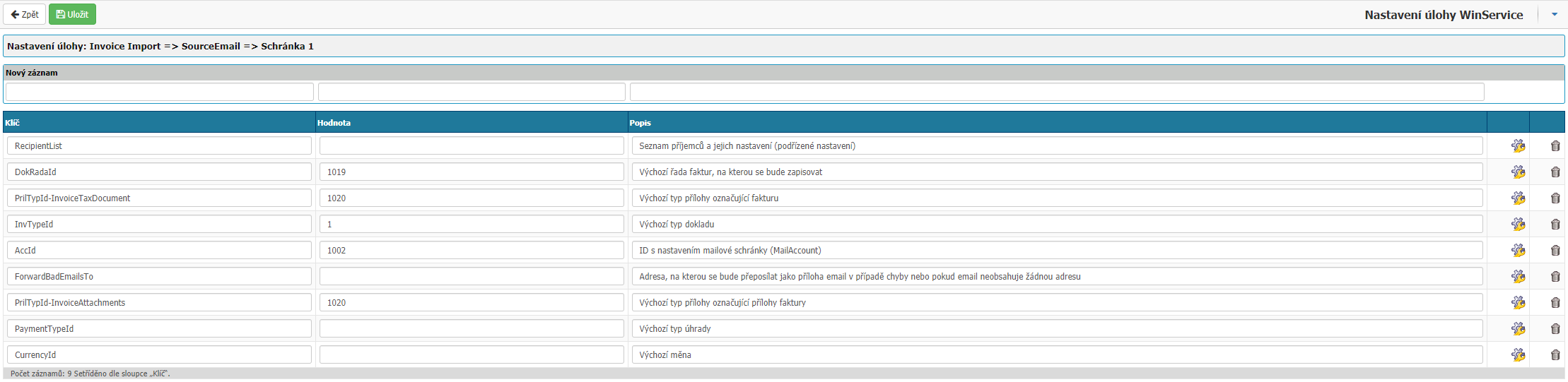
- RecipientList - possibility to define multiple aliases on the mailbox and assign them separately subscriber IDs. The settings can be found on the next level by clicking on the cog.
- DokRadaId - In the value you define the agenda ID under which the invoice will be saved in the system after import.
- AttachmentTypeId-InvoiceTaxDocument - In the value, you define the attachment type ID from the Attachment Types dial.
- InvTypeId - In the value, you define the ID of the invoice type with which the invoice will be saved in the system after import.
- AccId - You define the ID of the email box from which the service will import invoices.
- ForwardBadEmailsTo - In the value you define the email address to which emails will be forwarded in case of an error or if the email does not contain any attachment.
- PrilTypId-InvoiceAttachments - In the value you define the attachment type ID for the invoice attachments, for example, billing.
- PaymentTypeId - In the value, you define the ID of the form of payment with which the invoice will be saved in the system after import.
- CurrencyId - In the value, you define the ID of the currency with which the invoice will be saved in the system after import.
TestMode is for testing purposes, at the next level you can set Import from email or from file, everything will be the same only in TestMode emails and files are not deleted.
In the detailed settings you will find the option to set the interval when the service should start.
Mail Automation
This task processes incoming emails sent from the bank as transaction information on the bank account and stores these movements in the database and matches them with invoices issued for payment. KB and CSOB banks are supported.
The attribute setting is only the AccId key containing the mailbox ID.

In the detailed settings, you will find the option to set the interval when the service should start.
MailSender
A service that sends email and messages from the system.
In the attributes you can find the settings:

- TestEmail - Used for testing purposes, if you enter an email address in the value, all emails from the system will be sent to the specified email.
- AddToBccAddress - If you enter an email address in the value, hidden copies of all emails leaving the system will be sent to the selected email.
- CatchEmailAddress -
In the detailed settings, you will find the option to set the interval when the service should be started.
Orders - email to supplier
Service for generating email orders to suppliers.
In the attribute settings you can find:
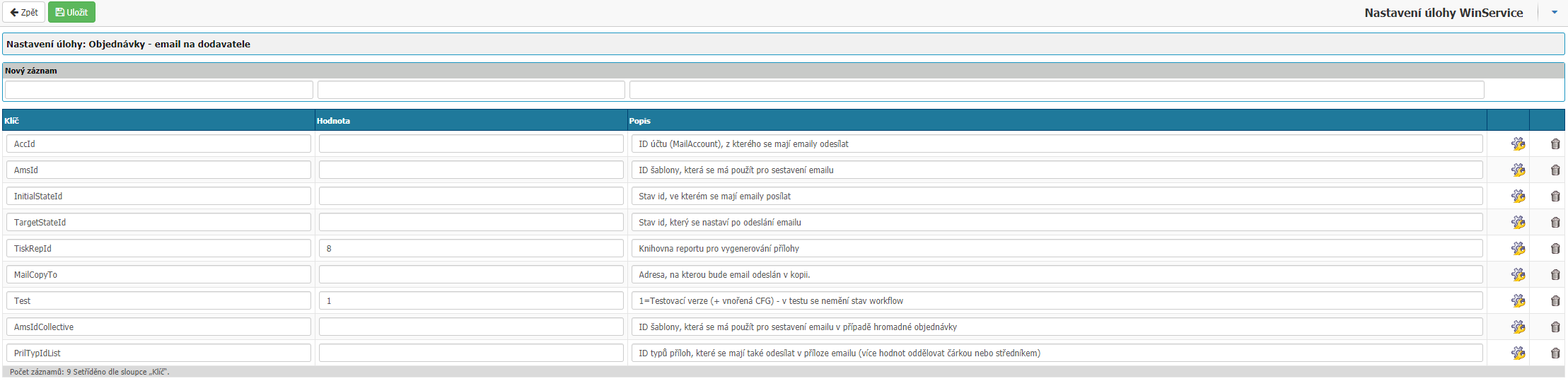
- AccId - In the value you define the ID of the mailbox from which the orders will be sent.
- AmsId - In the value you define the ID of the template to be used when generating the email.
- InitialStateId - In the value, you define the ID of the workflow state in which the emails are to be generated and sent.
- TargetStateId - In the value, you define the ID of the workflow state to be set when the order email is sent.
- PrintRepId - In the value, you define the ID of the print report to be used for generating the email attachment.
- MailCopyTo - In the value, you can define the email address to which a copy of the email will be sent.
- Test - 1=Test version (+ nested CFG) - the workflow state is not changed in the test
- AmsIdCollective - In the value you can define the ID of the template to be used for bulk orders.
- PrilTypeIdList - In the value, you define the ID of the attachment type to be sent in the email attachment as well. Separate multiple IDs with a comma or semicolon.
In the detailed settings, you will find the option to set the interval when the service should be started.
Order Automail
This service handles processing incoming emails to the order inbox and matching them with existing records.
In attributes there is already set Type, then you have the option to set Account where you define the mail account from which the service should process emails. Account value 1 = on, 0 = off. Here you can set multiple Accounts if you use multiple mailboxes to receive orders.

Account attributes can be set in the next level by clicking on the cogwheel:
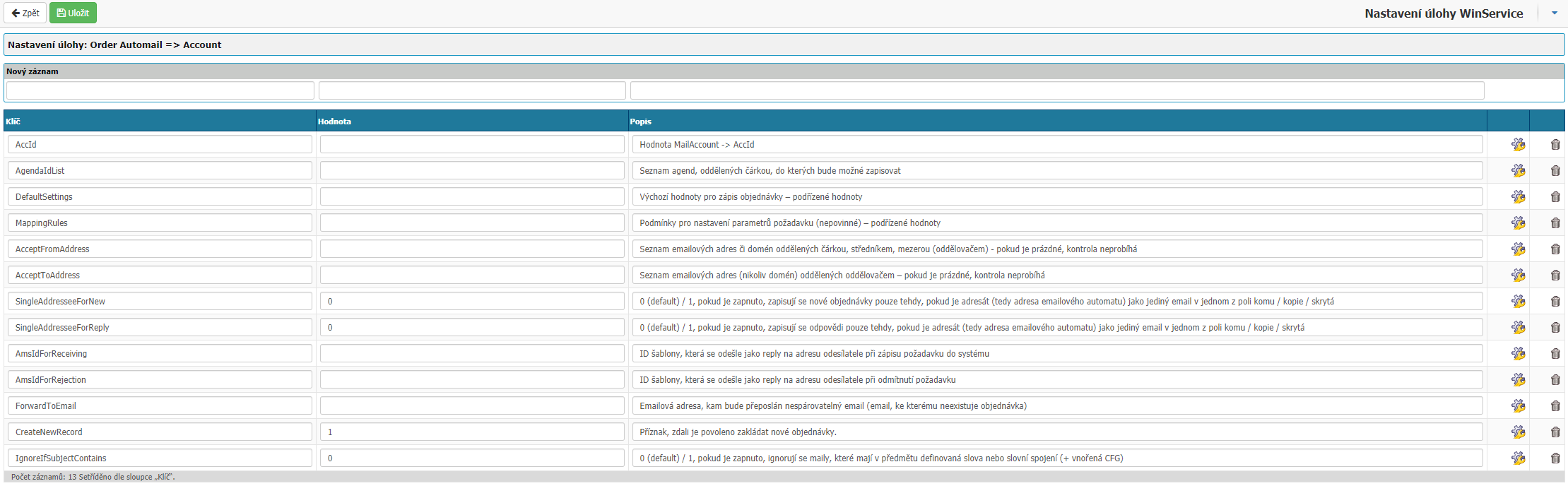
- AccId - In the value you define the ID of the mailbox from which the orders will be sent.
- AgendaIdList - In the value you define the ID of the agenda or agendas, separated by comma, to which the order will be written.
- DefaultSettings - Settings to the next level after clicking on the cog.
- AgendaId - Define the agenda ID in the value
- EntityId - In the value you define the entity ID
- StrId - In the value you define the ID of the centre
- ZakId - In the value you define the ID of the contract
- ObjId - In the value you define the object ID
- UsrId - You define the user ID in the value
- OrderType - In the value you define
- MappingRules - Setting the conditions of the request parameter, the setting is optional. The settings can be found on the next level by clicking on the cog.
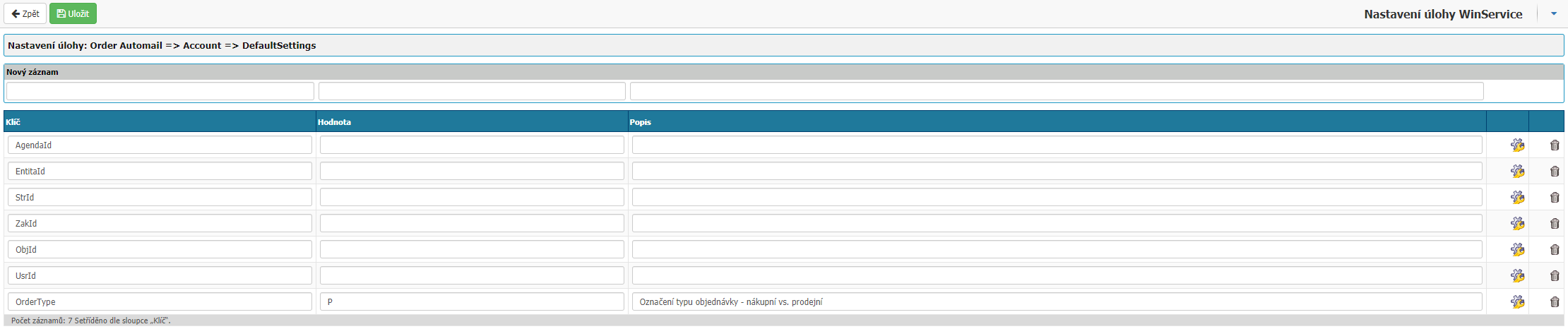
- AcceptFromAddress - In the value you define a list of email addresses or domains separated by comma, semicolon, space (separator) - for filtering which emails the service should process.
- AcceptToAddress - In the value you define a list of email addresses that the service should check. If you have multiple addresses/aliases on one mailbox.
- SingleAddresseeForNew - 1 = on, 0 = off. If enabled, new orders are only written if the addressee (i.e. the address of the email machine) is a single email in one with the to whom/copy/hidden field.
- SingleAddresseeForReply - 1 = on, 0 = off. If enabled, responses are only written if the recipient (i.e., the address of the email machine) is a single email in one with the to / copy / hidden field.
- AmsIdForReceiving - Enter the ID of the template that will be sent as a response to the sender's address when a new request is written to the system.
- AmsIdForRejection - You enter the ID of the template that will be sent as a response to the sender's address when the request is rejected.
- ForwardToEmail - In the value you define the email where emails that the service failed to pair in the system will be forwarded.
- CreateNewRecord - 1 = on, 0 = off. If enabled the service will create a new order in the system if the email failed to pair with an existing one.
- IgnoreIfSubjectContains - 1 = on, 0 = off. If on, emails that have defined words or phrases in the subject (+ nested CFG) are ignored.
In the detailed settings, you will find an option to set the interval when the service should start.
ProvSys AutoGen
The service takes care of automatic generation of tasks from templates. In the task attribute settings there is only UsrId where you enter the user ID under which the tasks are to be written.

In the detailed settings, you will find the option to set the interval when the service should start.
SyncAD
The service that provides synchronization with Active Directory, users, and workers.
In the attribute settings, you can find:
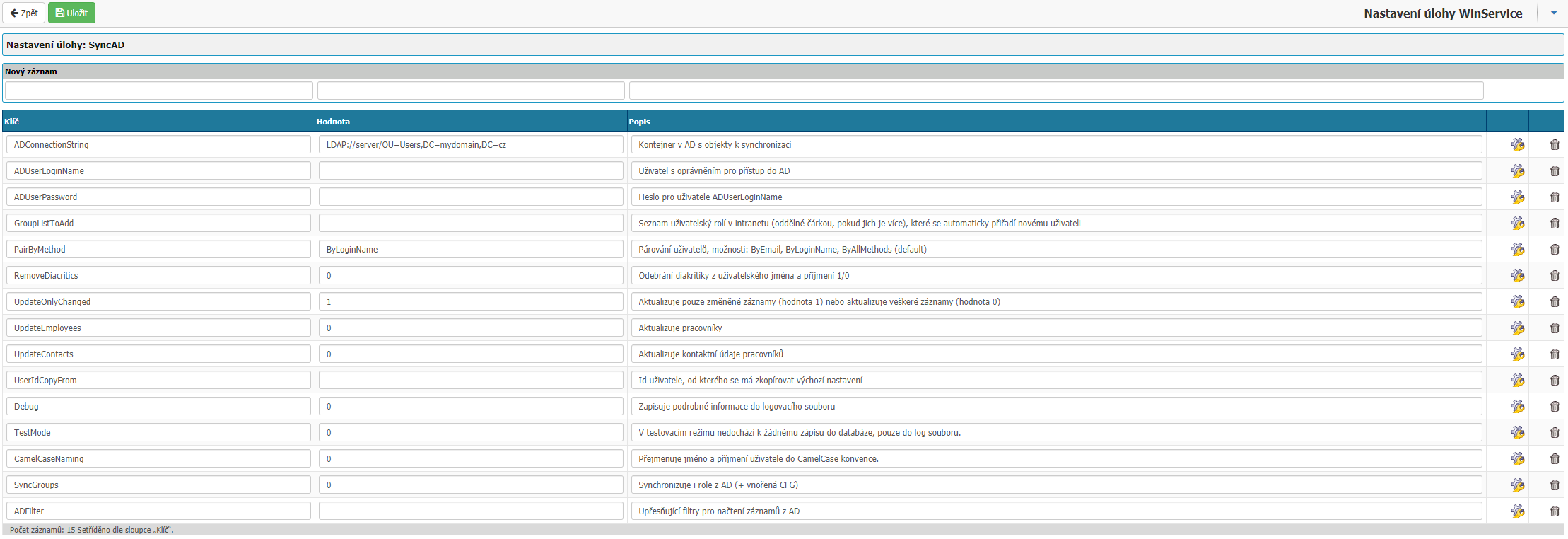
- ADConnectionString - You specify the AD container with objects to synchronize.
- ADUserLoginName - In the value, you specify the User with permission to access AD.
- ADUserPassword - In the value, you specify the Password for the ADUserLoginName.
- GroupListToAdd - In the value, you enter the ID of the roles in the intranet, separated by a comma, which is automatically assigned to the new user.
- PairByMethod - In the value, you specify the method by which the system will pair AD and INSIO users. The options are ByEmail, ByLoginName, ByAllMethods. If the option is left blank, the pairing is done according to ByAllMethods.
- RemoveDiacritics - 1 = on, 0 = off. If enabled, the system removes diacritics from the username and last name.
- UpdateOnlyChanged - 1 = on, 0 = off. If enabled, the system updates only changed records.
- UpdateEmployees - 1 = on, 0 = off. If enabled, the system synchronizes employees.
- UpdateContacts - 1 = on, 0 = off. If enabled, the system updates worker contact information.
- UserIdCopyFrom - Enter the user ID from which the default settings for new users will be copied.
- Debug - 1 = on, 0 = off. If enabled, the system writes detailed information to the log file. Used for troubleshooting.
- TestMode - 1 = on, 0 = off. If the option is on, no writing to the database occurs, only to the log file.
- CameCaseNaming - 1 = on, 0 = off. If the option is enabled, the system automatically changes the format of the user's first and last name to the CamelCase convention.
- SyncGroups - 1 = on, 0 = off. If enabled, the system also synchronizes roles from AD (+ nested CFG).
- ADFilter - Enter the value to specify advanced filters to retrieve the record from AD.
In the detailed settings, you will find the option to set the interval at which the service should start.
SyncAzureAD
In Insio, you can now import users and authenticate them through Microsoft Azure Active Directory (AAD).
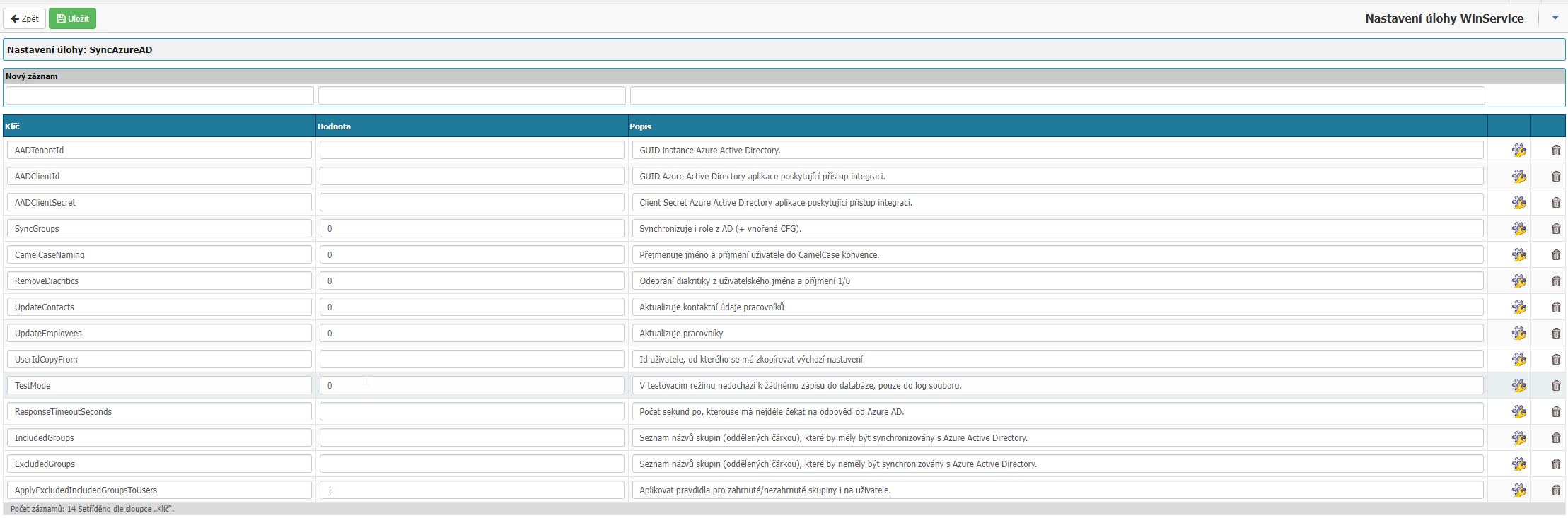
Functionally, the integration module consists of two parts:
- Synchronization (import) of users from ADD to Insio
- Authentication of users when logging in to AAD (Settings are located in System Portals)
Part of the service is a configuration where you can specify some attributes related to the import (e.g.: whether to import user groups as well).
Requirements
For the import of users from AAD to Insio to work properly, user accounts that are part of the domain (i.e. synchronizable users) must meet the following requirements:
- Each user to be synchronized from AAD to Insio must have a email address filled in.
- Each user to be synchronized from AAD to Insio must have a user principal name filled in.
As for configuration, this must be done directly in the Azure Portal as well as in the Insio system.
Service parameters:
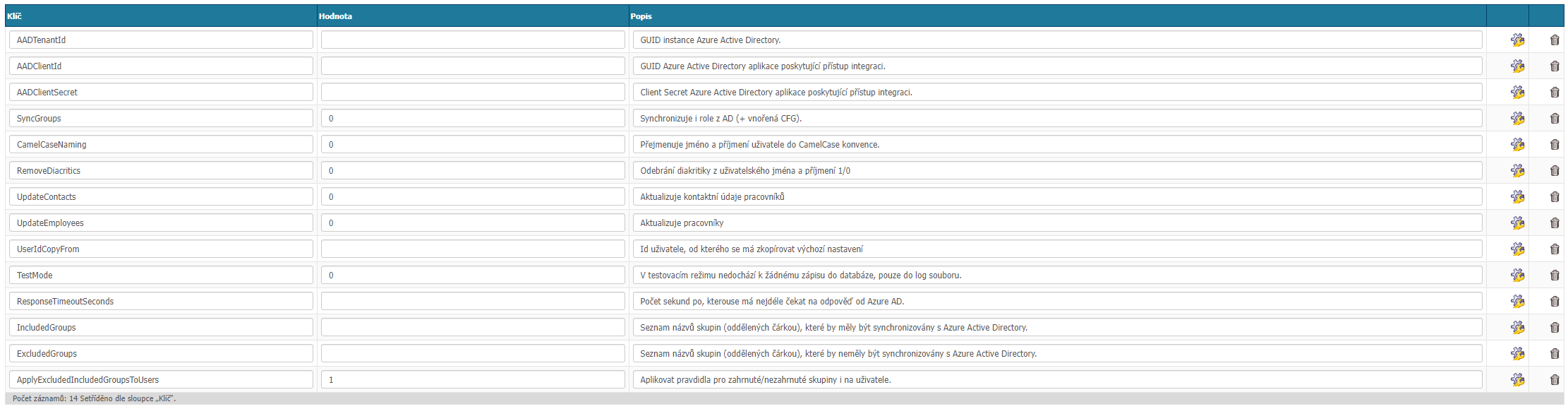
- AADTenantId - corresponds to the "Tenant ID" of the Active Directory instance in Azure.
- AADClientId - Application/Client ID of the registered application from Azure Active Directory settings.
- AADClientSecret - The value of the client secret created in the Azure Active Directory settings.
- SyncGroups - 1 = Enable group synchronization. Synchronizes role from AD.
- CamelCaseNaming - Renames the user's first and last name to the CamelCase convention.
- RemoveDiacritics - Removes diacritics from the username and surname 1 = on, 0 = off.
- UpdateContacts - Updates employee contact information.
- UpdateEmployees - Updates Staff. UserIdCopyFrom - user ID from which the default settings are to be copied.
- TestMode - In the test mode, no writing to the database takes place, only to the log file.
- ResponseTimeoutSeconds - The number of seconds after which to wait the longest for a response from Azure AD.
- IncludedGroups - A comma-separated list of group names that should be synchronized with Azure Active Directory.
- ExcludedGroups - A list of group names (separated by a comma) that should not be synchronized with Azure Active Directory.
- ApplyExcludedIncludedGroupsToUsers - Apply the rules for included/excluded groups to users as well.
If everything is set up correctly, the service will download and create user accounts based on the Azure Active Directory data the next time it runs.
In the detailed settings, you will find an option to set the interval when the service should run.
SyncAres
The service automatically updates the partners according to the information in ARES. Nothing is set in the attributes.
In the detailed settings, you can set the interval when the service should start.
Synchronisation of rate card
The service automatically updates the application's rate card according to the CNB or NBS. In the attribute settings you can only find whether you want to synchronize from CNB or NBS.
In the detailed settings you can find the option to set the interval when the service should be started.



