- Print
Each form in the application is represented by one file, which is registered in the application and has its own ID. Each form also has its own name, under which it is presented in the application and has a proper belonging to a module. Most importantly, each form in the application is enabled for the selected permission. The permission settings for each form can be found in Administration menu > Portal > Manage forms.
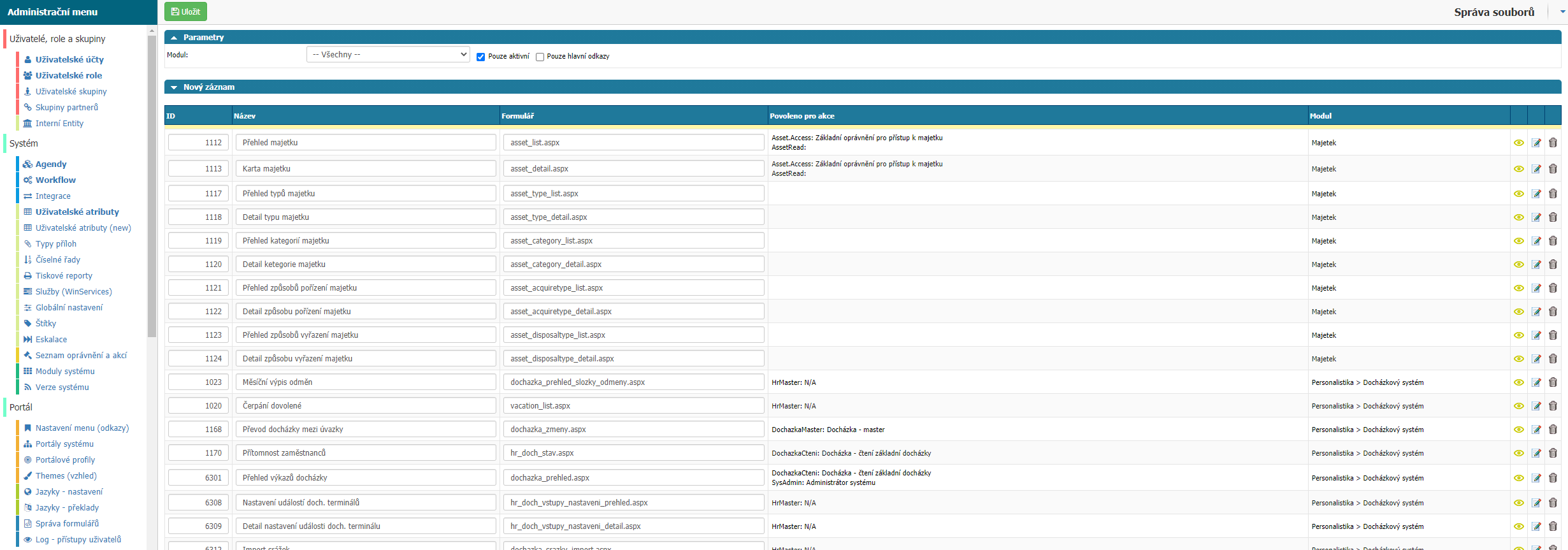
Overview
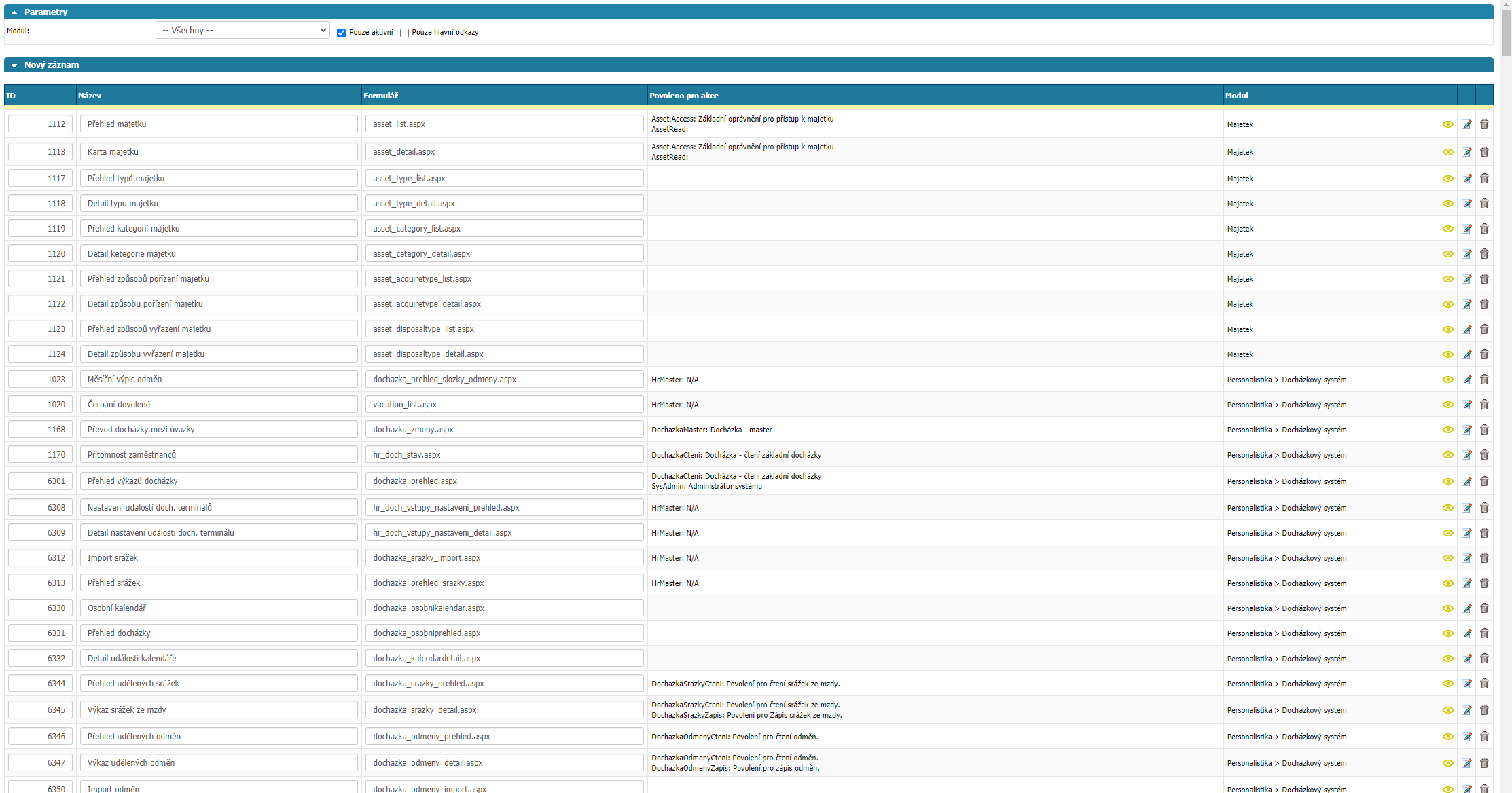
In the overview you can filter by module. The overview is divided into columns:
- ID - numeric identifier of the form for the application.
- Name - user name of the form.
- Form - the name of the form, used when troubleshooting.
- Action Permissions - list of permissions that allow users to access the form.
- Module - the module to which the form belongs.
- Preview option - the option displays a preview of the selected form.
- Edit option - option opens a window for adding permissions to the selected form.
- Delete option - removes the form from the application, do not use.
Adding permissions
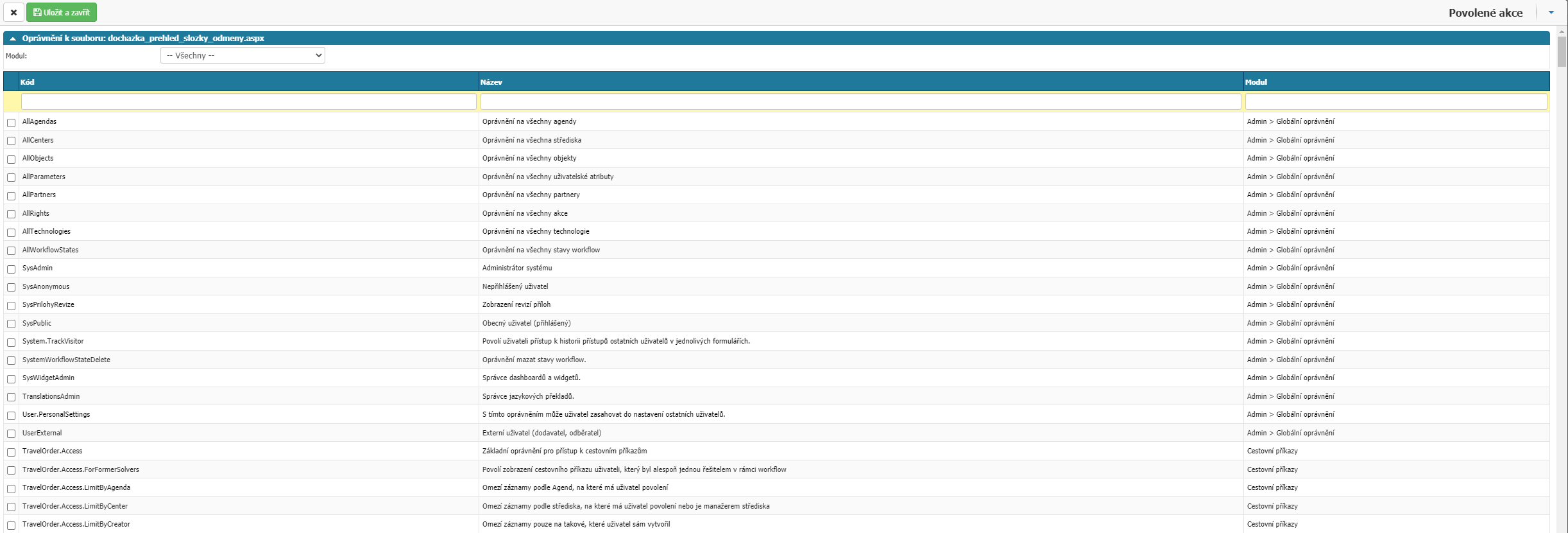
When you open the edit option, a list of permissions you can add to the selected form is displayed. You can filter the list by selecting a module or by columns:
- Code - code designation of the permission.
- Name - description of the permission.
- Module - the module to which the permission is bound.
Select the permissions via the option on the left of each permission and then confirm the selection with the option above - Save and close. The Cross option closes the permission selection without saving the changes.



