- Print
Article summary
Did you find this summary helpful?
Thank you for your feedback!
Each file that is inserted into or generated by the system has an attachment type assigned to it. The attachment type defines the settings and options for documents in the application. Attachment types are tied to the module. For an overview and to create a new attachment type, see Administration Menu > System > Attachment Types.
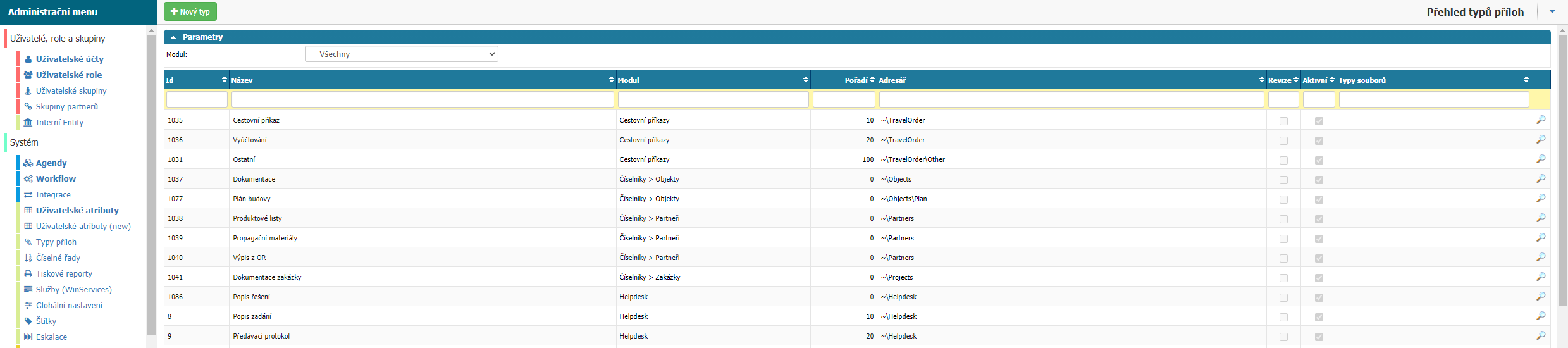
Overview
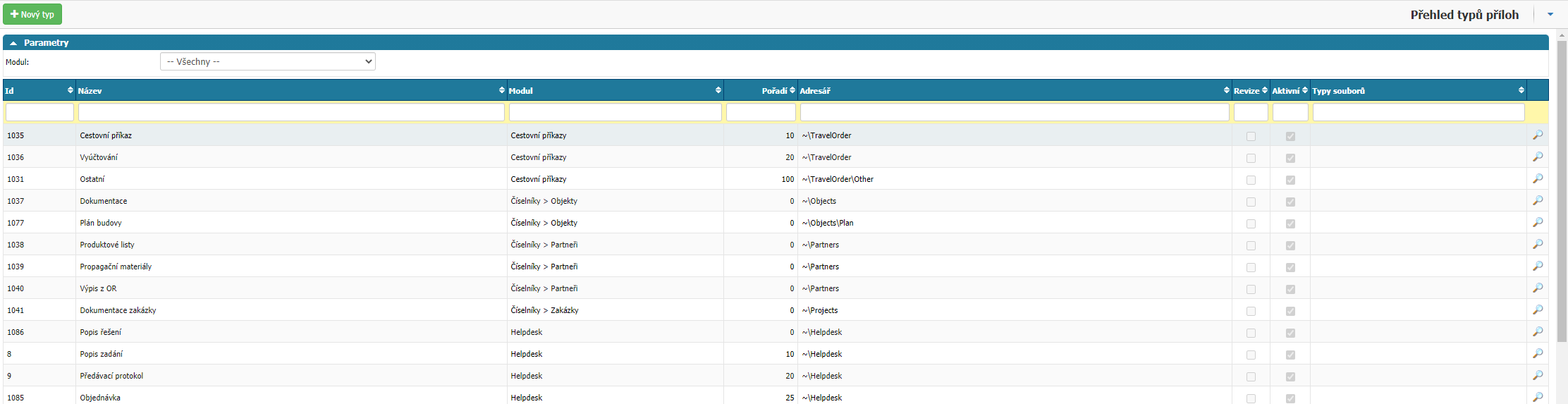
In the overview you can find all the attachment types that are currently in the application. You can filter via module and via columns:
- Id - Attachment ID.
- Name - name of the attachment.
- Module - module for which the attachment type is.
- Order - the order of attachments in case you have more than one attachment type for one module. The order is defined numerically, we recommend ten at a time, for example 10, 20, 30... The order determines the order of attachment types when selected by the user in the application. The order is ascending.
- Directory - defined directory for saving the document in the application.
- Revisions - flag whether revisions are allowed for the document type.
- Active - flag whether the attachment type is active.
- File Type - list of file types that can be saved in the application under the given attachment type, for example PDF, DOCX, XLSX...
- Column - option for editing the attachment type settings.
New type

The option opens a window for setting a new attachment type in the application.
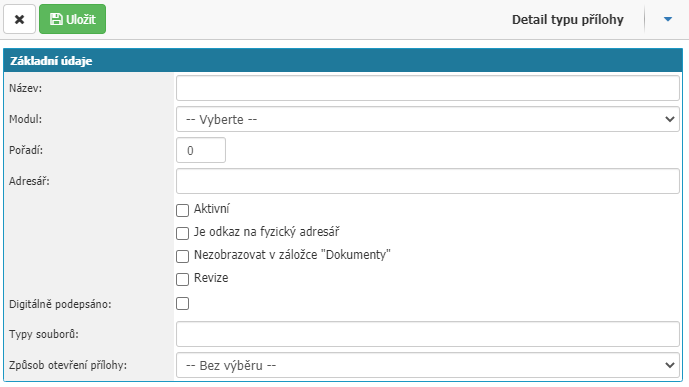
- Name - define the name of the attachment type. The name is displayed to users. Required option.
- Module - select the module for which the attachment type will be used. Required option.
- Order - define the order.
- Directory - define the directory for saving the attachment. By default, the path ~"directory_name" is set (you can also define a directory on disk, the condition is that the application has write access to the selected directory and the option "Is a reference to a physical directory" is enabled). Required option.
- Active - option whether the attachment type is active.
- Is a reference to a physical directory -
- Revisions - the option enables revisions to the document.
- Digitally signed - Digitally signed -
- File Types - lists the file types that can be saved under the given attachment type. For example, pdf, docx, xlslx... separate the file type listing with a space only.
- Attachment opening method - select how the attachment should be opened for users. The options are - according to the browser settings or in the application modal window.
Top bar
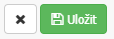
There is an option to cancel the setting changes - Cross and an option to save the setting changes - Save.
Was this article helpful?



