Assigning a user role
- 18 Oct 2024
- 1 Minute to read
- Contributors
- Print
Assigning a user role
- Updated on 18 Oct 2024
- 1 Minute to read
- Contributors
- Print
Article summary
Did you find this summary helpful?
Thank you for your feedback!
Now that we have an established user, we need to assign them an appropriate role.
Watch the video or read the text instructions.
| PRESET ROLES |
|---|
|
|
|
|
|
A user can have multiple roles at the same time ex. your ACCOUNTANT will also be the APPROVER of travel requests.
If you want your ACCOUNTANT to be able to request travel, be sure to assign them the USER role as well.
ROLE ASSIGNMENT PROCEDURE |
|---|
1. In the left menu, select SETTINGS -> USER ADMINISTRATION.
.png)
2. Select the user to whom you want to assign the role and press the ADD ROLE button at the bottom left of the tab.
.png)
3. Select the TRAVEL ORDERS tab at the top.
.png)
4. Click the role you want for the selected user.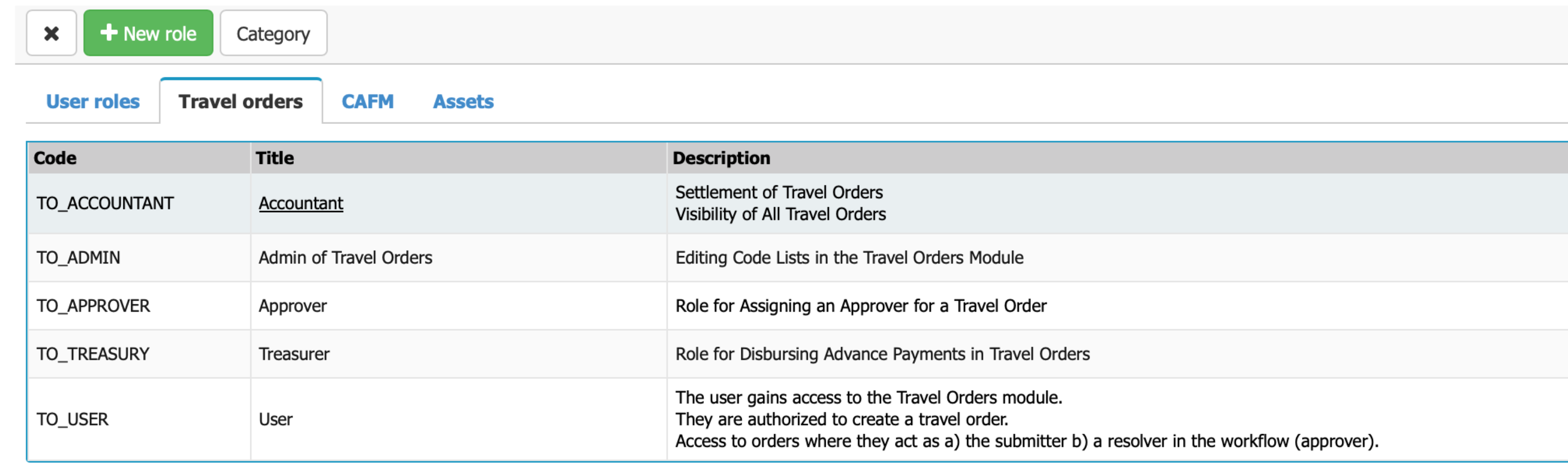
You can find out how to fill in a travel order before your trip here.
Was this article helpful?


