- 18 Oct 2024
- 1 Minute to read
- Contributors
- Print
How to fill in during and after the trip
- Updated on 18 Oct 2024
- 1 Minute to read
- Contributors
- Print
Travel order processing phase
Watch the video or read the text instructions.
| THE SYSTEM IS PRECONFIGURED WITH THE FOLLOWING WORKFLOW |
|---|
.png)
- In different workflow states, different fields are unlocked and locked so that users can fill or edit them.
| FILLING IN THE TRAVEL REQUEST FORM |
|---|
Once the travel request has been approved and the advance has been paid, we need to fill in the actual travel details.
.png)
In this section we enter transfers between locations.
When travelling abroad, it is important to record the date and time of your border crossing for the correct calculation of foreign travel allowances.
| ATTACHMENT OF DOCUMENTS AND RECEIPTS |
|---|
.png)
In this section we attach individual documents or receipts.
Click the + button to upload any attachment. If you are using a mobile device, you can take a picture of the receipts or documents directly.
If you choose to pay by company card, the expense will be included in the total cost of the trip, but will not be added to the total amount of travel reimbursements.
| SENDING FOR INSPECTION |
|---|
.png)
Once you have filled in all the details of the actual journey, submit the check order by clicking on TRIP DETAILS FILLED IN.
- You also have the option to cancel the entire business trip, but you must provide a reason in the notes.
| APPROVAL AND PAYMENT OF REFUNDS |
|---|
The completed travel order is approved by the user with the APPROVER role and then the travel reimbursements are paid and posted by the user with the ACCOUNTANT role.
| GENERATION OF PDF DOCUMENTS |
|---|
At this stage, you have the option to generate a PDF document that contains a summary of the data and accounting for the trip, including predefined fields for the signature of the traveler, accountant and approver.
You can generate a hard copy of the statement by clicking on TRAVEL ORDER BILLING in the REPORTS menu.
.png)
| HISTORY OF TRAVEL ORDERS |
|---|
All completed applications or closed trips can always be retrieved by clicking on the menu button TRAVEL ORDERS -> TRAVEL ORDERS OVERVIEW.
.png)


