- Print
Article summary
Did you find this summary helpful?
Thank you for your feedback!
You can also view calendar events in Event Overview. The overview is, or you can output to the left menu of the application it is the form events_overview.aspx. In the basic settings of the application, the link in the left menu can be found under Event > Event Overview.
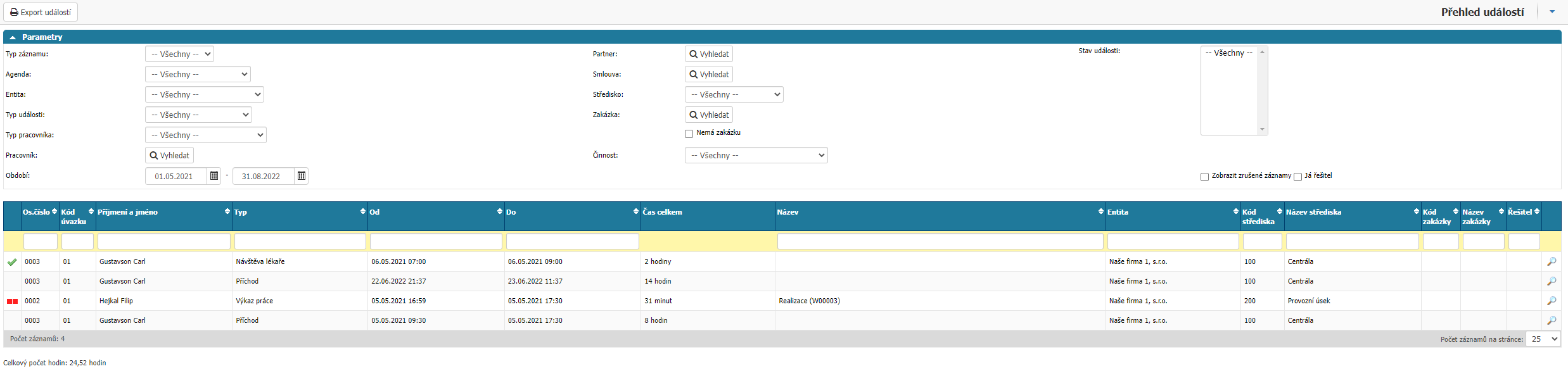
You can filter by parameters in the overview:
- Record Type - select between Calendar, which groups all Event Types, and Terminal, which groups all Events to. Terminals.
- Agenda - filtering by event agenda.
- Entity - filtering by internal entity.
- Event Type - filtering by event type.
- Worker Type - filtering by worker type.
- Worker - filtering by specific worker.
- Period - option to filter by selected period.
- Partner - option to filter by partner.
- Contract - filtering option by contract.
- Centre - option to filter by centre.
- Contract - option to filter by contract, or option Does not have a contract filters all events that do not have an assigned contract.
- Activity - filtering by activity.
- Event Status - filtering by workflow status, filtering options depend on the selected agenda.
- Show cancelled records - option will show all events that have been moved to the workflow state that is set as Cancelled in the agenda.
- Solver - displays all records where the logged in user is the solver of the workflow state.
Further in the report you can sort or filter events by columns. Number, Time Code, Last and First Name, Type, From, To, Title, Center Code, Center Name, Job Code, Job Title** and Solver.
Open the event detail via the Column option next to the record.

Export events
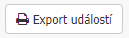
Option to export filtered events to .xlsx file.
Was this article helpful?



