- Print
Article summary
Did you find this summary helpful?
Thank you for your feedback!
The Log - mailbox contains information about all emails that have left or arrived from the application. Log - mailbox can be found in Administration menu > Emails > Log - mailbox.
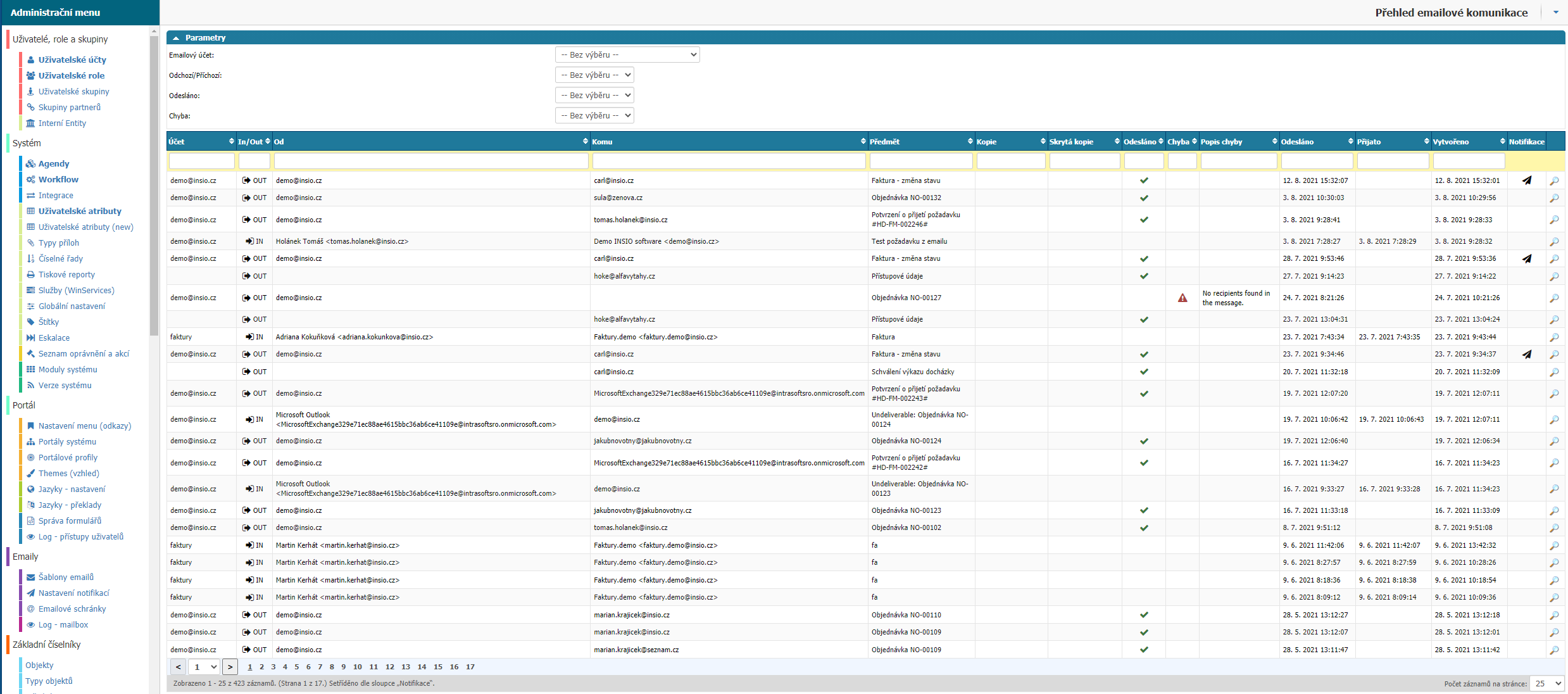
Overview
In the overview you can filter by parameter:

- Email account - select from all email accounts you have stored in the application.
- Incoming/Outgoing - option to filter only incoming or outgoing emails in the application.
- Sent - option to filter emails that have not yet been sent or have already been sent from the application.
- Error - option to filter emails that ended with an error.
In the email list there are columns in which you can search, sort and filter:

- Account - is the Name value from the mailbox settings.
- In/Out - indicates whether the email was going out or coming into the application.
- From - the email alias under which the email was sent.
- To - the email address to which the email was sent.
- Subject - Subject of the email.
- Copy - the email address where the copy was sent.
- Hidden Copy - The email address where the hidden copy was sent.
- Sent - information whether the email has already been sent from the application.
- Mistake - flag whether the email ended in error.
- Description of error - in case of an error, the description is displayed here.
- Sent - date and time when the email was sent from the application.
- Received - the date and time the email was received by the application.
- Created - date and time when the email was created in the application.
- Notification - flag if the email was generated by notification. Option to click to set the given notification.
- Cup - option to open the email.
Was this article helpful?



