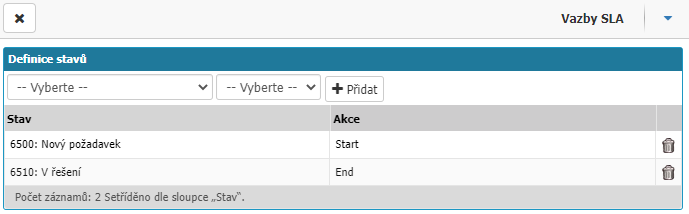- Print
Setting SLA types, you define SLA types, set in which agendas they will be used and in which workflow states the SLA type will be started and terminated.
The settings can be found in Administration menu > SLA types.

Overview

In the overview you can find all the SLA types set in the application. In the Overview, you can filter by column:
- Id - SLA type ID.
- Code - SLA type code.
- Name - the name of the SLA type.
- Active - selection whether the SLA type is active.
- Order - the order to which the SLA types are assigned.
Use the magnifying glass option to open the settings of the selected SLA type.
New record
Use the New Record option to set a new SLA type in the application. In the settings you can find the option to set Detail and Enabled Agendas.

Detail
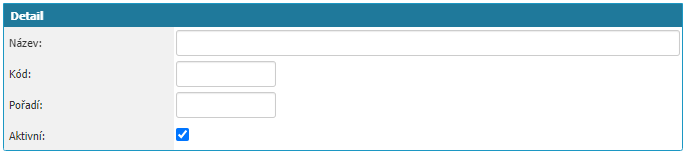
In the section you will find:
- Name - the name of the SLA that is displayed in the request detail.
- Code - code designation of the SLA.
- Order - the order of the SLA type affects the order in the Pick list in the SLA settings which can be found in the Administration menu > SLA.
- Active - the option whether the SLA type is active.
Enabled agendas
In this section you will find the option to set for which agendas the SLA type will be applicable. In the Pick list, select the agenda for which you want to enable the SLA type and then confirm the choice of the agenda via the add option.

All enabled agendas for the selected SLA type can be found in the list below the agenda selection.
Each agenda needs to have a workflow state definition. The set option opens a dialog for defining the workflow state. In this window, you have the option to select the workflow state and assign whether it is Start, Interrupt, Resume, End SLA. Confirm the options via the Add option. The set workflow states with the flag can be found in the list under the add option. You can delete individual states via the trash option.