- Print
In the administration, you can access the agendas by going to Administration menu > Agendas.
General information about setting up agendas is available HERE Next, we will focus on the specific settings of the agendas in the Contracts module.
In the left part of the agenda settings you define:
Basic data

- Module = Contracts
- Agenda name - option to define the name of the agenda. Required option.
- Agenda Code - Unique code that can be further used in numbering contracts.
Record numbering

- Default - Selects the numbering format from the number series in the system according to the selected module in the settings of the given agenda.
- Custom - Type your own mask definition in the field in a format where the asterisks are then replaced with a sequential number series, in short. So, for example, the format "HD****" will generate the number "HD0001" for the first record and "HD0002" for the second record, etc. In the case of a custom mask definition, the filled value is automatically stored among existing number series and is marked as a locked number series.
Workflow

- Process - Workflow that you will use in the given agenda.
- Default State - Definition of the default state from the workflow process you selected. This is the state the contract gets when it is created in the system.
- Cancelled Status - The status that indicate the cancellation of the contract.
- States Completed - Status that indicate the end of the contract process.
Emails and communications
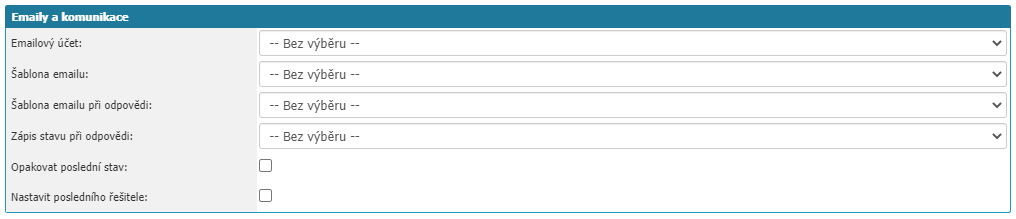
In this section you can set how email communication should be managed within the given agenda.
- Email Account - select the email account to be used for sending email from the given agenda. Selection from the already set up account in the application.
- Email template - selection of the email template to be used for a new email in the given agenda.
- Reply email template - select the email template to use for the reply in the given agenda.
- Response Status Record - option to select the workflow status that is set when a reply email arrives in the application.
- Reply last status - option sets again the workflow status that was before the reply was received.
- Set last solver - option sets the solver who was the last solver in the workflow when the workflow state changes.
In the right part you can find the tabs Settings, Allowed actions, Follow-up agendas.
Settings
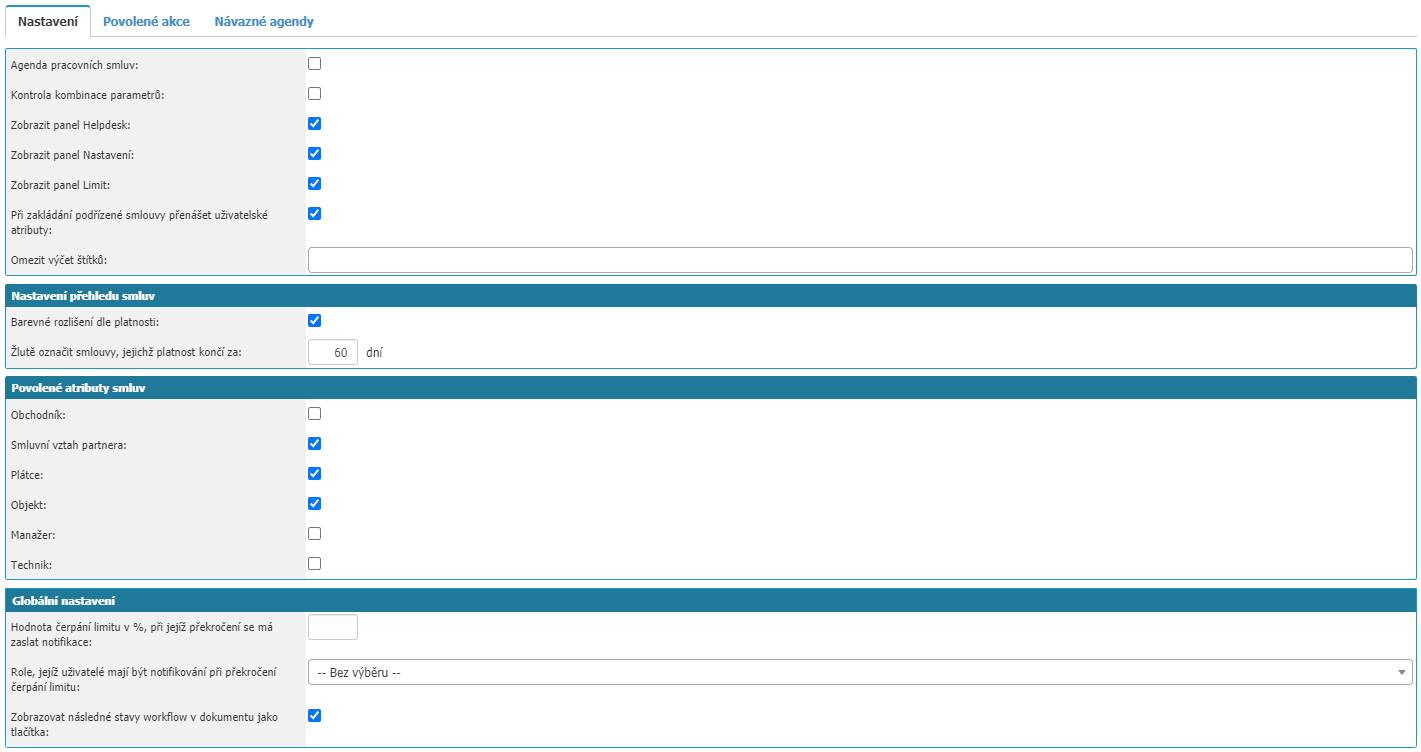
This tab contains specific settings for the Contracts module.
- Employment Contract Agenda - Select if it is an employment contract agenda. A new Worker attribute will be displayed in the contract detail, where you can assign the worker to whom the contract relates. Set in case you also use the HR module and you are interested in registering employment contracts. If you link a contract to a specific worker, this information is also displayed in the worker's personal card.
- Check for combination of parameters - Sets whether to check for a combination of filled user attributes and accordingly to set the target value for the selected attribute.
- Display Helpdesk panel - Displays a panel with helpdesk requests linked to the contract in the Contract detail on the Links tab.
- Show Settings panel - Displays the Settings tab in the Contract detail.
- Display Limit panel - Displays the Limit amount, period attribute in the Contract detail in the Contract Subject section.
- Transfer User Attributes - When creating a subordinate contract, Contracts tab -> New Subordinate will transfer user attributes to the subordinate contract.
- Limit the list of labels - You can limit what labels can be inserted into a contract in a given agenda.
Contract Overview Settings

- Colour resolution by validity - Resolution of contracts by validity date Valid - green, Invalid - red, Yellow - Approaching validity.
- **Yellow to indicate contracts expiring in ** - Here you define the number of days before expiry. Contracts are marked in yellow in the report.
Allowed contract attributes

Here you define whether the attributes should be displayed in the Contract detail.
- Customer - Responsible persons section.
- Contractual relationship of partner - Partner section.
- Payer - Partner section.
- Object - Basic Information section.
- Manager - Responsible persons section.
- Technician - Responsible Persons Section.
Global Settings

- Value of the limit in % to be notified when it is exceeded - Can be used if you use the Purchase Orders module. In case you have filled the limit on the contract and the sum of purchase orders reaches the limit value, a notification email is sent.
- Role whose users should be notified when the limit is exceeded - Related to the setting described above. Here you define the role to which the notification email is sent.
- Display subsequent workflow states in the document as buttons - Visual appearance of workflow states Buttons = Text bordered by a rectangle.
Allowed actions
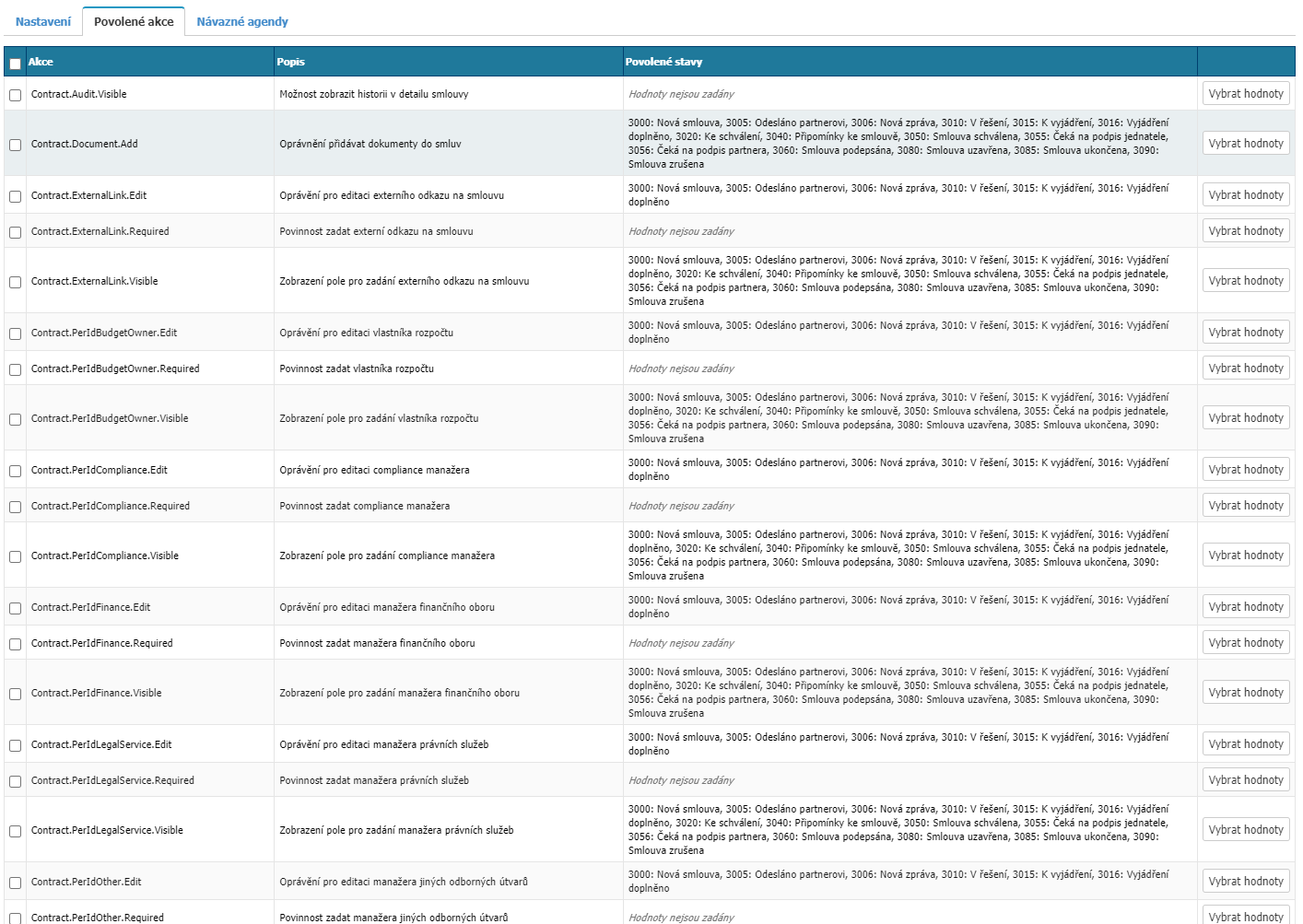
On this page you can set whether a given action (view, edit, attribute/group of attributes) is valid for the given agenda and in which states of the workflow. In order for this setting to be functional for the user, the user must have permission for the action.
For general information about allowed actions, click HERE.
Use the Select values option to define for which states the action is valid. You can set the states in bulk for multiple actions, just select the actions (selection box) and define the workflow states.
A list of actions for the Contracts module with descriptions is shown below.
List of actions
| permission name | permission/action description |
|---|---|
| Contract.Document.Add | Permission to add documents to contracts |
| Contract.ExternalLink.Edit | Permission to edit an external link to a contract. URL attribute Sharepoint. |
| Contract.ExternalLink.Required | Required to specify an external link to a contract. URL attribute Sharepoint. URL attribute Sharepoint. |
| Contract.ExternalLink.Visible | Display the field for specifying an external link to the contract. Attribute URL Sharepoint. |
| Contract.PerIdBudgetOwner.Edit | Permission to edit the budget owner. Responsible Person section. Click the Responsible Person button. |
| Contract.PerIdBudgetOwner.Required | Required to specify the budget owner. Responsible persons section. |
| Contract.PerIdBudgetOwner.Visible | Display the field for entering the budget owner. Responsible persons section. |
| Contract.PerIdCompliance.Edit | Permission to edit the compliance manager. Responsible Person section. |
| Contract.PerIdCompliance.Required | Required to enter a compliance manager. Responsible Persons section. |
| Contract.PerIdCompliance.Visible | Display the field for entering the compliance manager. Responsible persons section. |
| Contract.PerIdFinance.Edit | Permission to edit the financial manager. Responsible Persons section. |
| Contract.PerIdFinance.Required | Required to enter a financial manager. Responsible persons section. |
| Contract.PerIdFinance.Visible | Display the field for entering the financial manager. Responsible persons section. |
| Contract.PerIdLegalService.Edit | Permissions to edit the legal services manager. Responsible persons section. |
| Contract.PerIdLegalService.Required | Required to enter the legal services manager. Responsible persons section. |
| Contract.PerIdLegalService.Visible | Display the field for entering the legal services manager. Responsible persons section. |
| Contract.PerIdOther.Edit | Permissions to edit the manager of other professional services. Responsible persons section. |
| Contract.PerIdOther.Required | Required to enter the manager of other professional services. Responsible persons section. |
| Contract.PerIdOther.Visible | Display the field for specifying the manager of other professional services. Responsible persons section. |
| Contract.PerIdOwner.Edit | Permission to edit the contract owner. Responsible persons section. |
| Contract.PerIdOwner.Required | Required to enter the contract owner. Responsible Persons section. |
| Contract.PerIdOwner.Visible | Display the field for entering the contract owner. Responsible persons section. |
| Contract.PerIdProcurement.Edit | Permissions to edit the Procurement Owner. Responsible persons section. |
| Contract.PerIdProcurement.Required | Obligation to enter the contracting authority. Responsible Persons section. |
| Contract.PerIdProcurement.Visible | Display the field for entering the procuring entity. Responsible persons section. |
| Contract.PerIdRiskManager.Edit | Permission to edit the risk management manager. Responsible persons section. |
| Contract.PerIdRiskManager.Required | Required to enter a risk management manager. Responsible persons section. |
| Contract.PerIdRiskManager.Visible | Display the field for entering the risk management manager. Responsible persons section. |
| Contract.PerIdSecurity.Edit | Permissions to edit the IT security manager. Responsible persons section. |
| Contract.PerIdSecurity.Required | Required to enter an IT security manager. Responsible Persons section. |
| Contract.PerIdSecurity.Visible | Display the field for entering the IT security manager. Responsible persons section. |
| ContractAmendmentNumberVisible | ContractAmendment number display. |
| ContractDelete | Authorization to delete contracts. |
| ContractEdit | Basic Edit Contract. Based on this permission you can edit: Basic data (Entity, Center, Object), Subject of the contract (Title, Note, Parent contract, Maturity, Amount). Partner (Name, Contractual relationship, Partner contract number, Payer). Term (Validity, Effectiveness, Date of signature).References (Register, Physical archiving). Primary Responsible Persons (Manager, Salesperson, Technician, Guarantor). Contract tab (Subordinate contract). |
| ContractLabelEdit | Edit contract labels. |
| ContractLimitEdit | Edit limit in contract detail. |
| ContractShowAccOrder | Displays the "Contract" option in the contract detail categorization. |
| ContractShowAccOrderTab | Displays a tab in the contract detail categorised as "Contracts". |
| ContractShowActivity | Displays the "Activity" option in the contract detail categorization. |
| ContractShowDeviceTab | Displays a tab in the contract detail categorization with a link to "Devices". |
| ContractShowNoteTab | Displays notes in the contract detail. |
| ContractShowObjectTab | Displays a tab in the contract detail with a link to "Objects". |
| ContractShowOrderTab | Displays a tab in the contract detail with a link to "Orders". |
| ContractShowQuoteTab | Displays a tab in the contract detail with a link to "Tenders". |
| ContractWarrantyVisible | Displays a field for entering warranty terms. |
| ContractsOperator | Contracts - operator. |
| ContractAttachmentsDelete | Allows deleting an attachment in the selected state. |
| ContractsStateNoteWrite | Write a note to the state. |
| ContractsPrint | Print contracts. |
| ContractsChangeGuarantor | Change the value of the Guarantor. Responsible Persons section. |
| ContractsChangeContractSeries | Change the system contract series (agenda). |
| ContractsChangeResponsor | Change the value of Responsible party. Responsible Persons section. |
Returning agendas

In the tab you can set rules for creating follow-up documents from one agenda to another.
- Agenda - select the agenda with which the agenda will be linked.
- State - the workflow state option causes that when creating a document to a follow-up agenda, the new document will be set to the default state selected in this option.
- Enrollment Parameters - if the user attributes in the source document and the target document match, their values are copied when enrolling.
- Change Parameters - in case of identical user attributes between related documents, when a change is made in only one of them, it is overwritten (updated) in the other document.
- Default - this option is valid only in the Billing Documents modules, when billing is performed, the primary billing is done to the agenda that is the follow-up and default. Mail sent, if mail is answered, the response is primarily entered into the follow-up agenda that is marked as the default.
- Save Number - this option will not generate a new number for the follow-up record, but will use the existing number with an additional number. Thus the addendum to contract SM0001 will have the number SM0001.01 and the next SM0001.02.



