- Print
It is used to set limits or budgets that will control the prices of user orders according to the settings and if the limit or budget is exceeded, the order can be rejected or forwarded to the selected user for additional approval or budget increase. In the basic setup, the overview of limits/budgets can be accessed via the left menu Purchase Orders > Order Price Limits, or you can bring it up in the left menu by setting the application menu link to the form order_limit_list.aspx.

In the report we can filter by Agenda, Order, Object, Cargo Type and Status or by the columns displayed.

By selecting Orders in the limit/budget row we can open a window with an overview of all orders that count towards the limit/budget. In the overview it is possible to filter by the displayed columns.

By selecting Export limits of orders we can export the current list of limits to a .xlsx file and by selecting Import limits we can import limits into the application from the .xlsx file.

To import, use an .xlsx file in the same column format as the export file. For imports in the ID column, if you enter the ID of the limit that is already in the application, then the import will update the settings for that limit. If the value in ID column is left blank then the import will create a new limit in the application.

Use the New record or Sheet option to open the limit/budget setting detail. The settings are divided into Count and Count applies to sections.
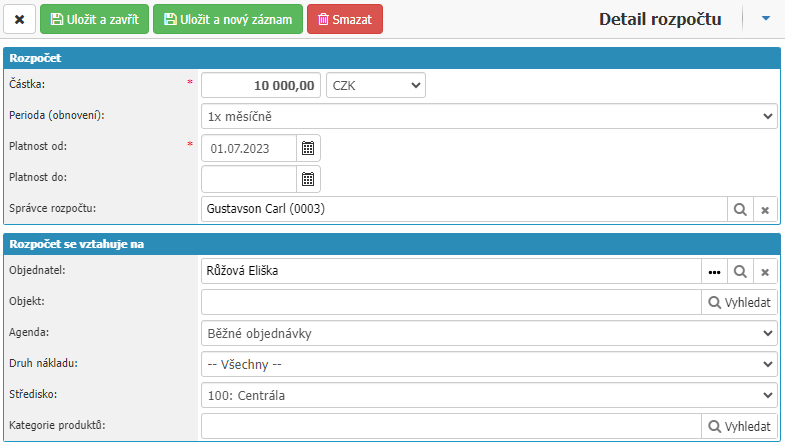
budget
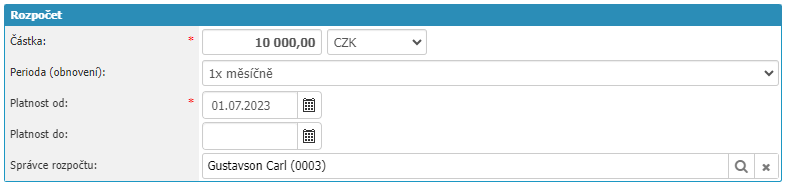
- Amount - definition of amount and currency, mandatory value
- Period (renewal) - period selection from the period dial, mandatory value
- Validity from - date from which the limit/calculation is valid, mandatory value
- Valid until - date until which the limit/budget is valid
- Budget Manager - option to select the user or role that will be the administrator of the limit/budget
Budget applies to
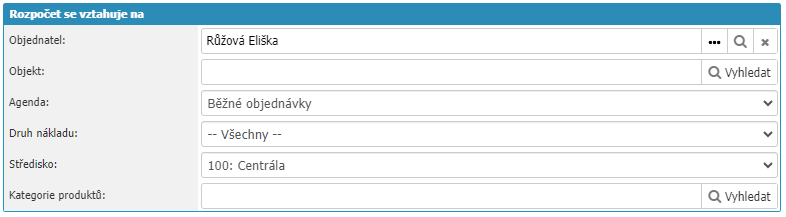
- Customer - user for whom the limit/budget will be
- Object - the object for which the limit/budget will be
- Agenda - the agenda in which the limit/budget will be calculated
- Cargo type - cargo type for which the limit/calculation will be calculated
- Centre - the centre for which the limit/calculation will be calculated
- Product Category - option to select the product category for which the limit/calculation will be calculated



